Introduction
Social Champ makes it simple to manage and track your scheduled posts across all your connected social media platforms. Once your post has been successfully published, you can easily verify its status from within your Queue or Calendar section.
1. Check Posted Status via Queue
- Log in to your Social Champ account.
- From the left sidebar, navigate to the Queue tab.
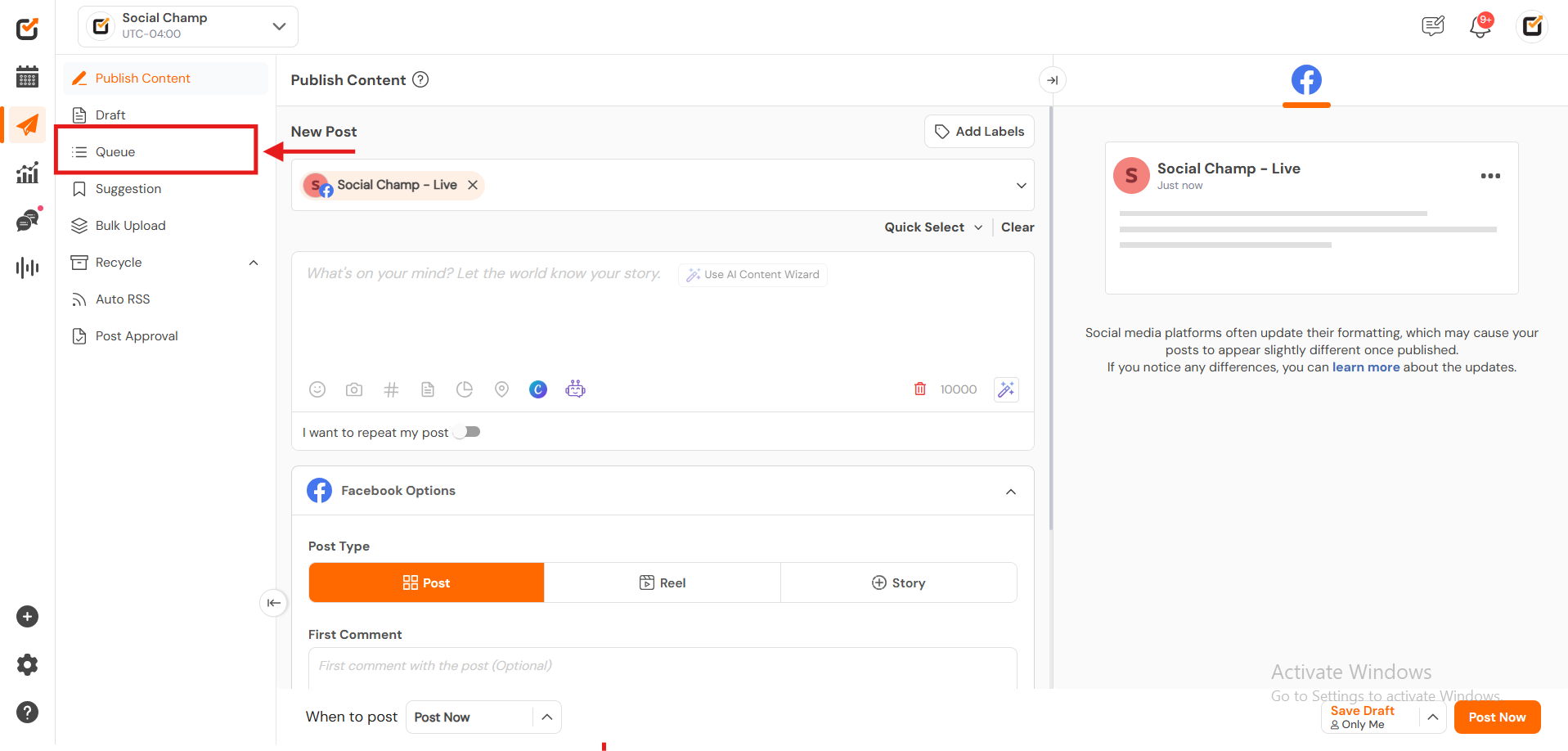
- Click on the Sent section at the top to view all your published posts.
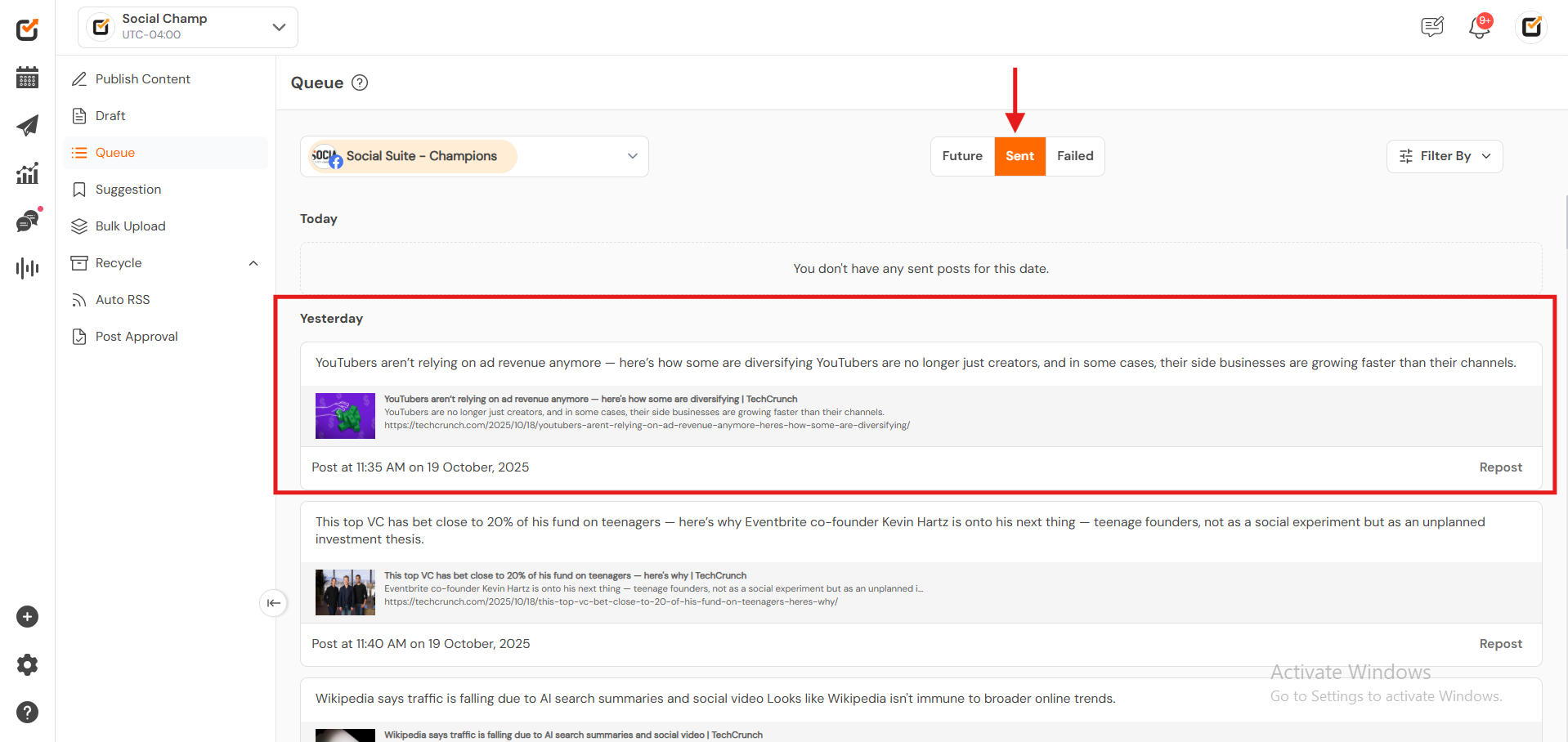
- Under Filter, open the Post Type dropdown and select an option to sort your posts by type.
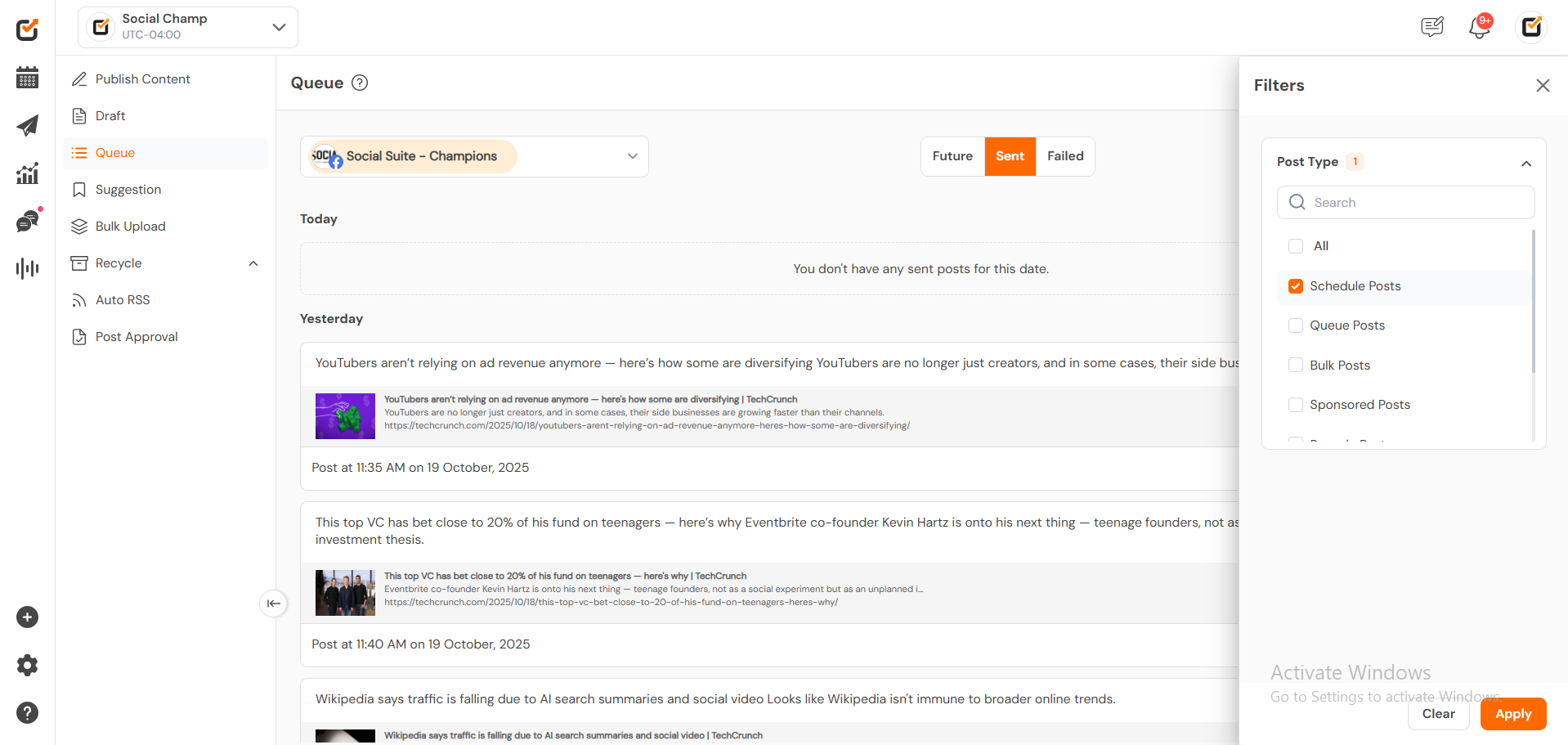
2. Check Posted Status via Calendar
- Navigate to the Calendar from the left sidebar menu. In the top-right corner, open the Filters menu to check the post status, and select Sent.
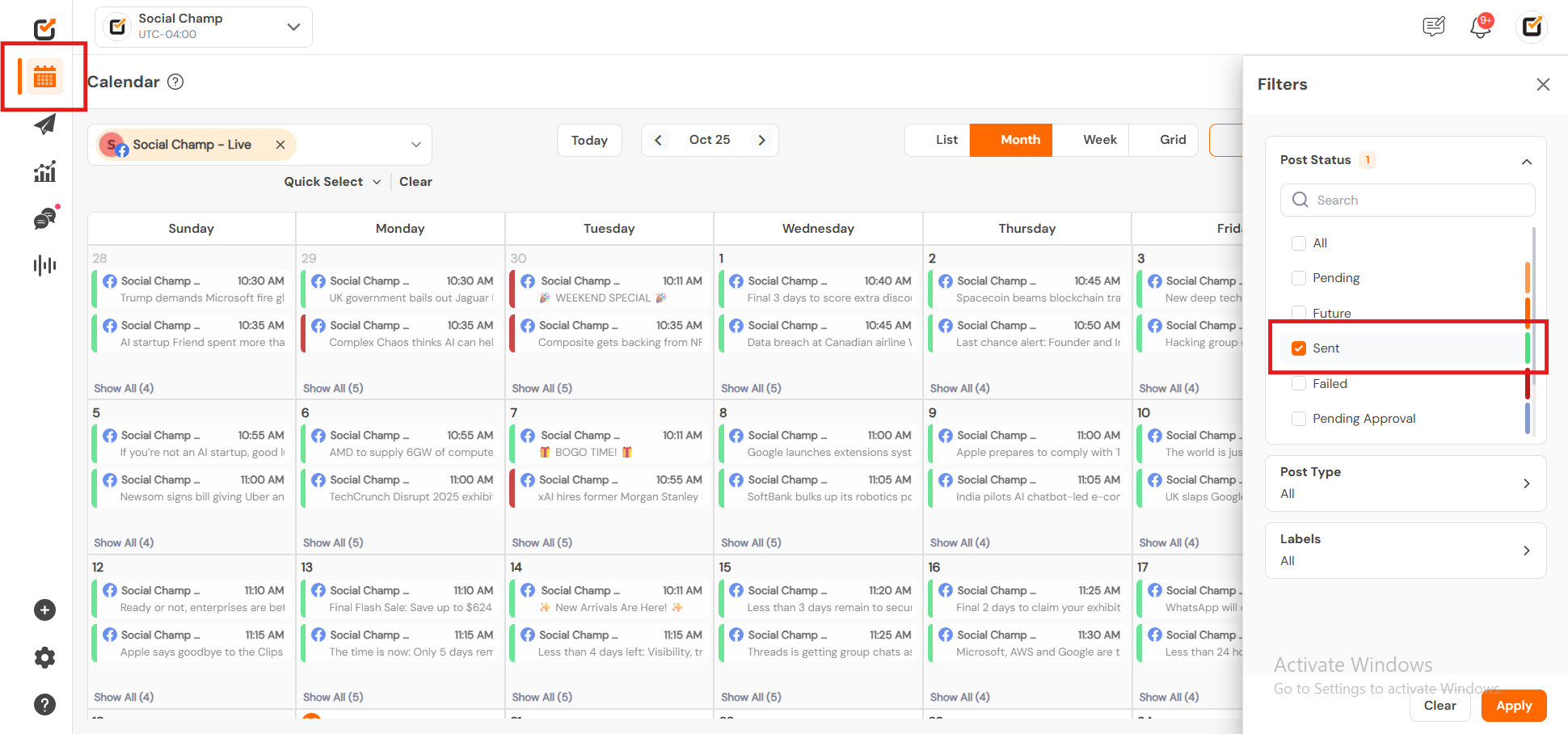
- From the Post Type dropdown, choose Scheduled Posts
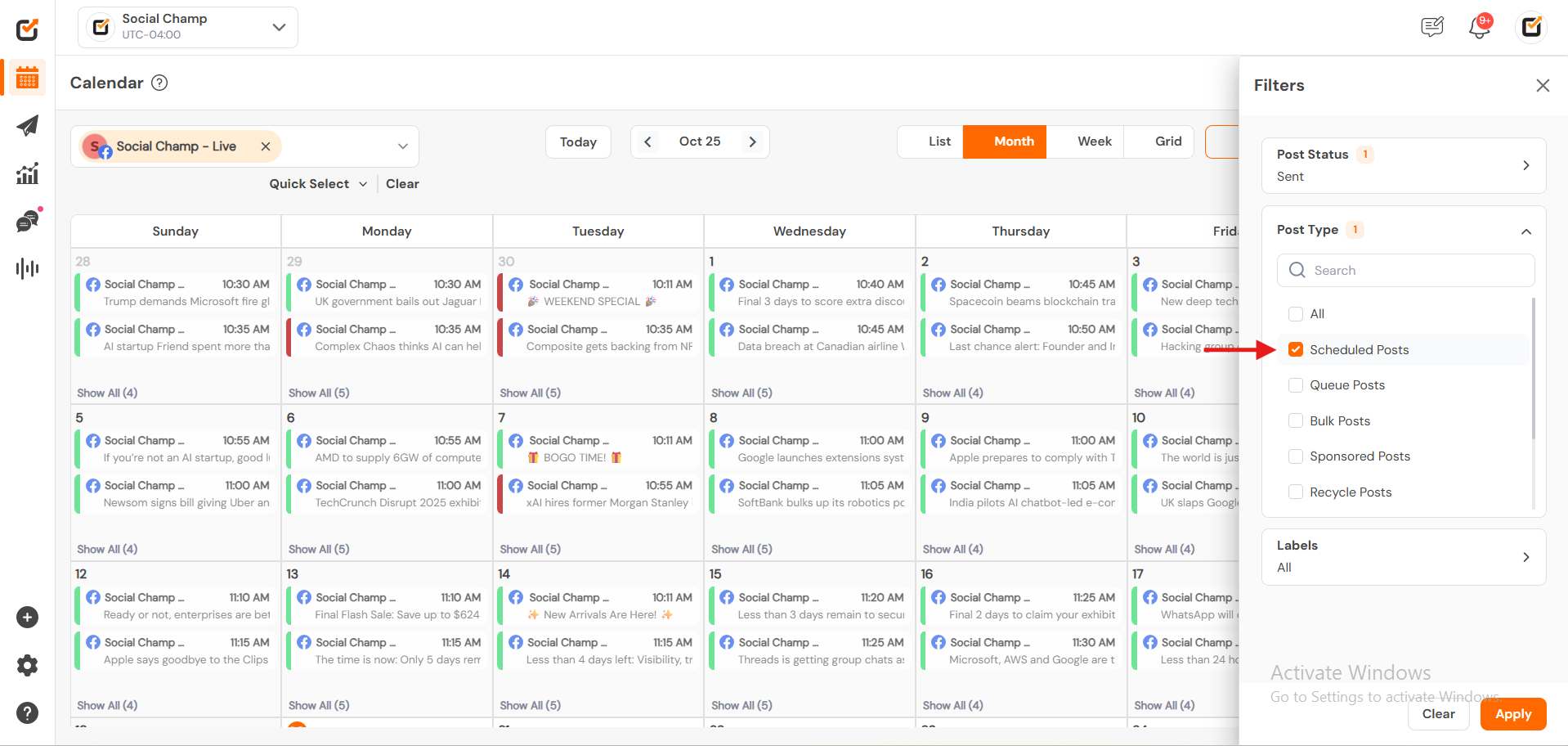
- You can now view all your scheduled posts that have been posted directly within the calendar layout.
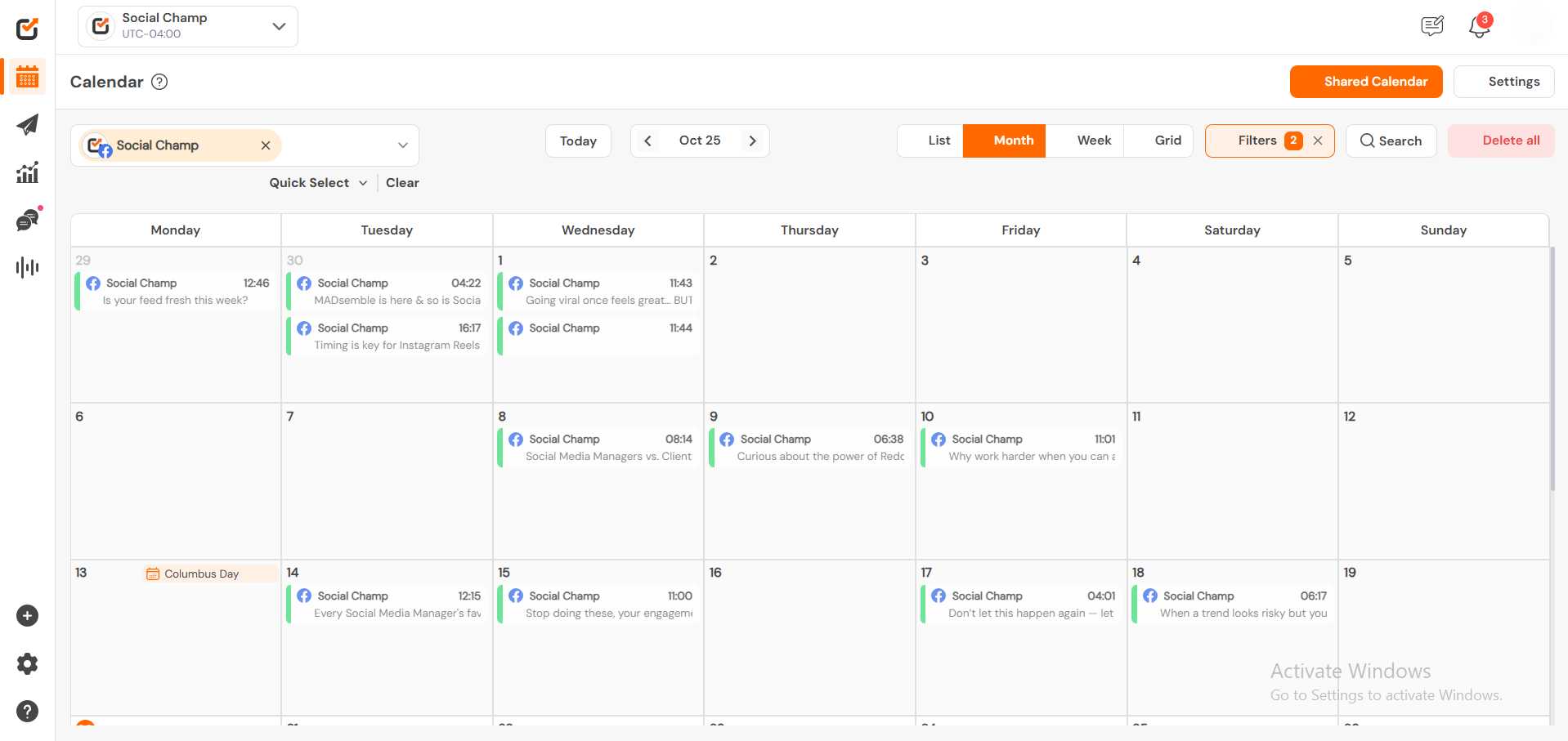
Check out our video tutorial to see how the Queue feature helps you manage and track your scheduled and published posts effortlessly.
Get the Support you need
Got a question? We’re here to support you every step of the way. Simply email us at Support@socialchamp.com, and we’ll get back to you.
Was this helpful?
Thanks for your feedback!
