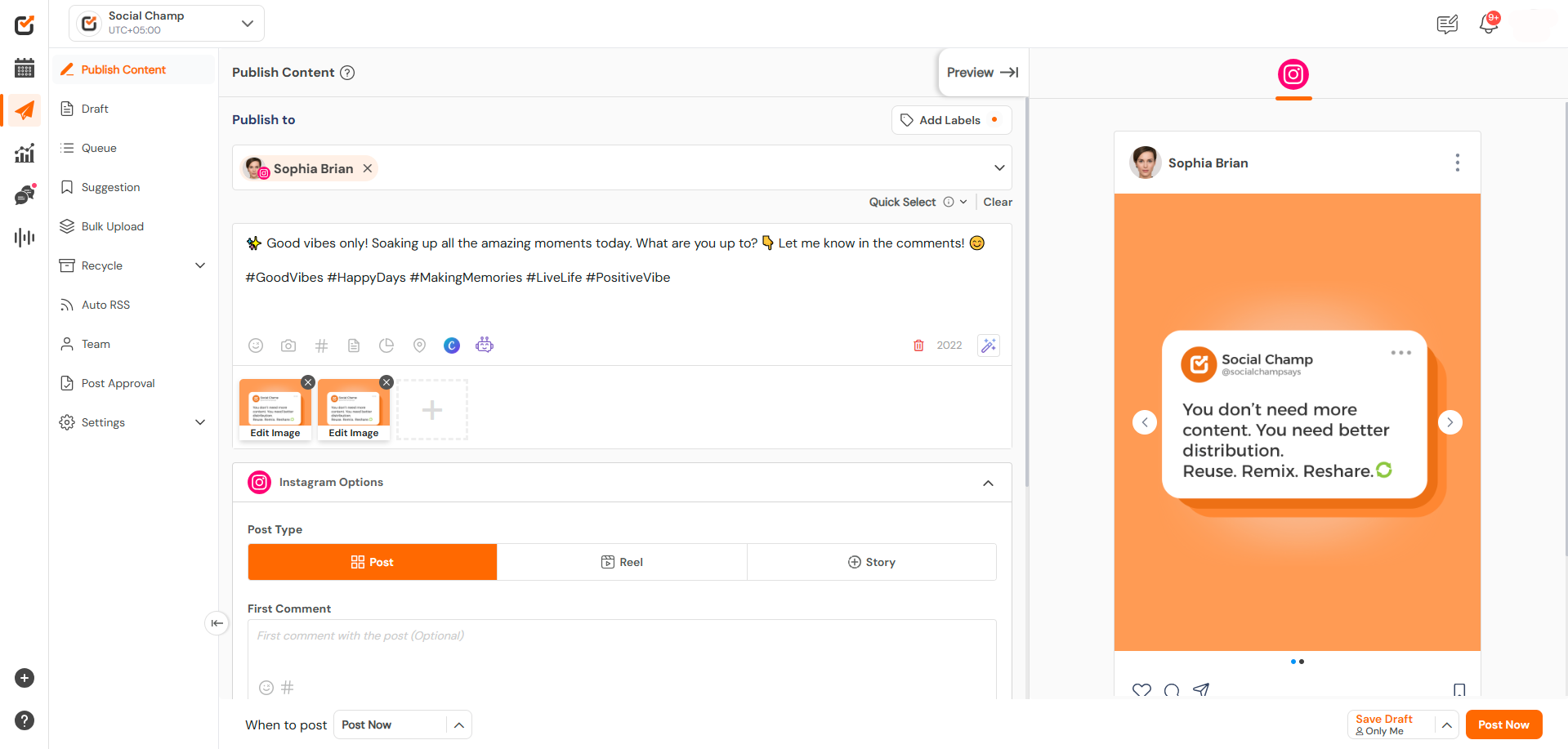This guide shows you how to add a custom thumbnail or select a frame from your video when creating posts in Social Champ. This helps your content stand out and drive more engagement.
- Log in to your Social Champ account and you will land on the Publish dashboard.
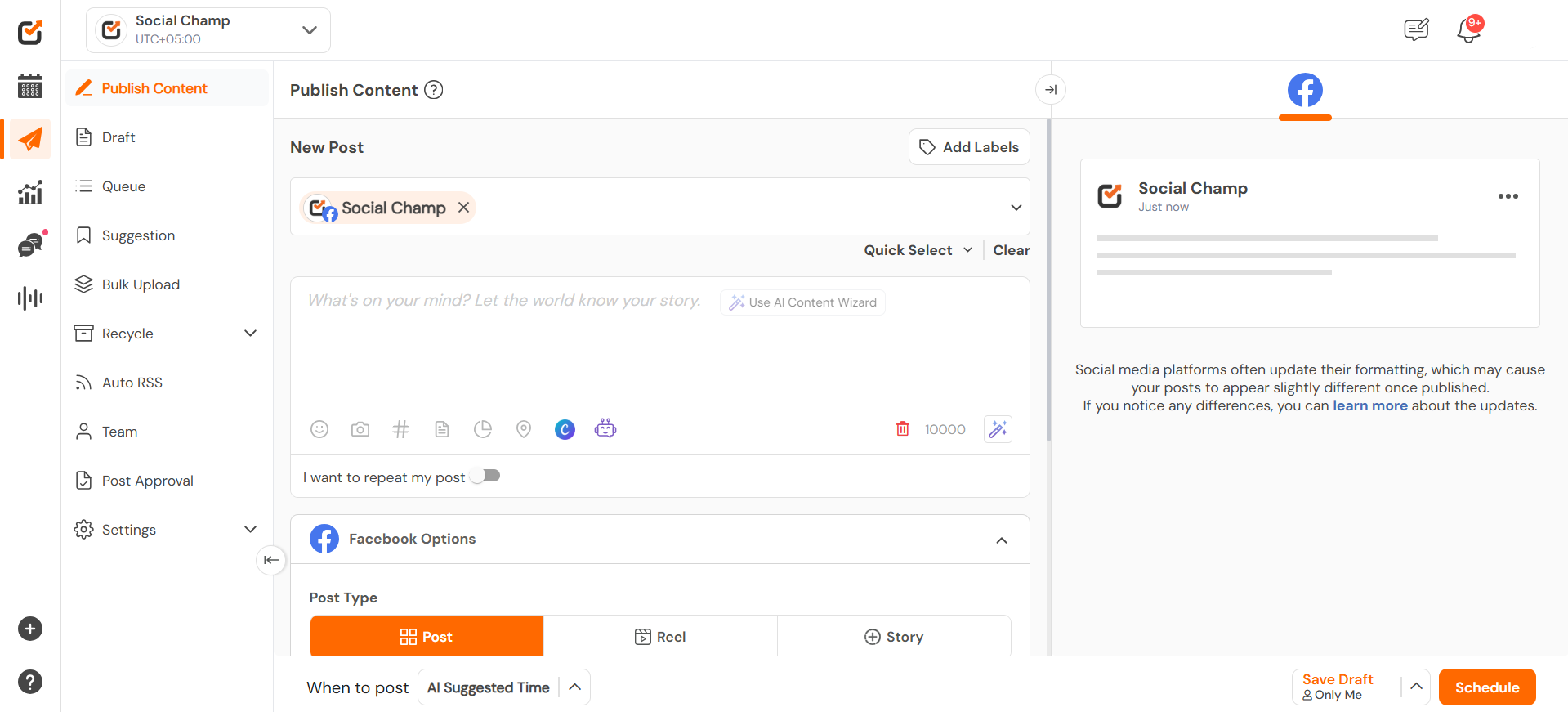
- Upload a video by dragging it into the composer or selecting it from the media library.
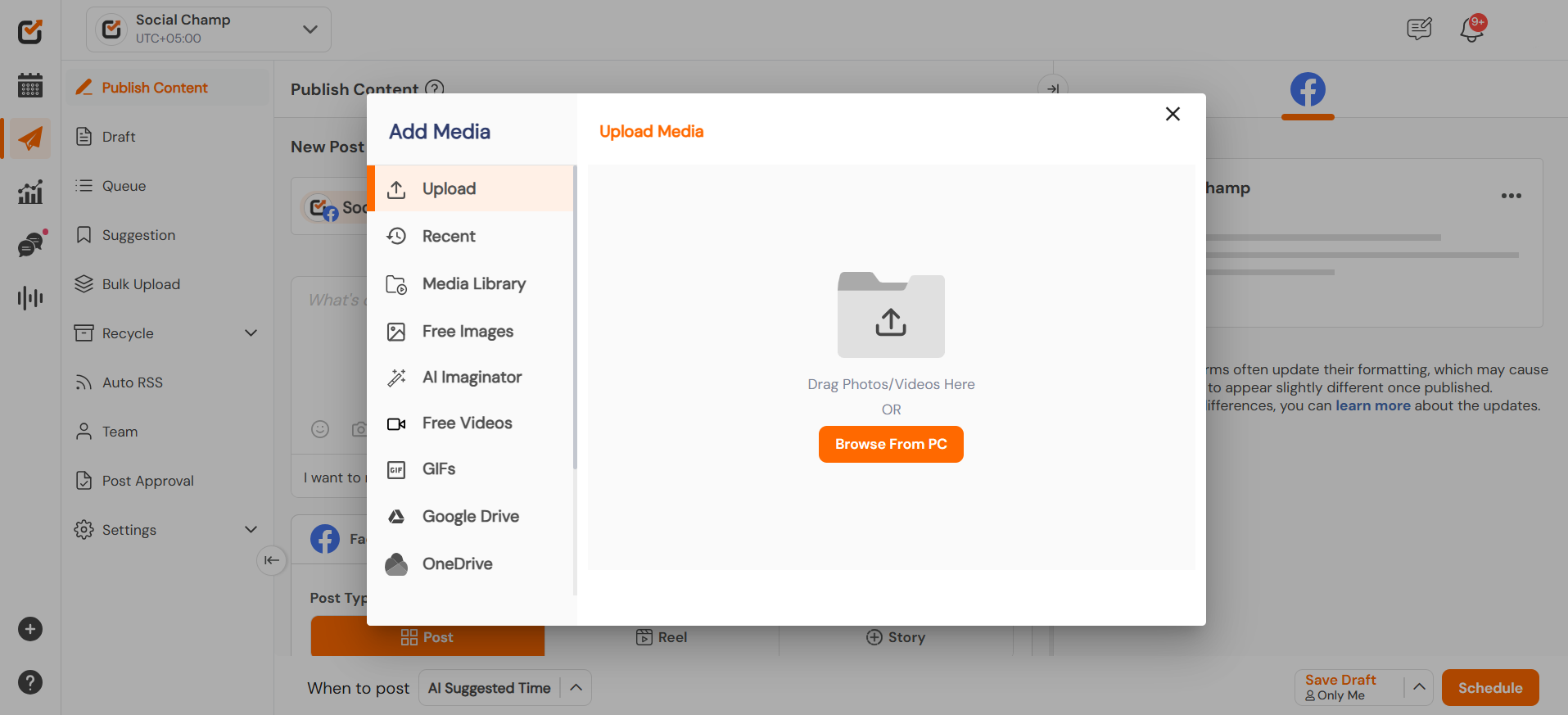
- Scroll down to find the Thumbnail section below the video preview.
- Click “Edit Thumbnail” to view available thumbnail options.
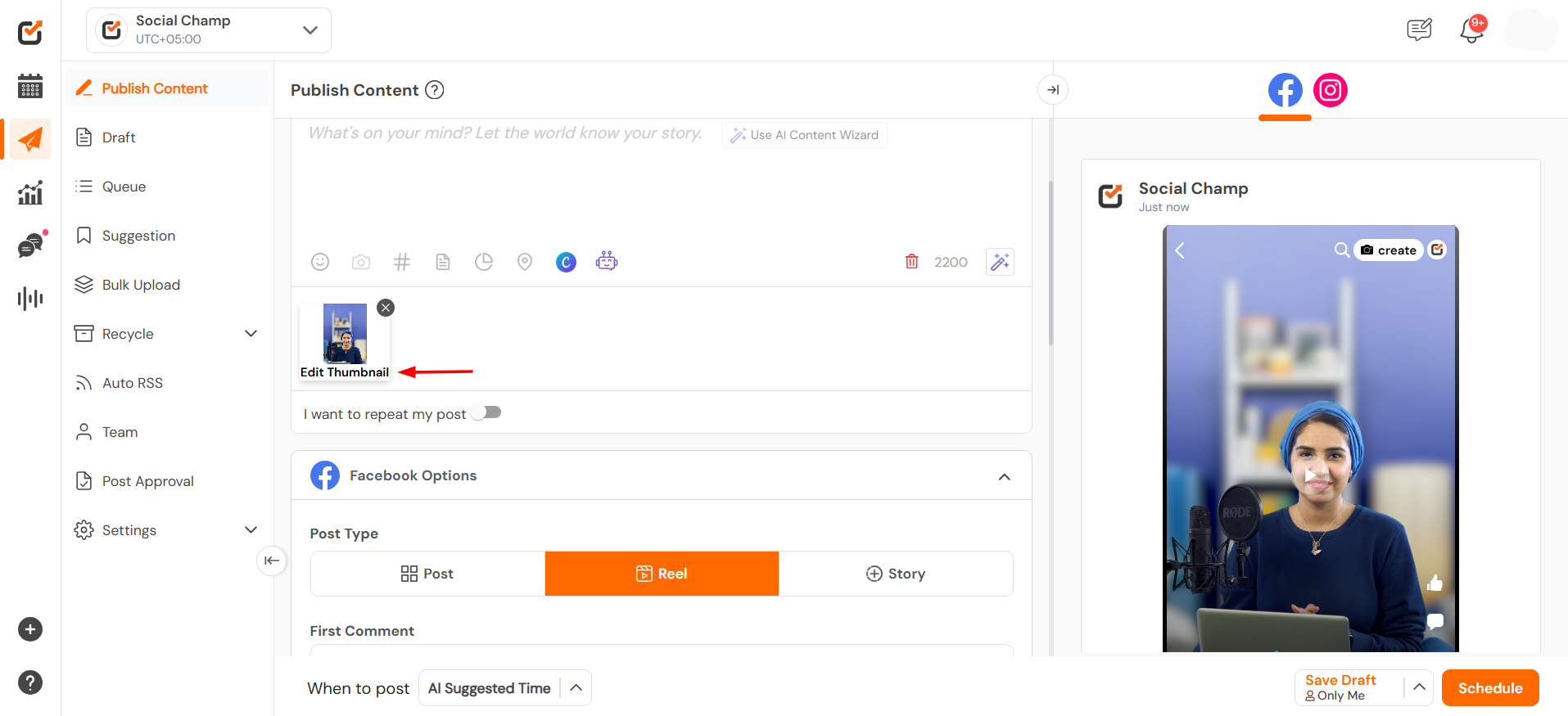
- Choose “Upload Thumbnail” to add a custom image or “Choose from Video” to select a frame.
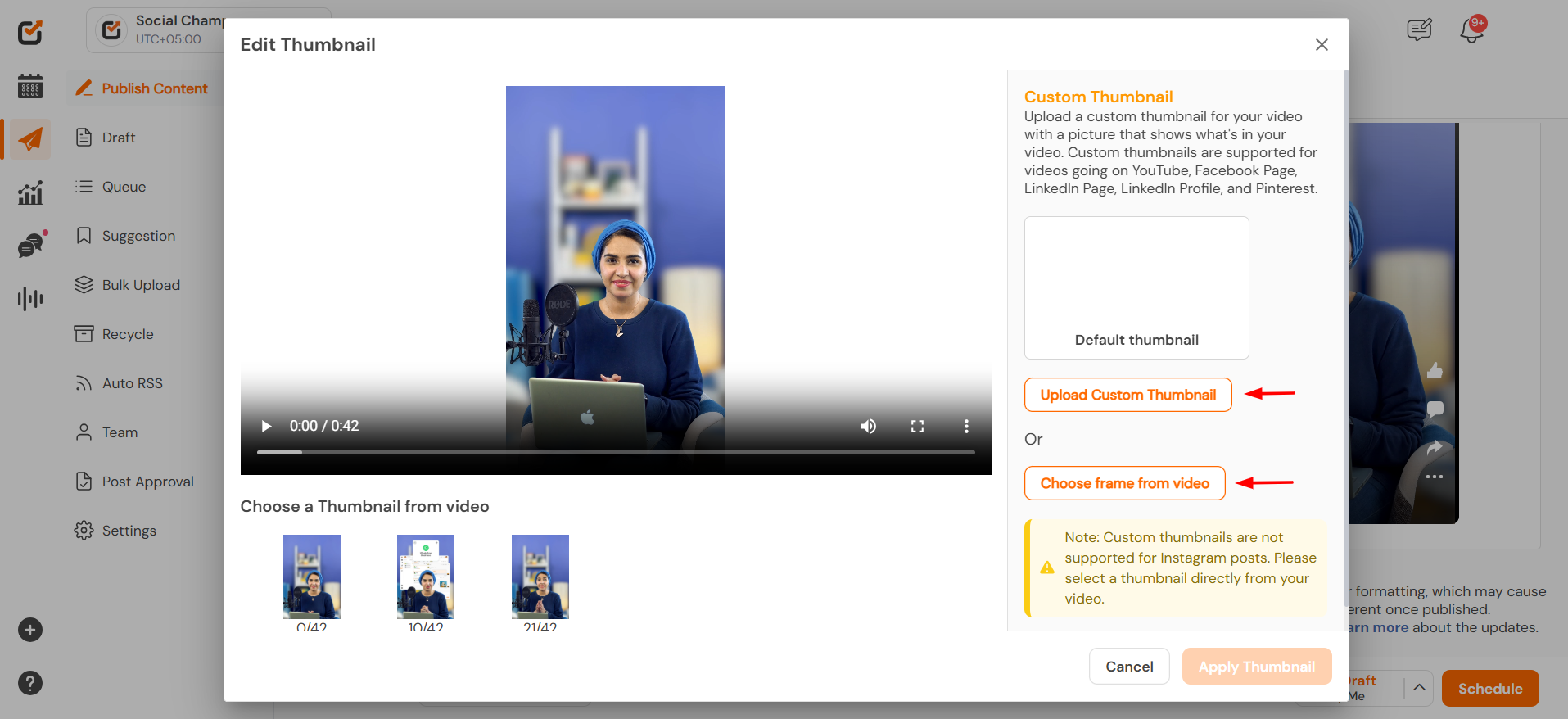
- Select an image from your device or slide through the video to pick a frame.
- Preview the thumbnail to make sure it appears clear and aligned.
- Click “Apply Thumbnail” to save the selected thumbnail.
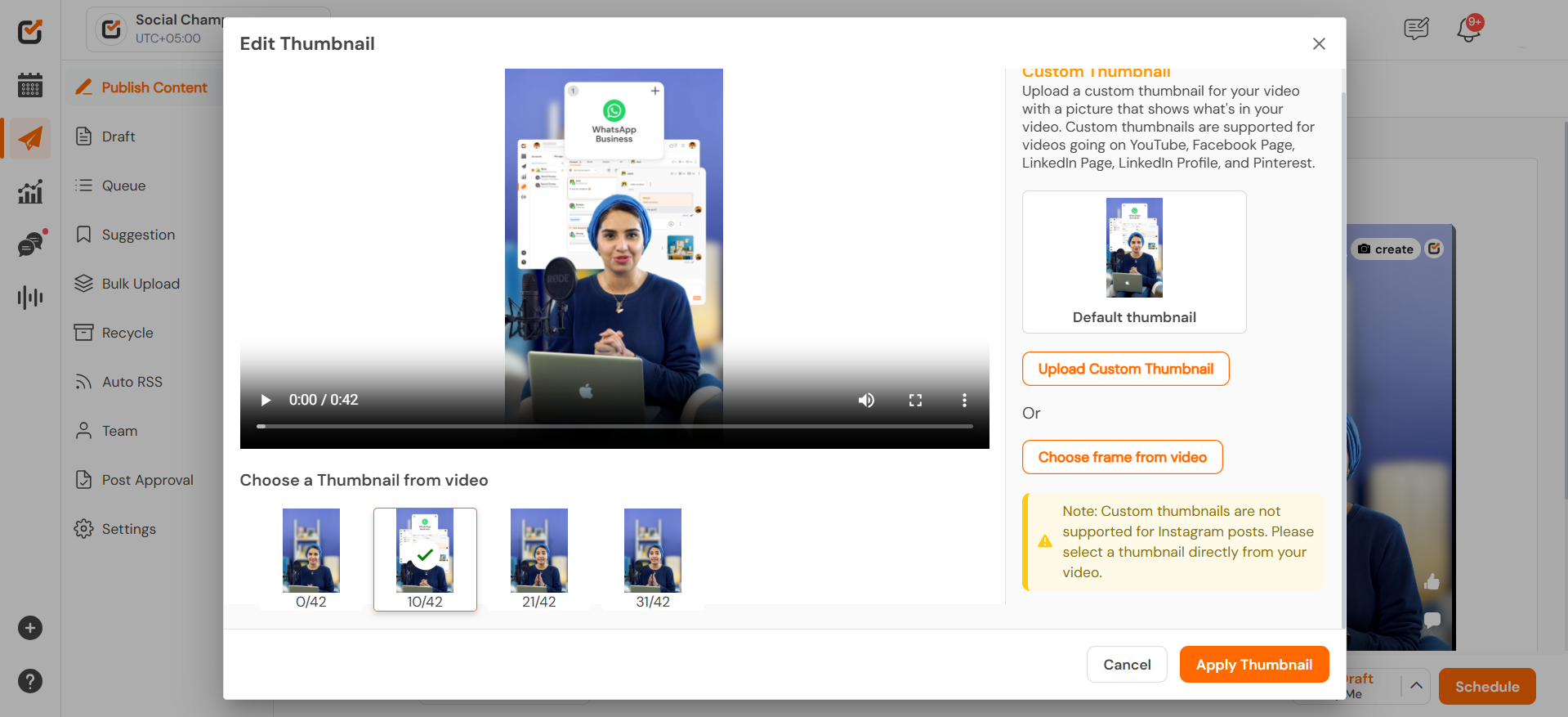
- Complete your post by adding text, hashtags, and scheduling preferences.
- Click “Publish” or “Schedule” to post your video with the chosen thumbnail.
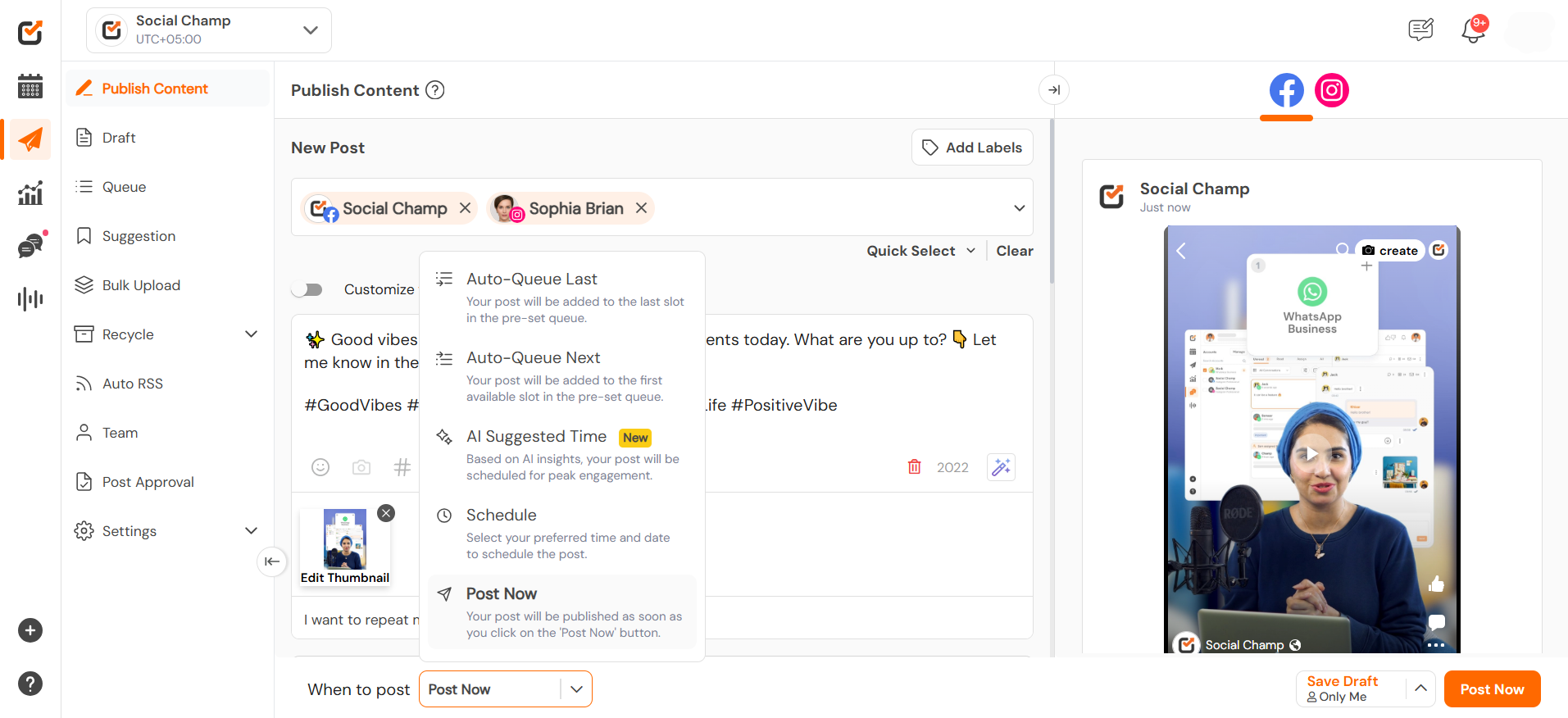
By following these steps, you’ve successfully added a thumbnail to your video post in Social Champ. This enhances your visual branding and improves audience engagement.
Get the Support You Need:
Having trouble? Got a question? We’re here to support you every step of the way. Simply email us at Support@socialchamp.io, and we’ll get back to you.
Was this helpful?
Thanks for your feedback!