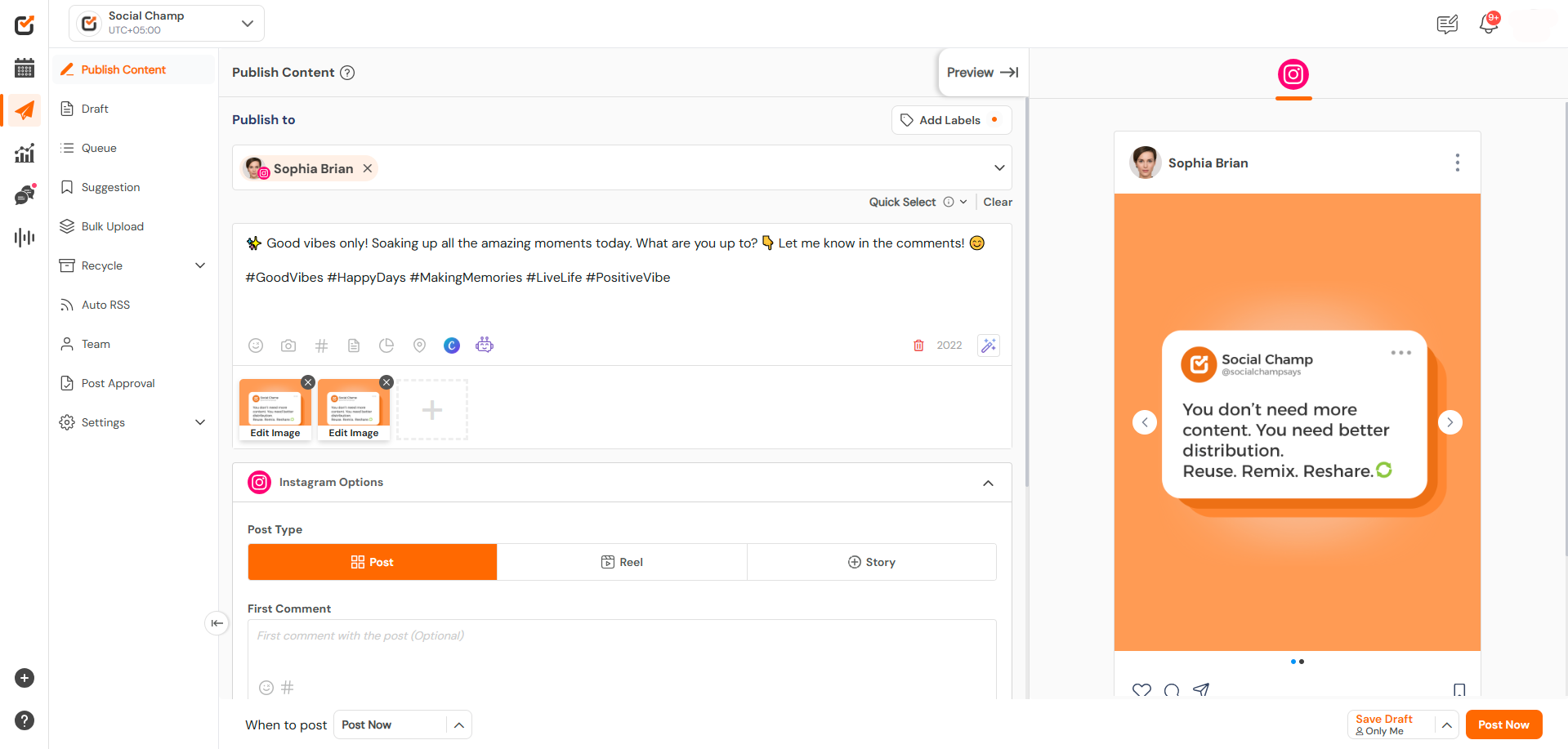Hey Champs! With its different APIs, Instagram works differently for professional and Personal. Instagram Personal postings on Feed for all account types, including Business ones, can be done through ‘Reminders’ using Social Champ. Reminders work via push notifications on your mobile devices.
Must Haves Before Getting Started:
- An updated and logged-in Social Champ Android/iOS app on your mobile device.
- An updated and logged-in Instagram app on your mobile device.
- Enable your device to receive notifications from the Social Champ app.
If you are ready, let’s get started:
1- First, log in, and you will be directed to our main dashboard. Click the plus icon on the left panel to add a social account.
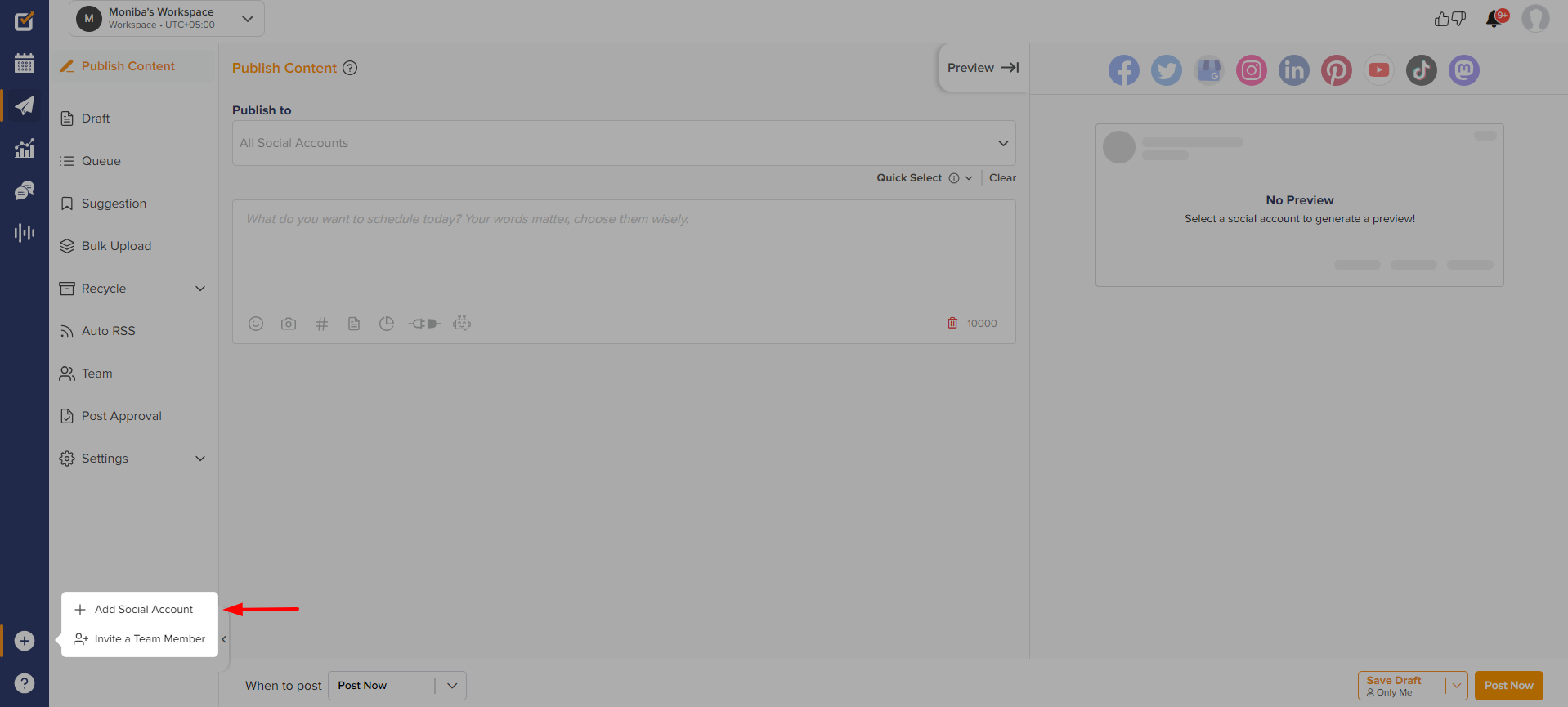
2- Then, choose the Instagram Profile option to add.
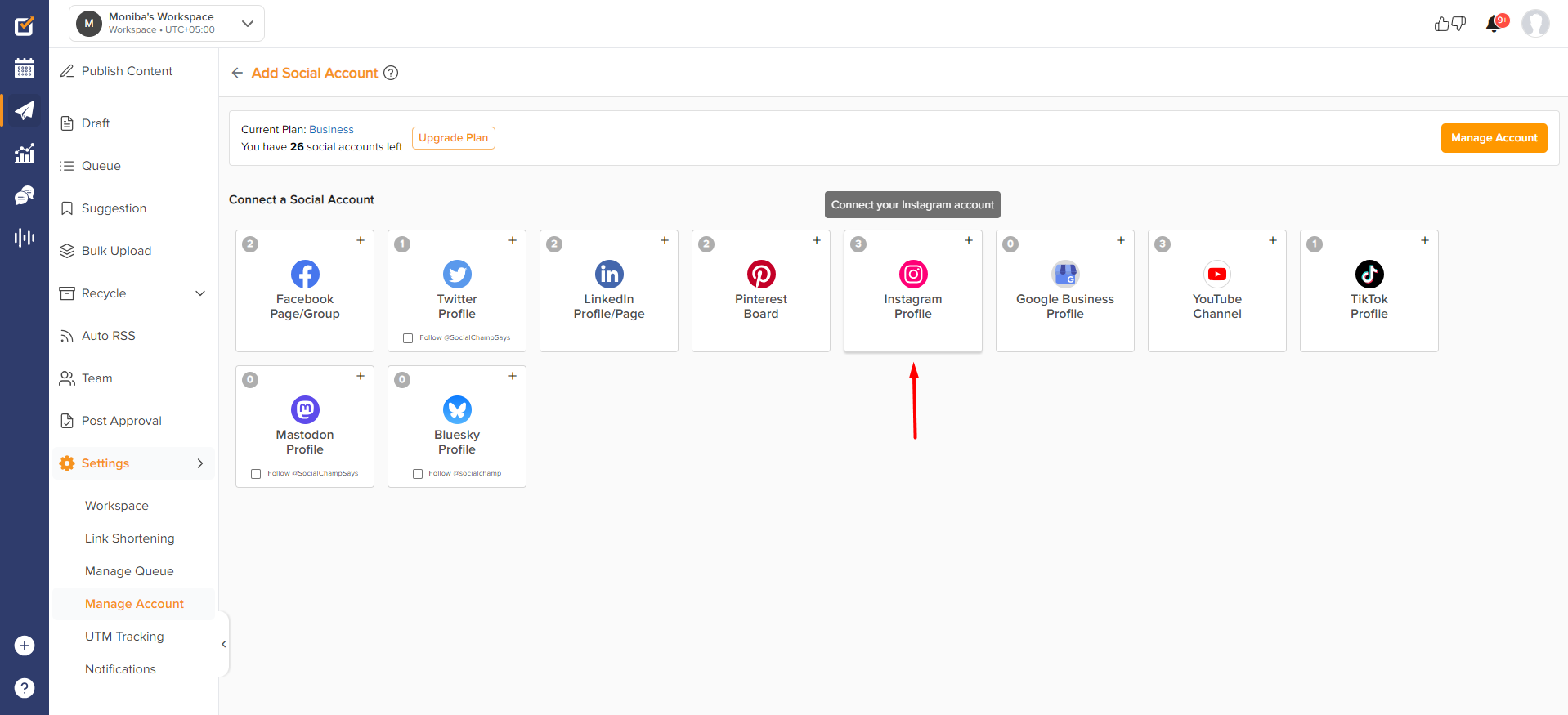
3- Then click the Instagram Personal option. This option also allows you to schedule Posts on the Professional account via push notifications.
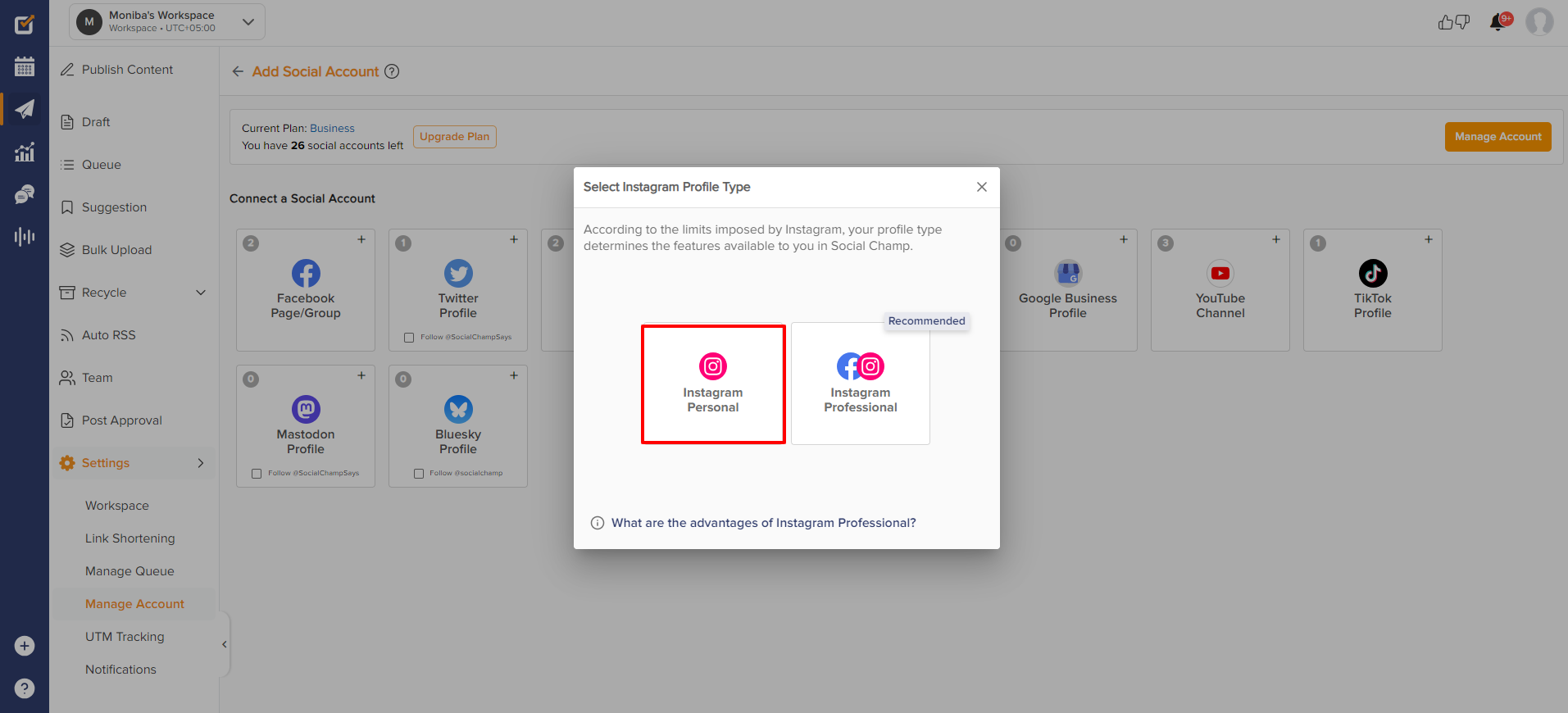
4- Authorize Social Champ to post on your Instagram account by clicking ‘Allow.’
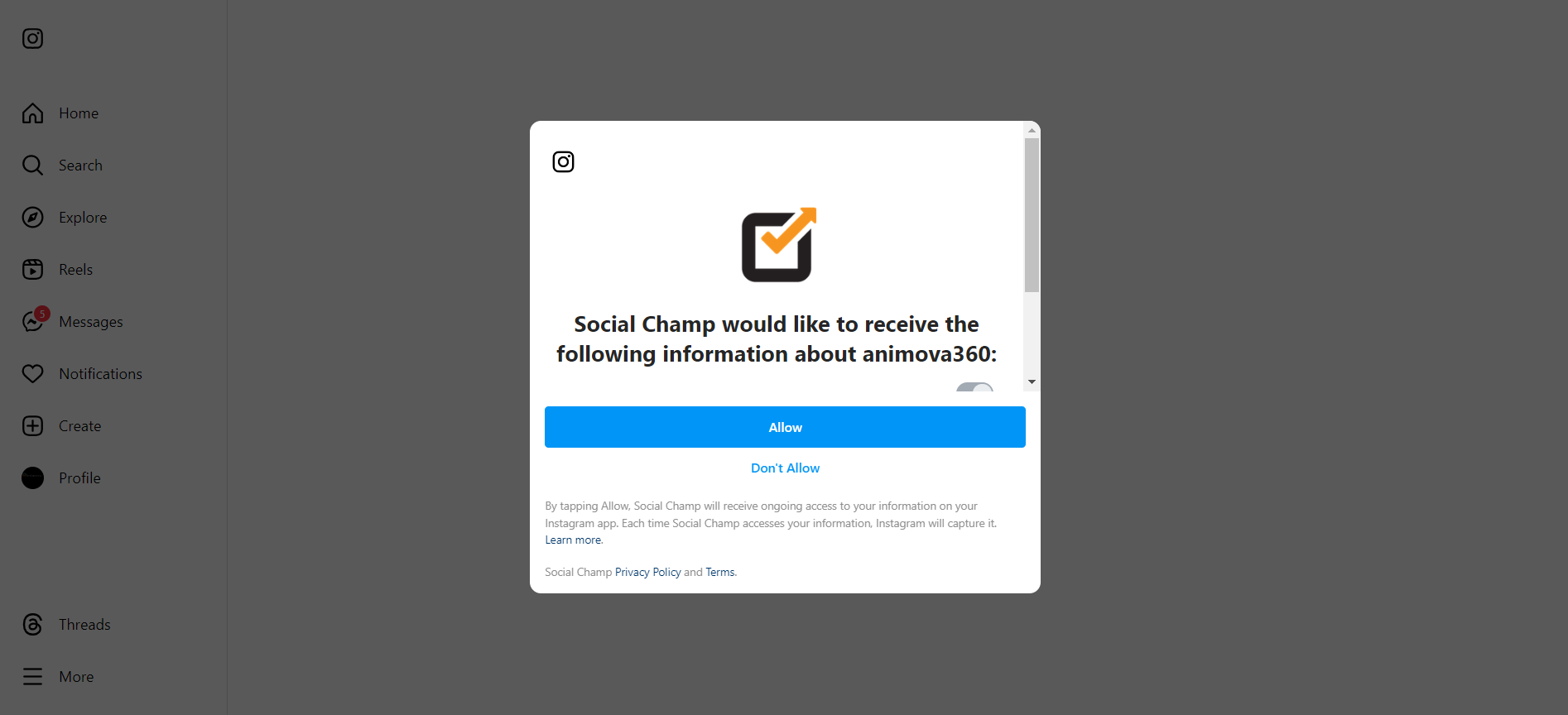
5- Last setup is to go ahead with the limited options and exit from there. Incase you wish to start with direct postings, you can login to Facebook from here too.
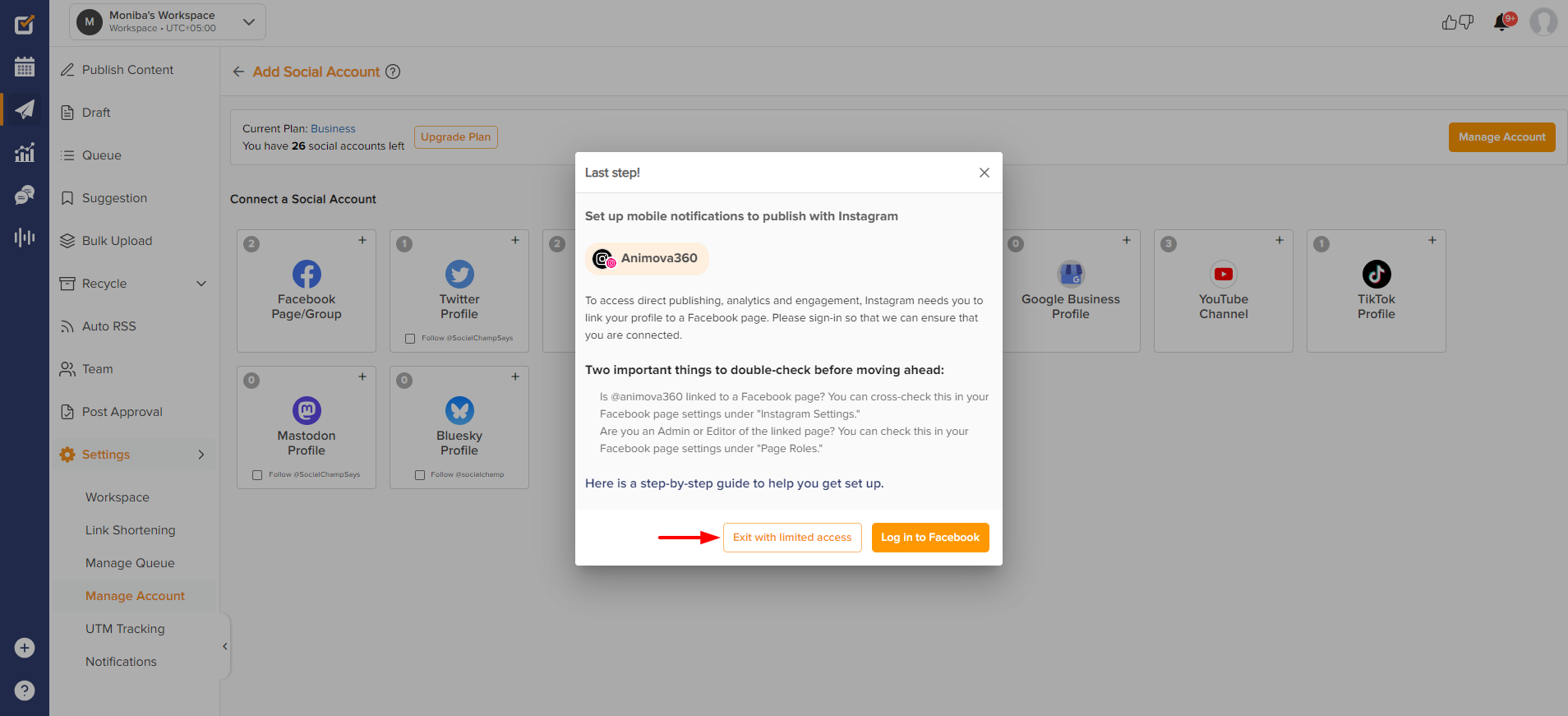
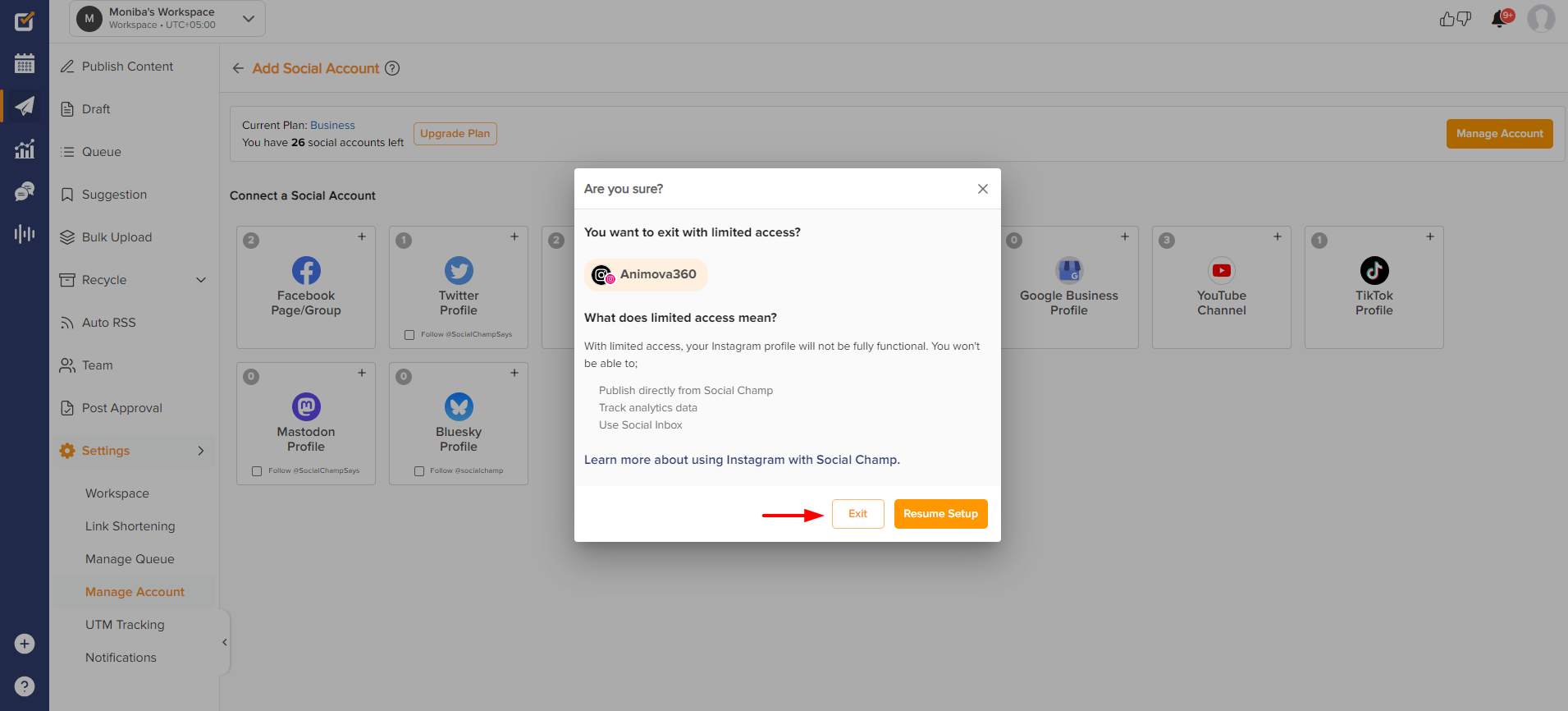
6- Once setup is done, let’s start with creating a post.

7- You’ll receive a Push Notification on your connected mobile device at the scheduled time. Click on it to go through.
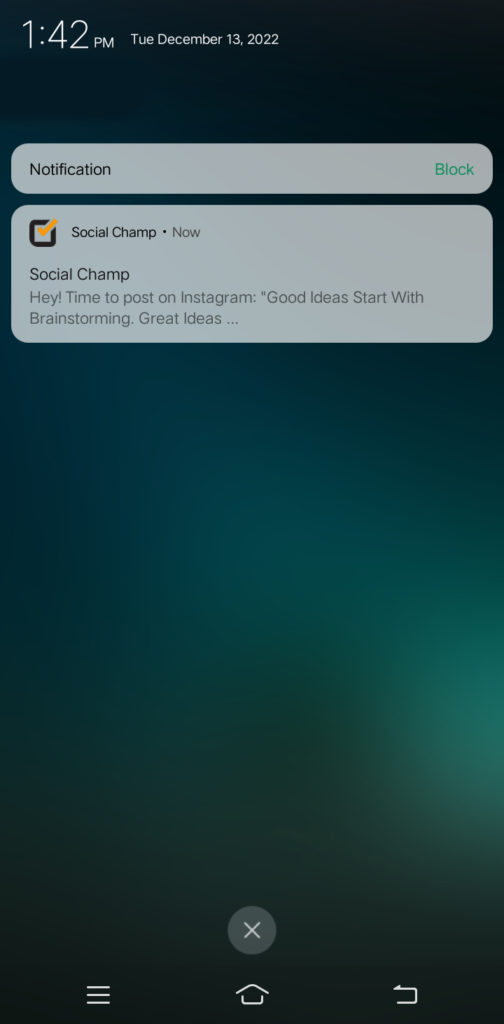
9- The notification will open up in the Social Champ app. Click the option ‘Open In Instagram’.
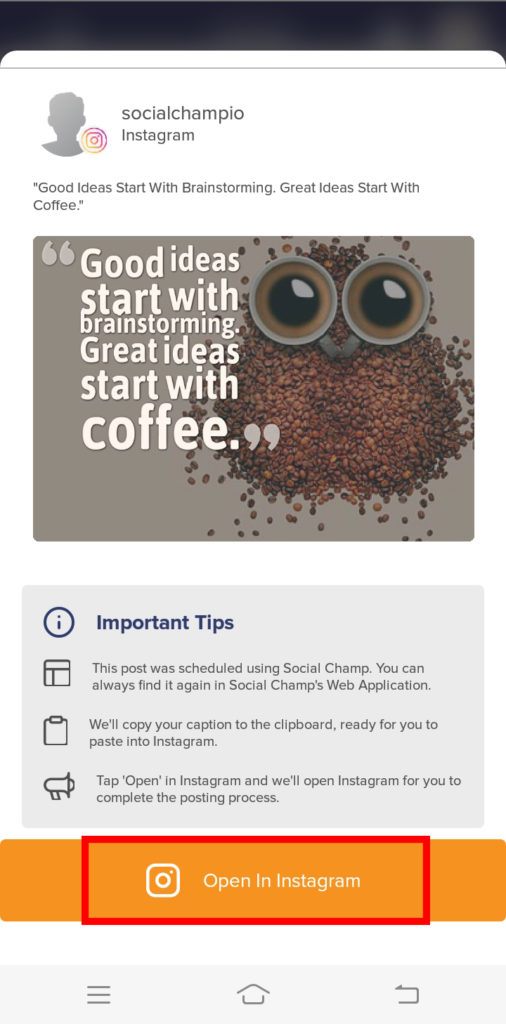
10- Click ‘I’m Good To Go’ to move ahead to the Instagram app.
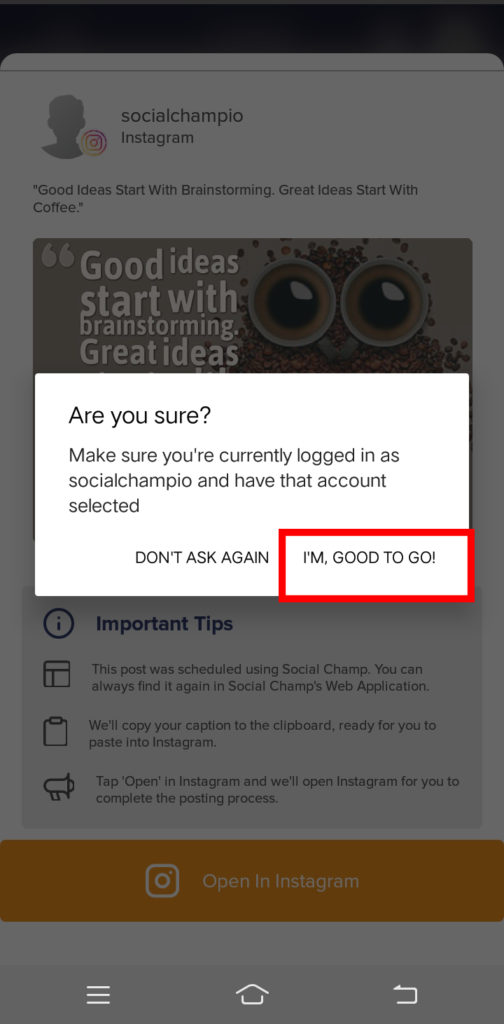
11- Within Instagram, choose to post your content as a Story, Feed or Direct from the app. We’ll choose Story here.
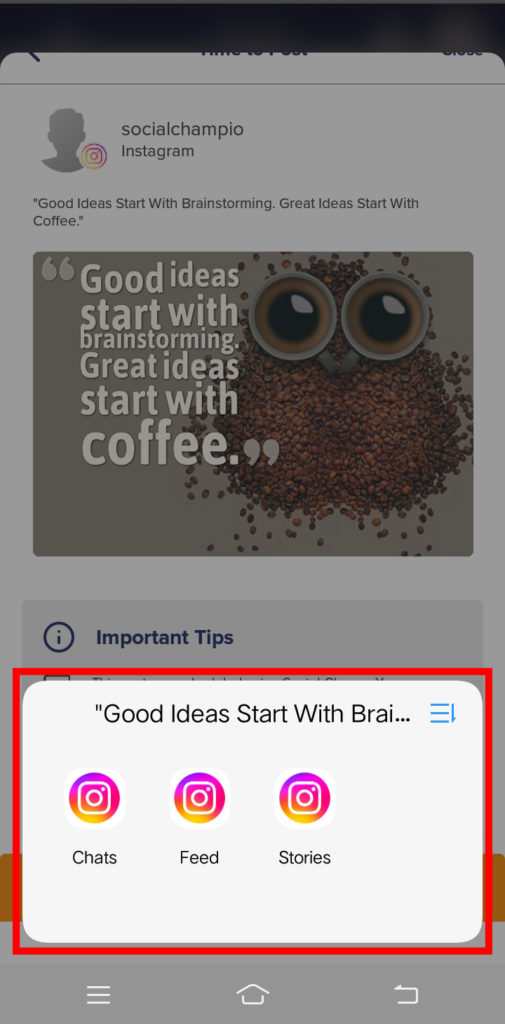
12-We’ll load your media into Instagram, with the caption saved to your phone’s clipboard, ready to be posted.
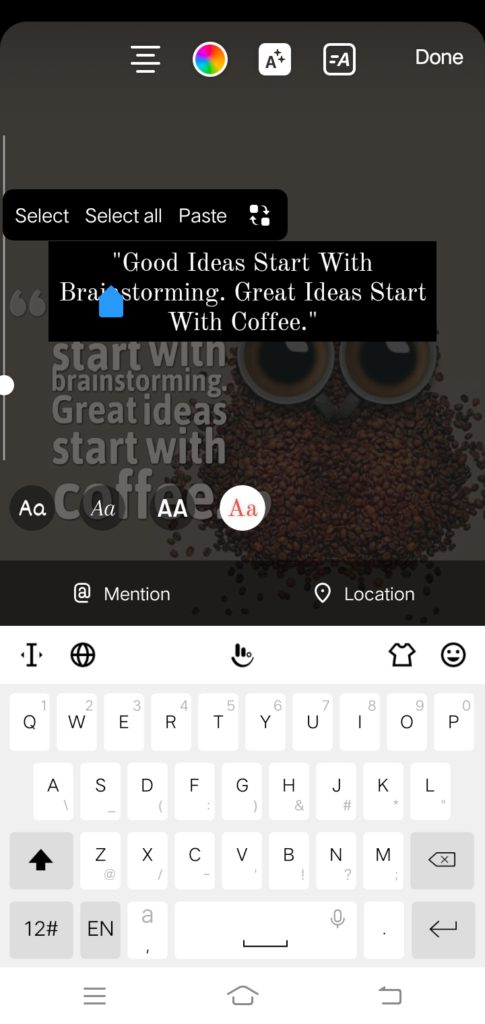

You successfully connected your account and start publishing using Social Champ’s Instagram Personal/Creator account for Feed, Stories or Direct from the app.
Happy posting, Champs!
You can also check out this video tutorial on Adding a Social Account.
Check out FAQs here.