Hey Champs! Social Champ allows you to track the performance of campaigns and content via its In-app UTM tracking feature. A UTM tracking link allows you to monitor the results of your campaigns by sending the data to Google Analytics. Track the success of future campaigns by setting up Google Analytics Campaign Tracking using Social Champ.
- After logging into your Social Champ account you will land on the Content Dashboard by default. Navigate your cursor to the left panel to find, click Settings to release the drop-down menu, and then select UTM Tracking.
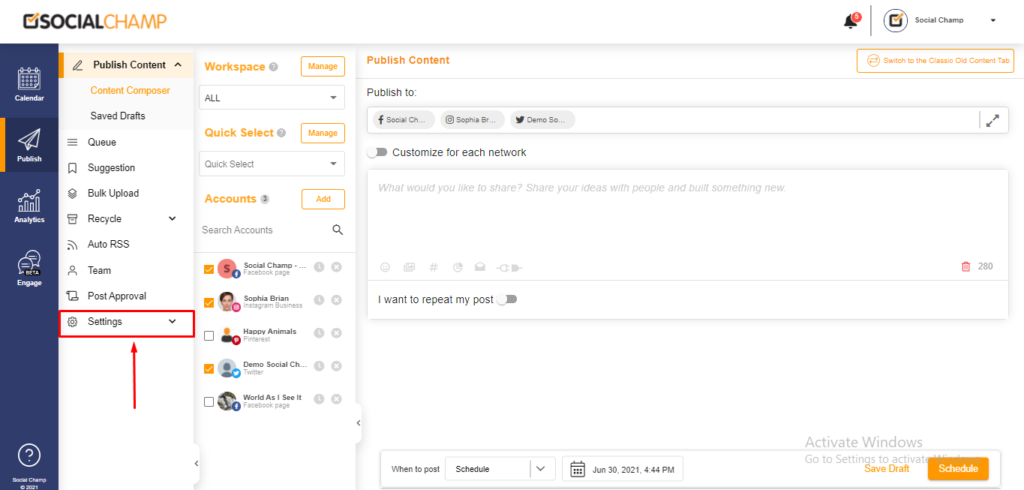
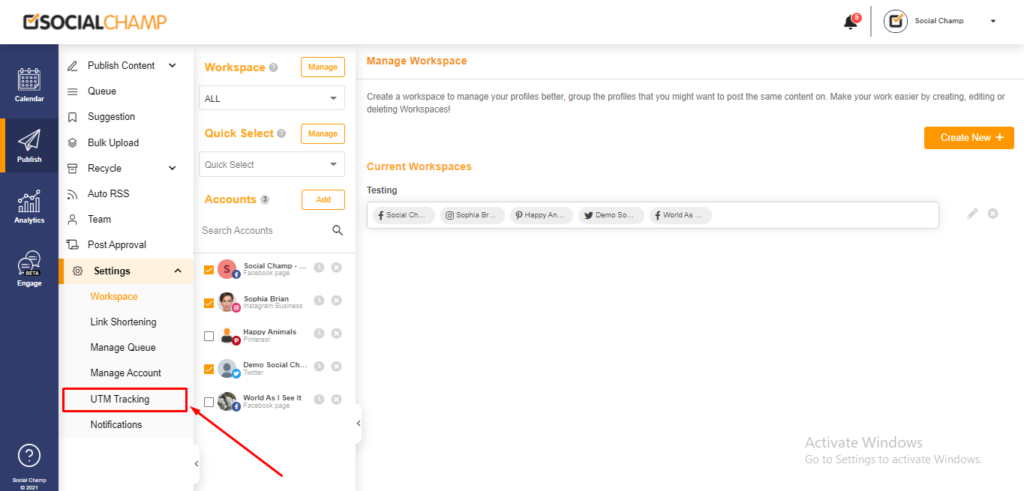
- Once on the UTM tracking page click on the Create New button.
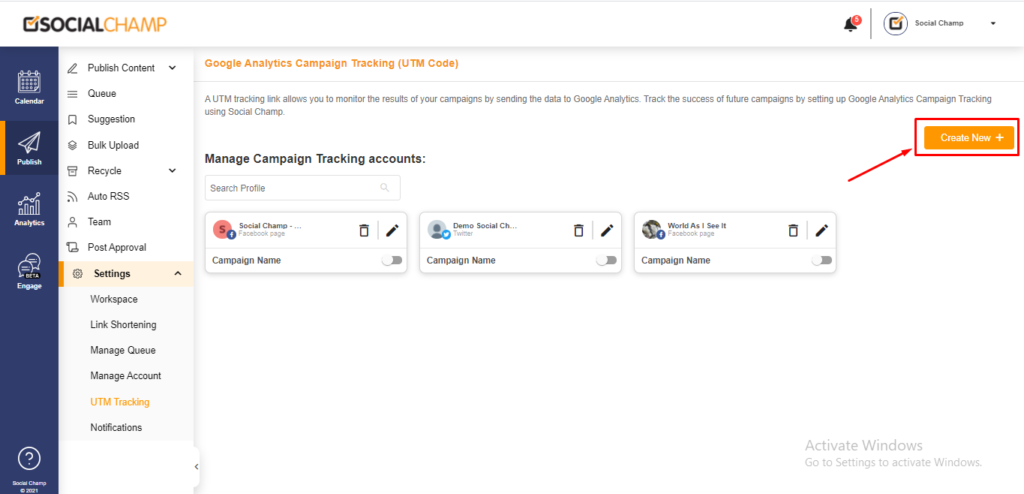
- In the next window, first, select the Social Media accounts you want to set UTM tracking for and then add then enter your campaign details. (Note: Please fill maximum fields for detailed tracking.)
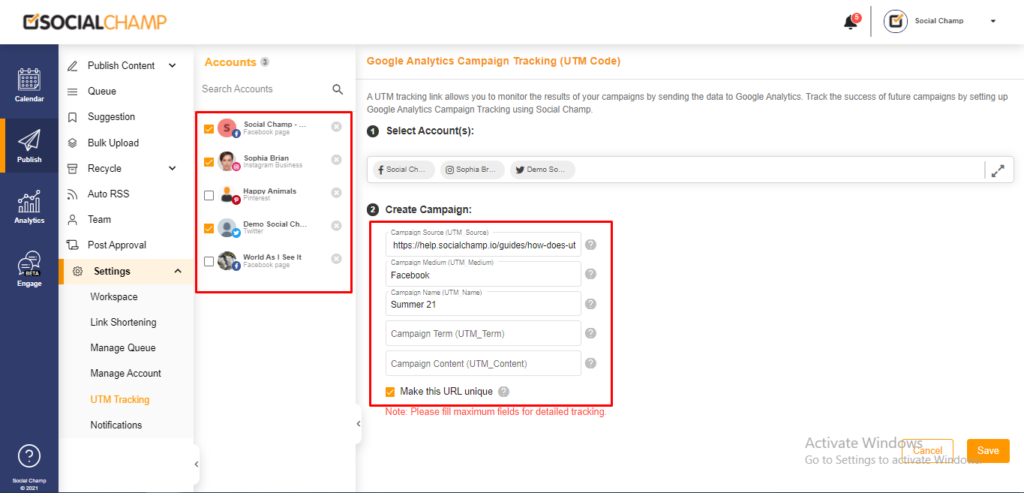
- After finalizing the details click on the Save button at the bottom right of the screen.
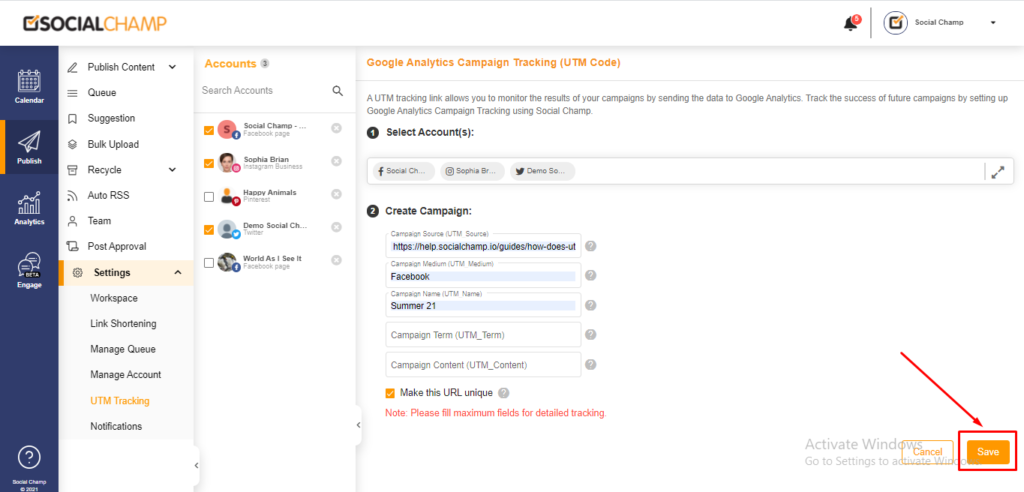
- Now you can see all the Campaigns you activated for your Social Media accounts. Here you can enable and disable the profile tracking as well by clicking the switch button.
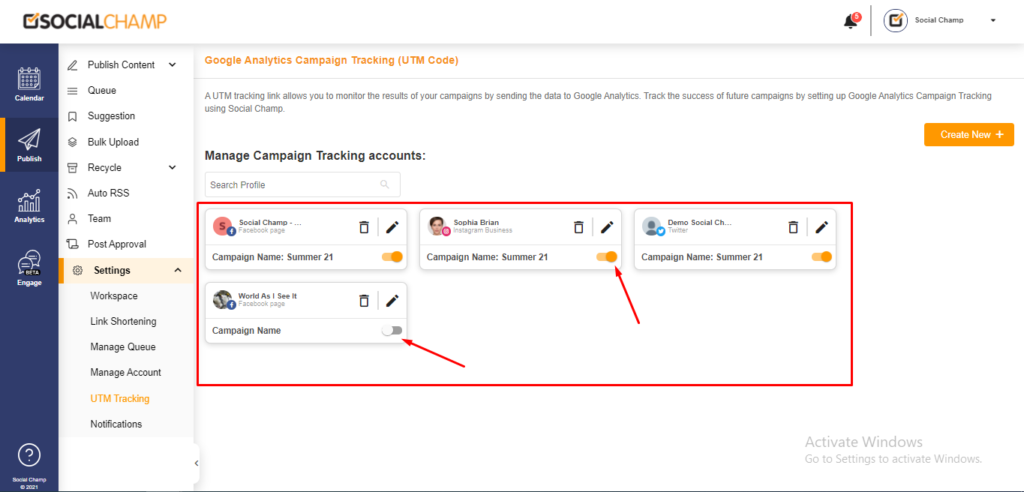
Great work! Now can track the performance of your campaigns!
FAQs
What is Social Champ?
Social Champ is a social media management tool to conquer all digital platforms. An innovative solution that helps you intelligently publish your content to maximize exposure.
What pricing plans does Social Champ offer?
Social Champ offers Four pricing plans: Professional Plan, Champion Plan, Business Plan, and Agency Plan.
Which social media networks are integrated with Social Champ?
Facebook (Pages & Groups), Twitter, LinkedIn (Profiles & Pages), Instagram (Reminders & Business), Pinterest, and Google Business Profile.
Does Social Champ offer Lifetime Deals?
Social Champ occasionally offers Lifetime Deals. Our current offers can be viewed here or for any more information contact us.
How can a Social Champ account be deleted?
Connect with our customer support for any issues or from Social Champ’s account settings, an account can be deleted.
