Hey Champs! Social Champ now introduces the much-awaited feature Listening, which gives you a comprehensive view of your desired keywords/tags across commonly used social media platforms, including YouTube, Facebook, LinkedIn, Instagram, and Reddit. One can also track and download the analytical reports of the ‘set of Alerts’ over a specific period of time. The reports majorly cover three metrics, i.e., mentions, unique users, and engagement.
Let’s get started with how the feature Listening works!
Create a new Alert
- When you log in to your Social Champ account, you will be directed to our main content dashboard. Click on the Listening icon available on the left pane.
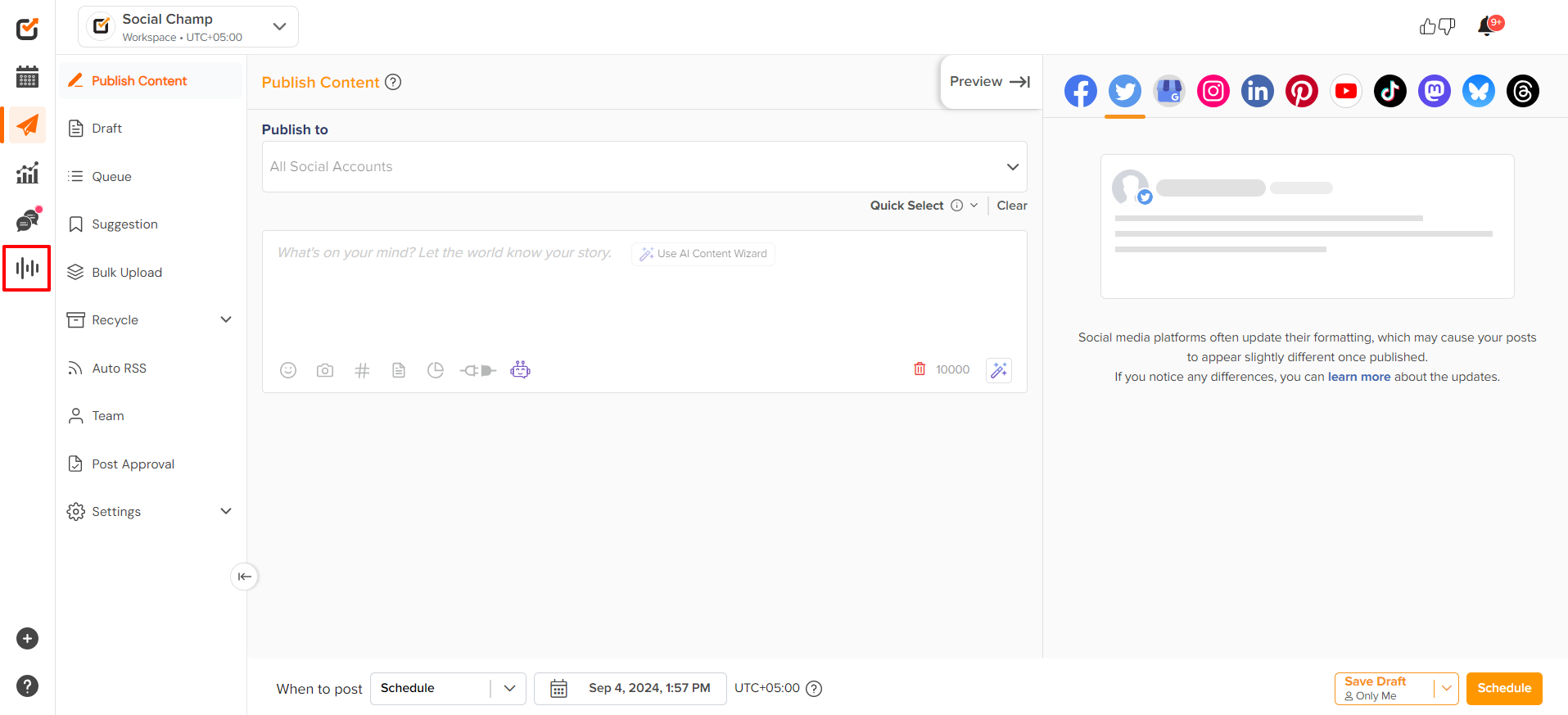
- To track keywords, click on the “Start Tracking Alerts” button.
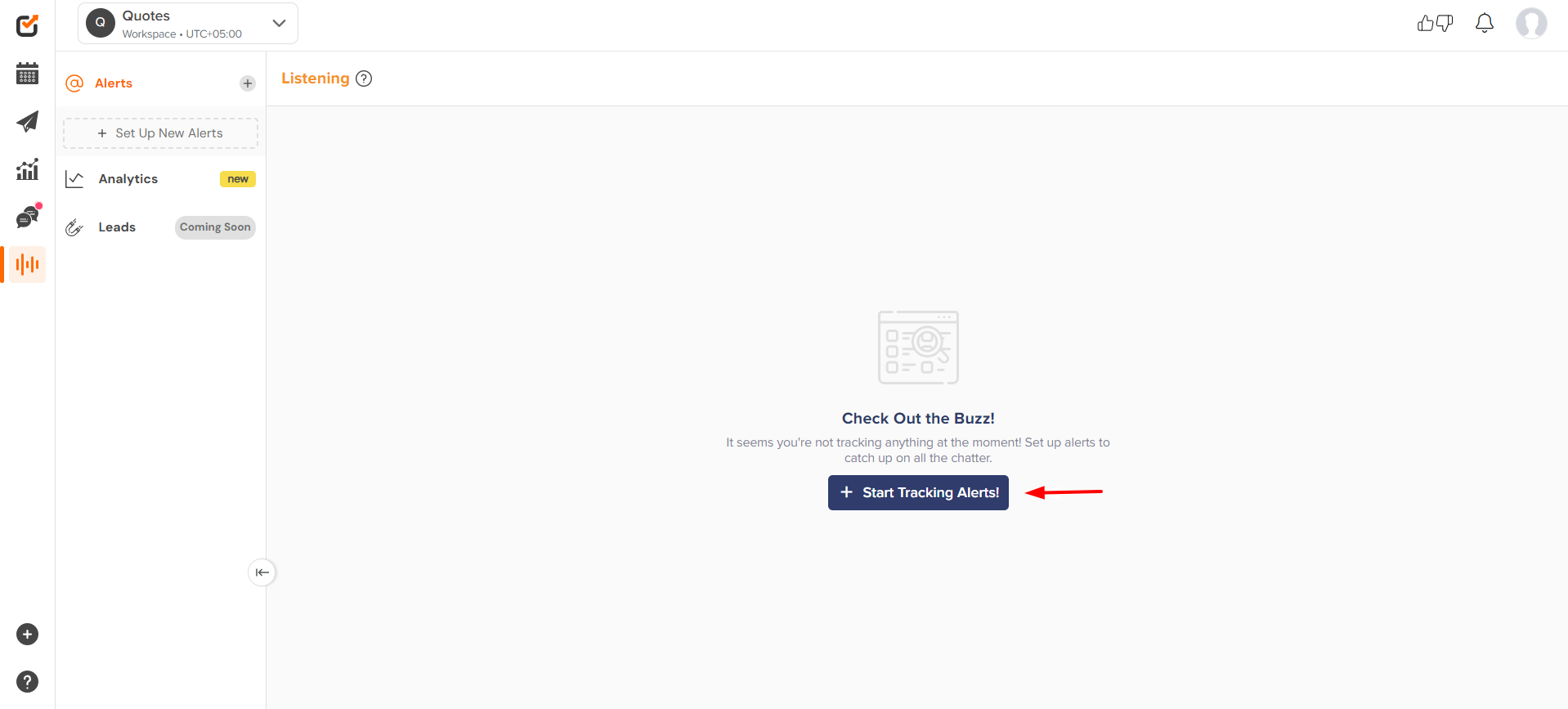
- In the first box, specify the title of the set of Alerts.
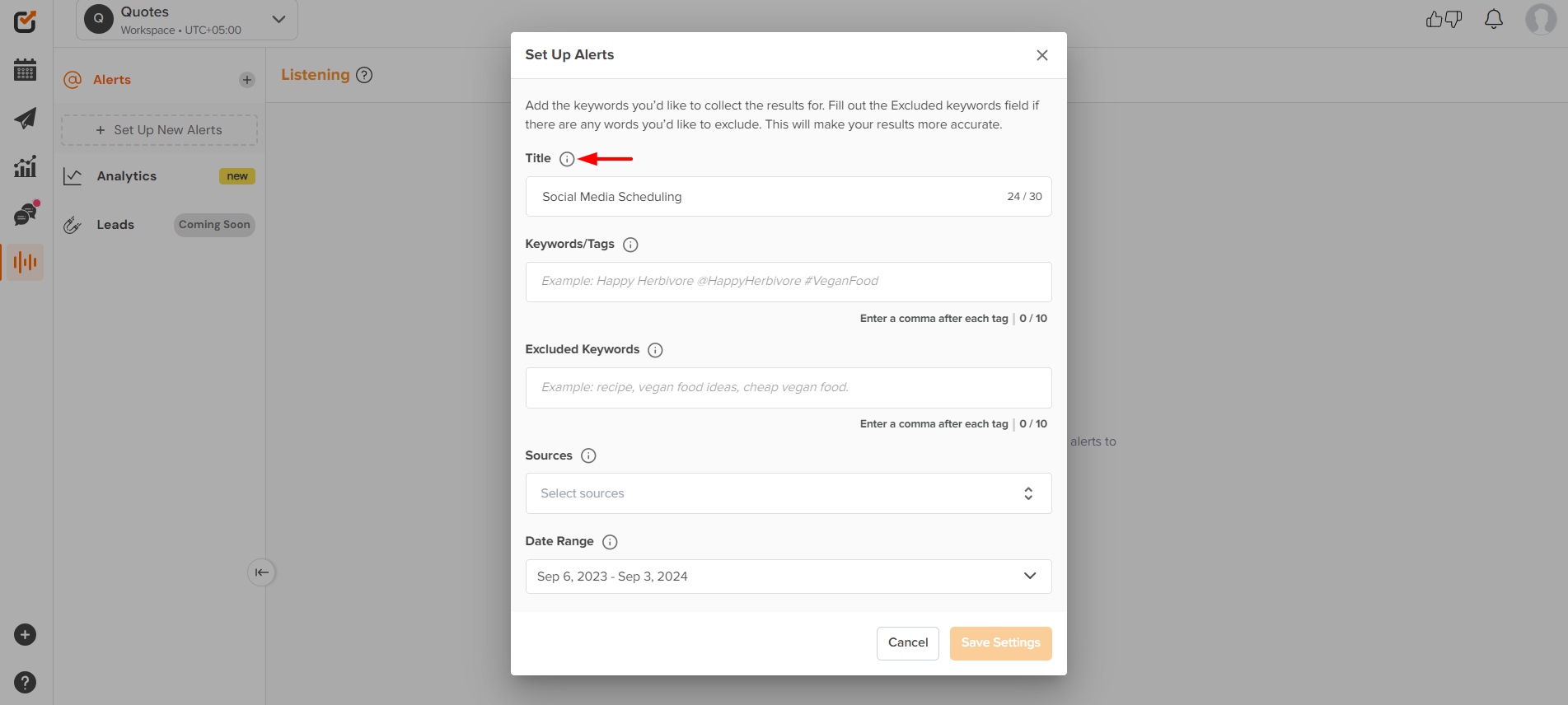
- Now, enter the keywords you want to track in the second box. If you want to exclude any keyword, you can do that by populating them in the ‘’Excluded keywords’’ section.
Note: You can add a maximum of 10 keywords and 10 Excluded Keywords in one set of Alert.
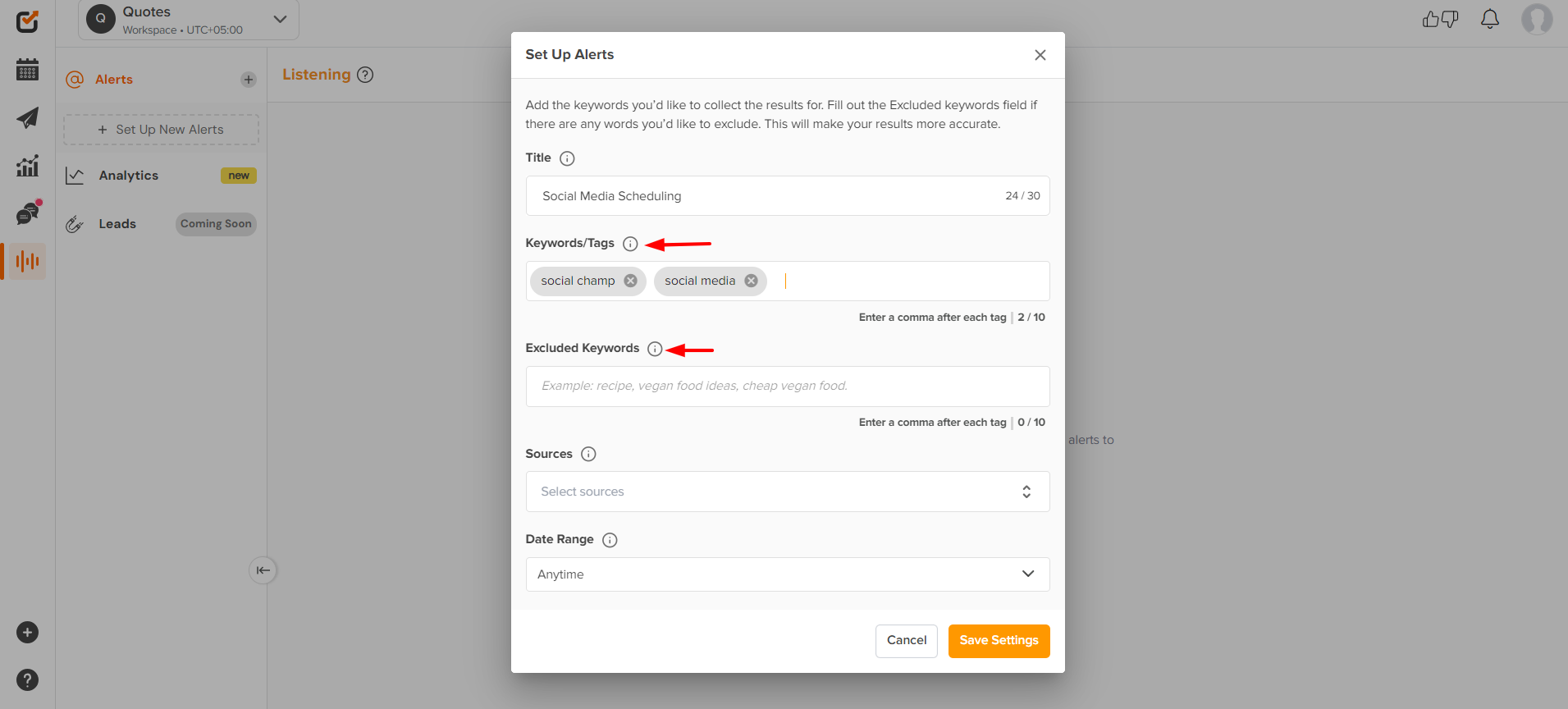
- The sources can also be selected, or you can also select all 5 available platforms, i.e., Facebook, LinkedIn, Instagram, YouTube and Reddit to get the results from them.
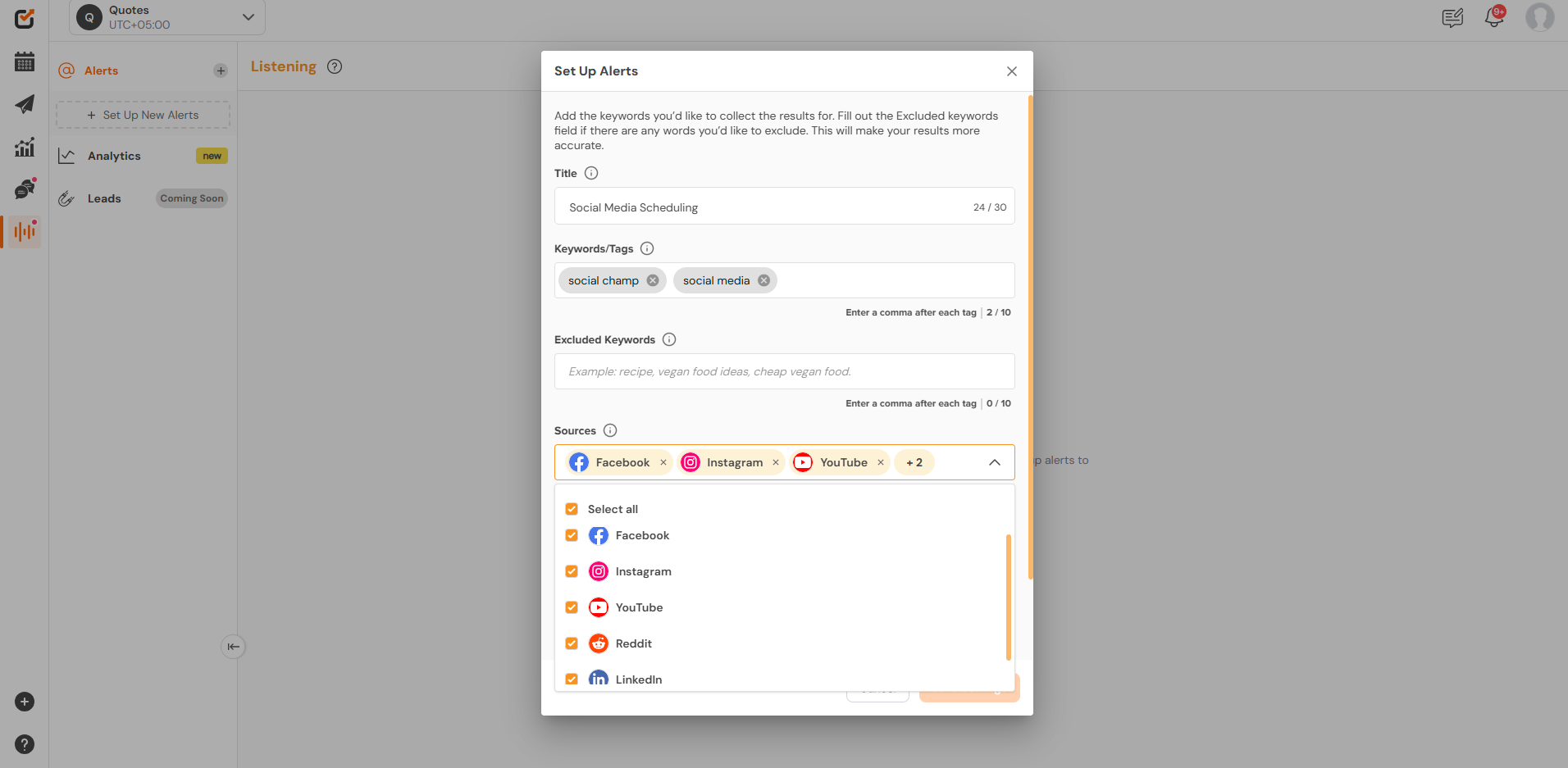
- You can also add up to 10 Facebook pages and LinkedIn pages to fetch the data from them.
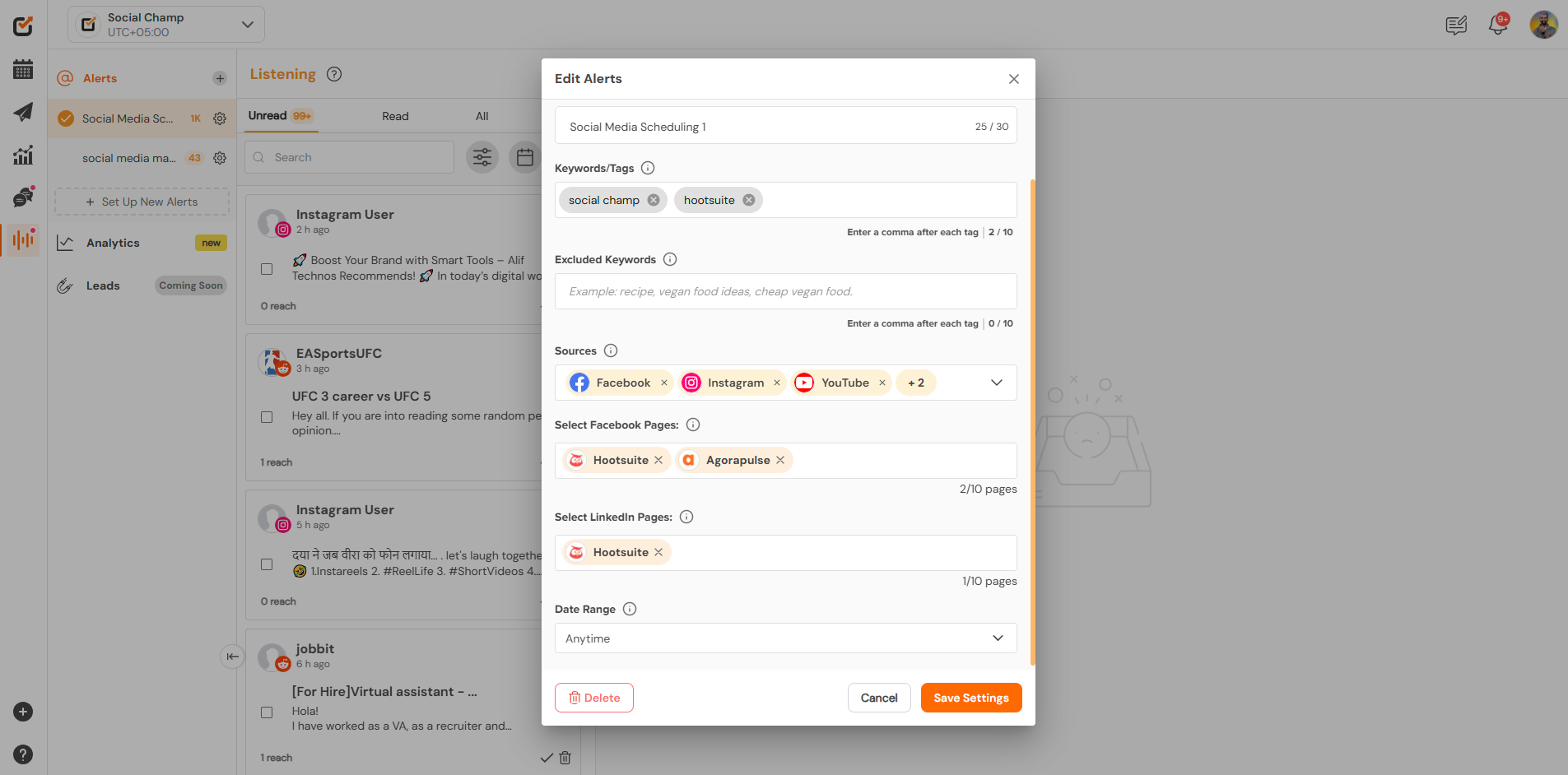
- You can specify the date range for which you want to fetch the results.
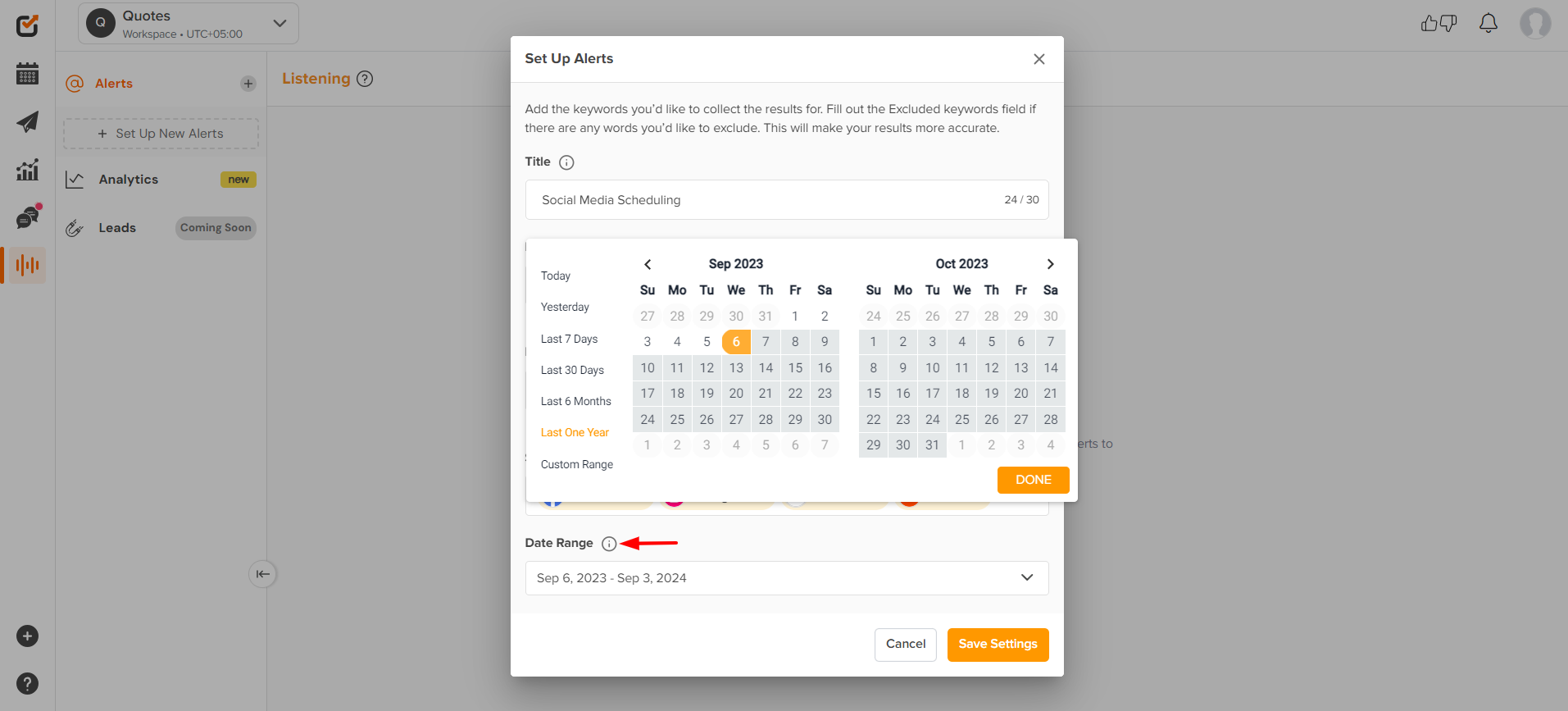
- Once done, press the ‘’Save Setting’’ button.
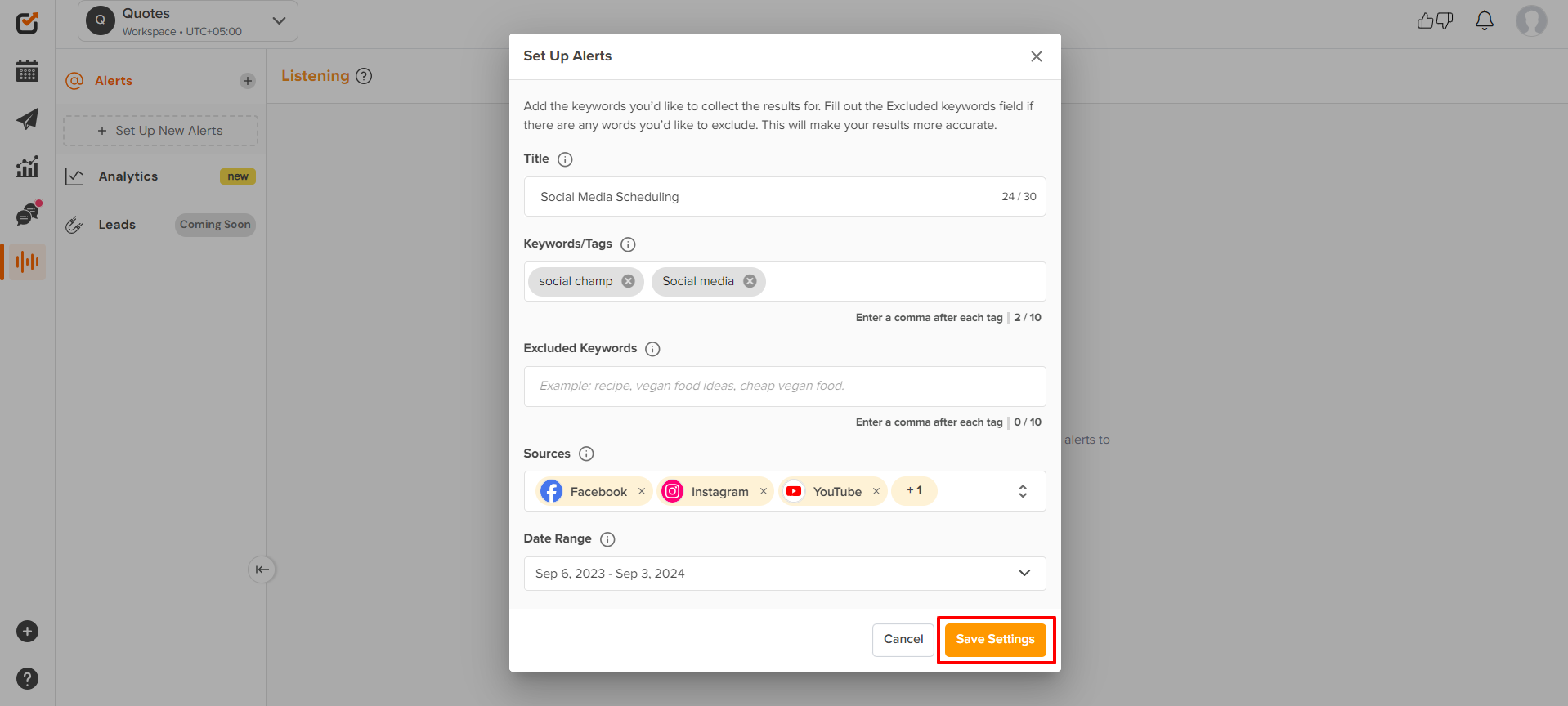
- It will fetch the result and give you 20 posts per page. You can scroll down further to access more data.
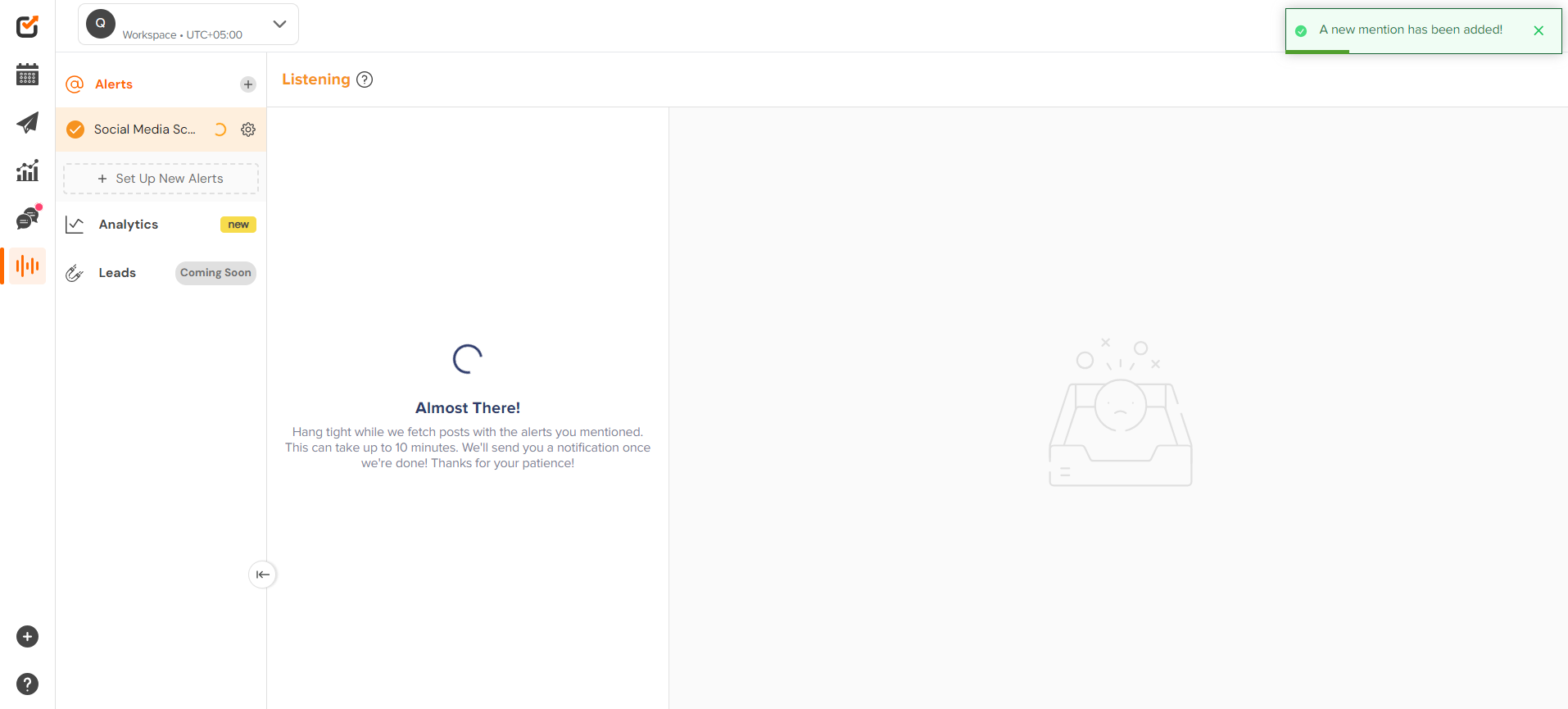
- Each post has a couple of options at the bottom, enabling you to view reach, mark it as read, and delete it accordingly.
Furthermore, you can also distinguish between the read, unread, and all posts.
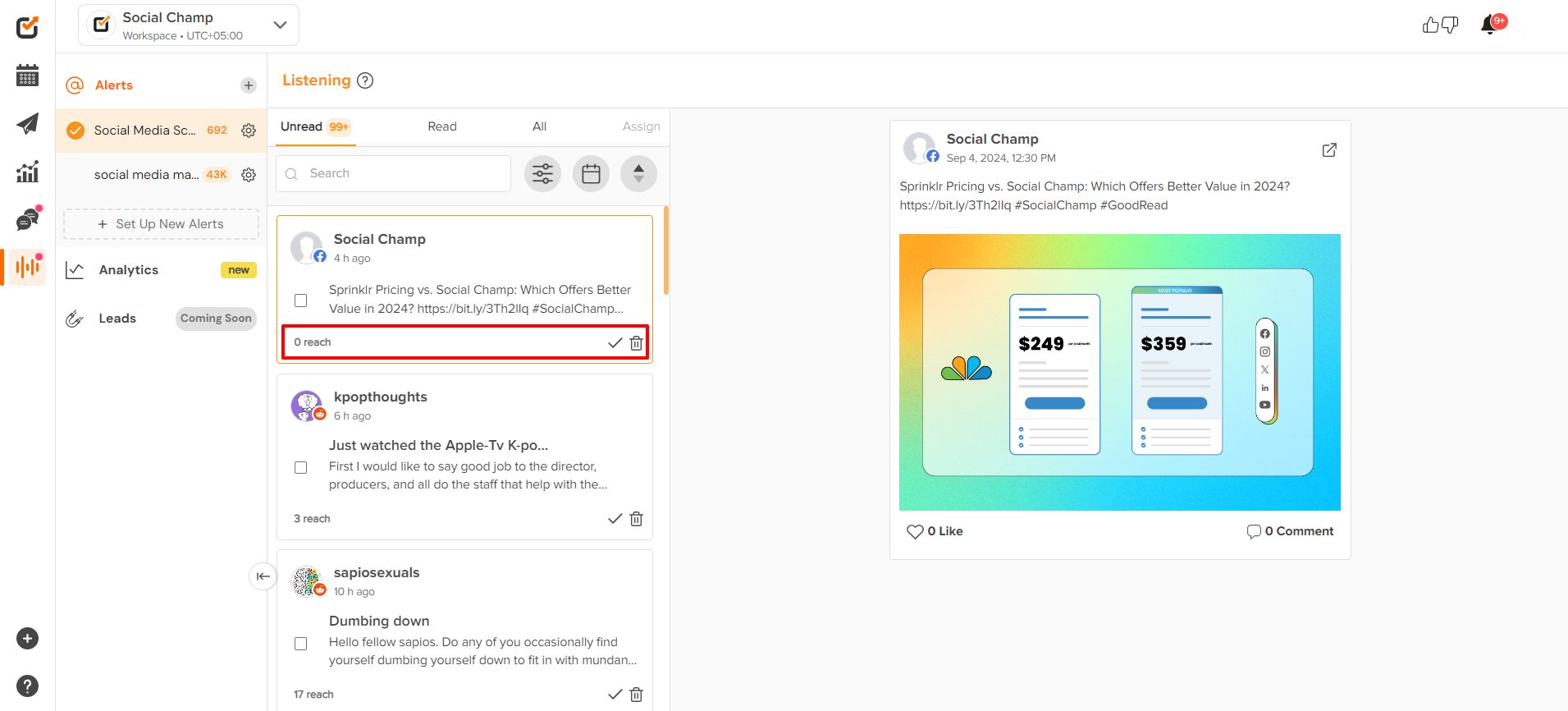
- You can apply filters available at the top right corner. Select your desired social media platform. Also, you can select your date range to get the data for the specific dates and sort the Newest to oldest posts or vice versa.
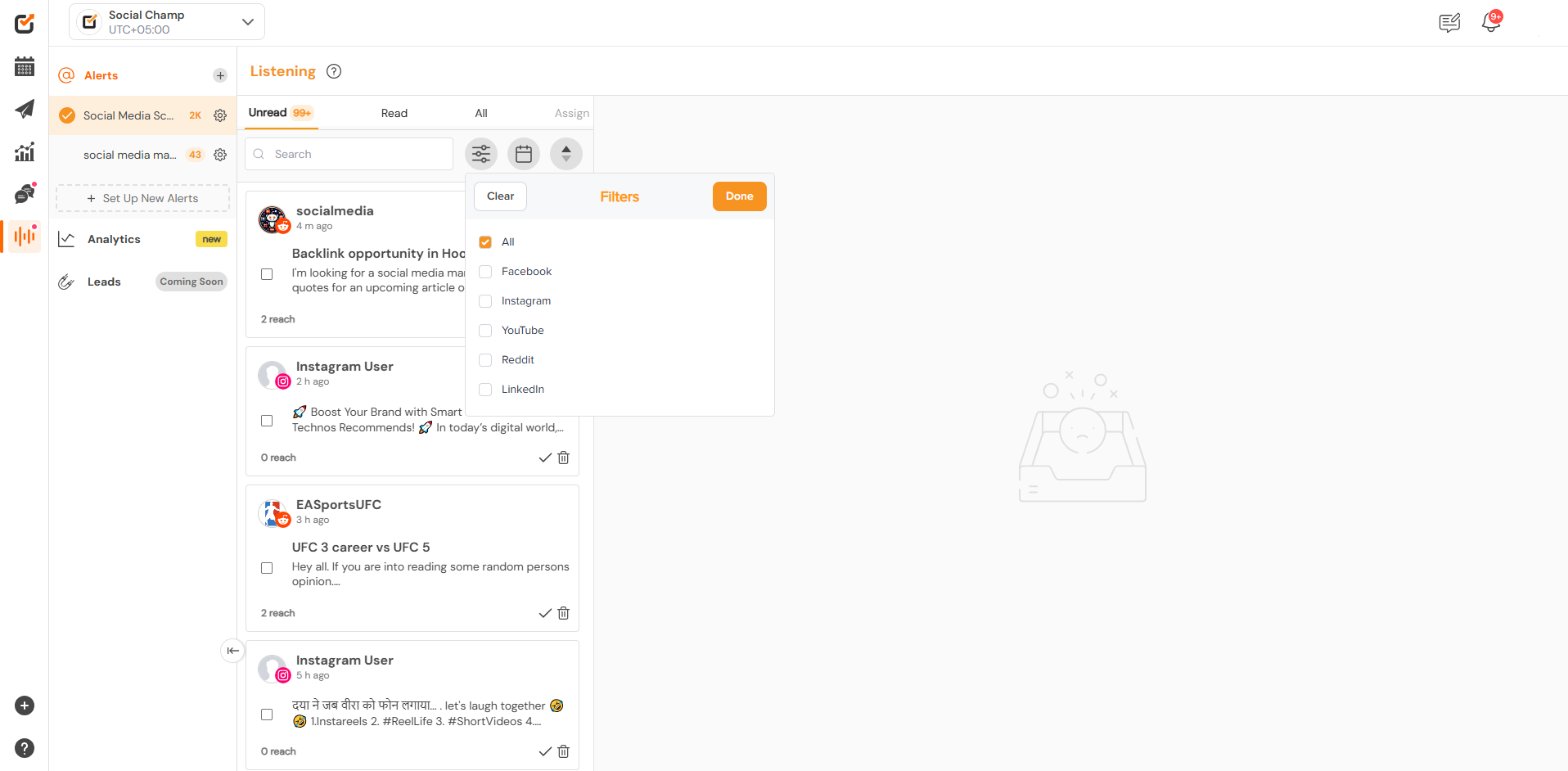
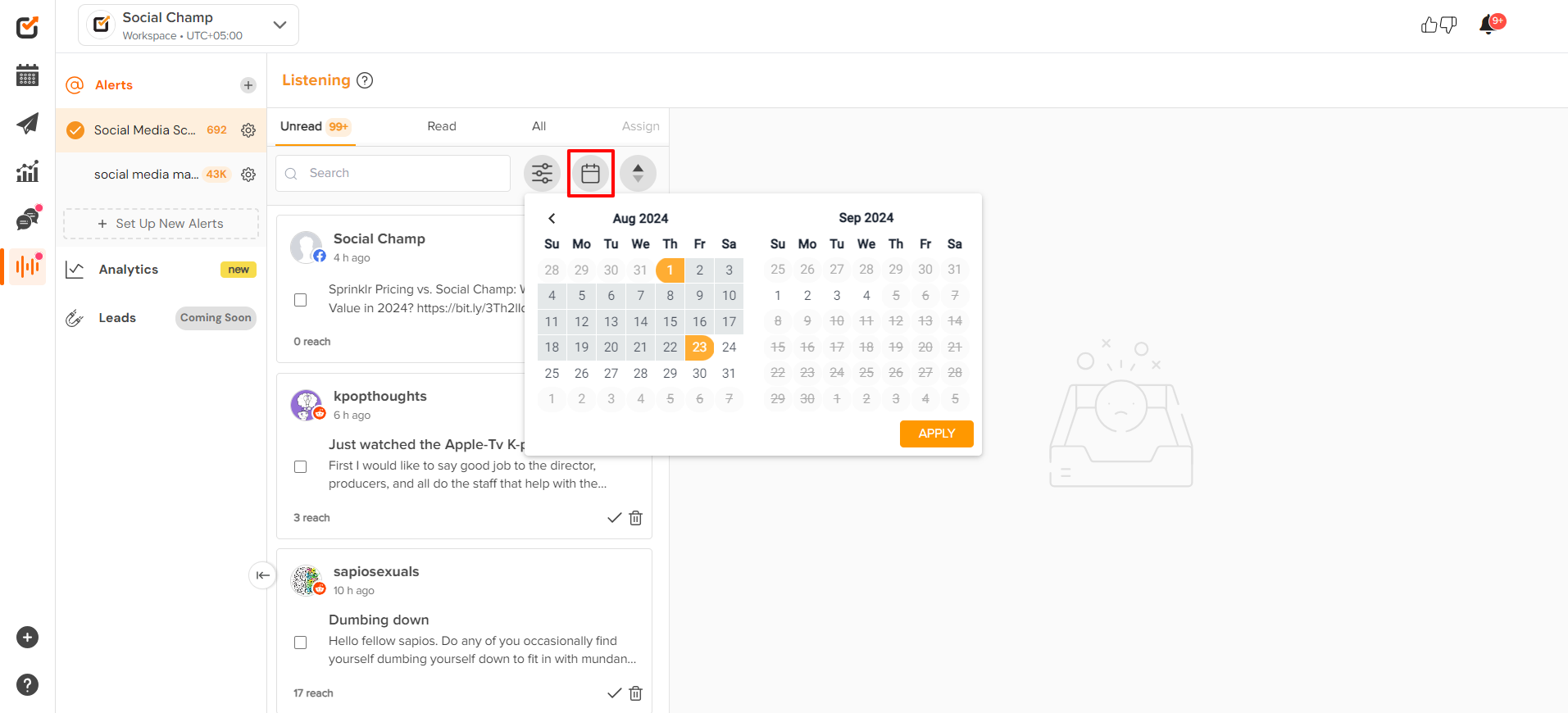
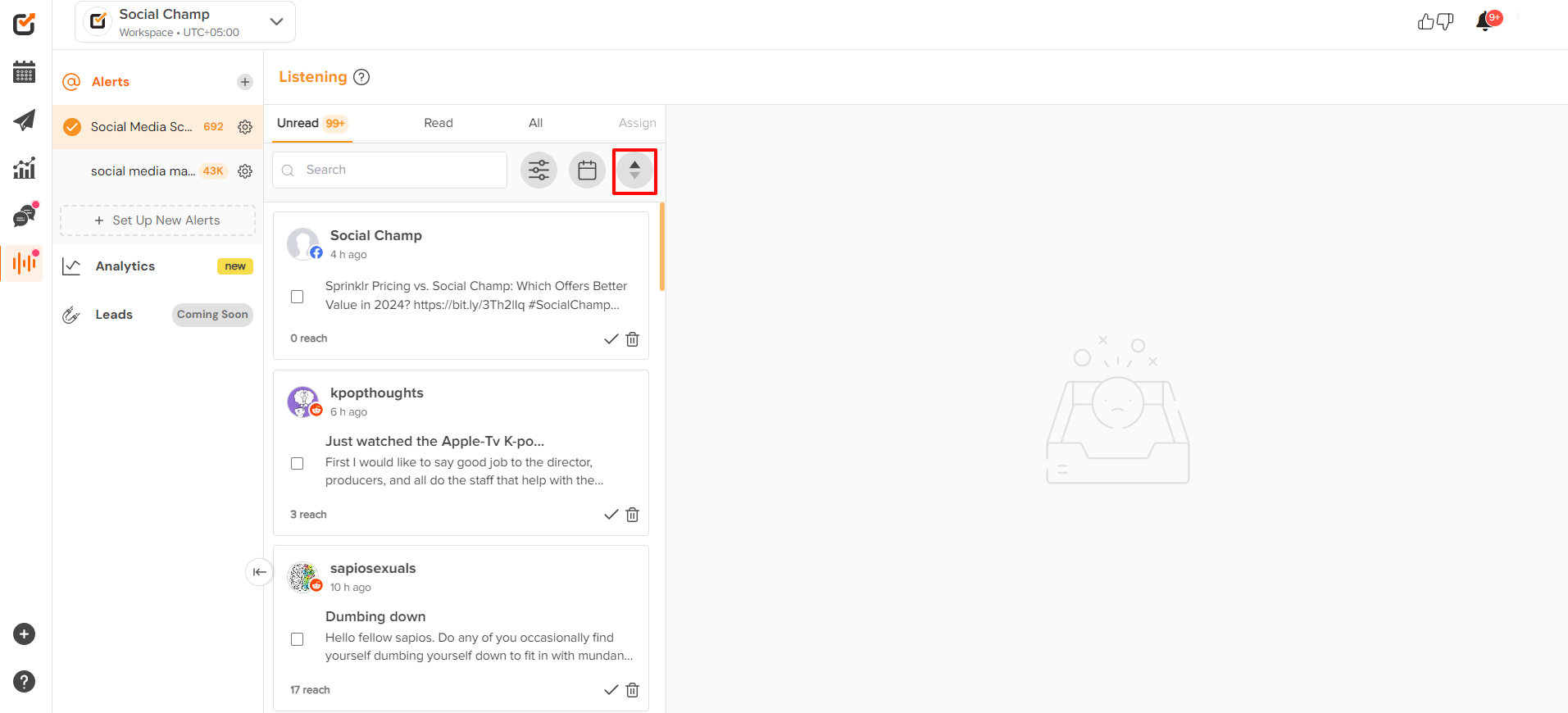
- Clicking on a post, will give you a preview of the post on the right-hand side. Post can be seen on the platform by clicking the ‘’view on’’ button available at the top right corner of the preview.
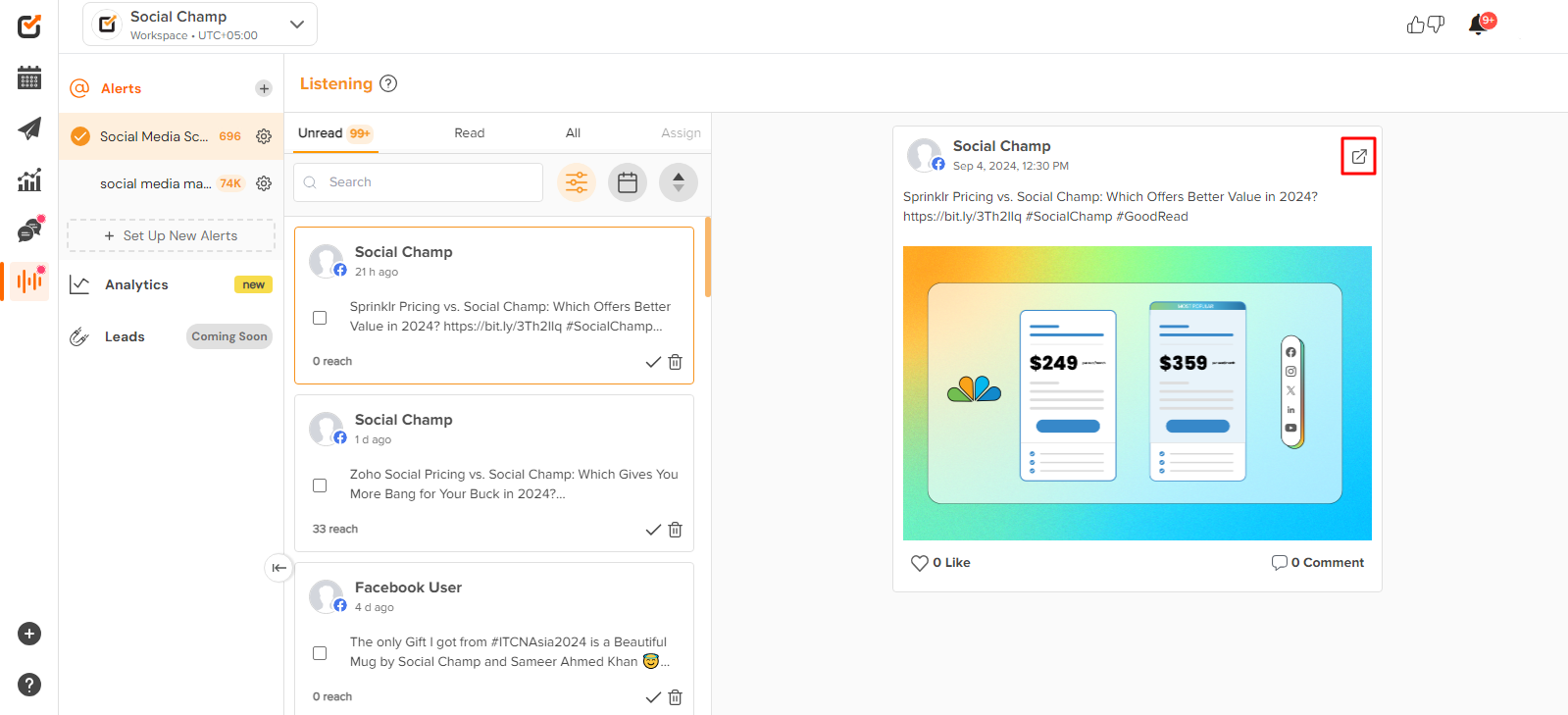
Analytics
Get ready to transform your data into actionable insights! With these steps, you’ll master the art of tracking and optimizing your Alerts in no time.
- Once in the Social Listening feature, click on the Analytics available in the left pane.
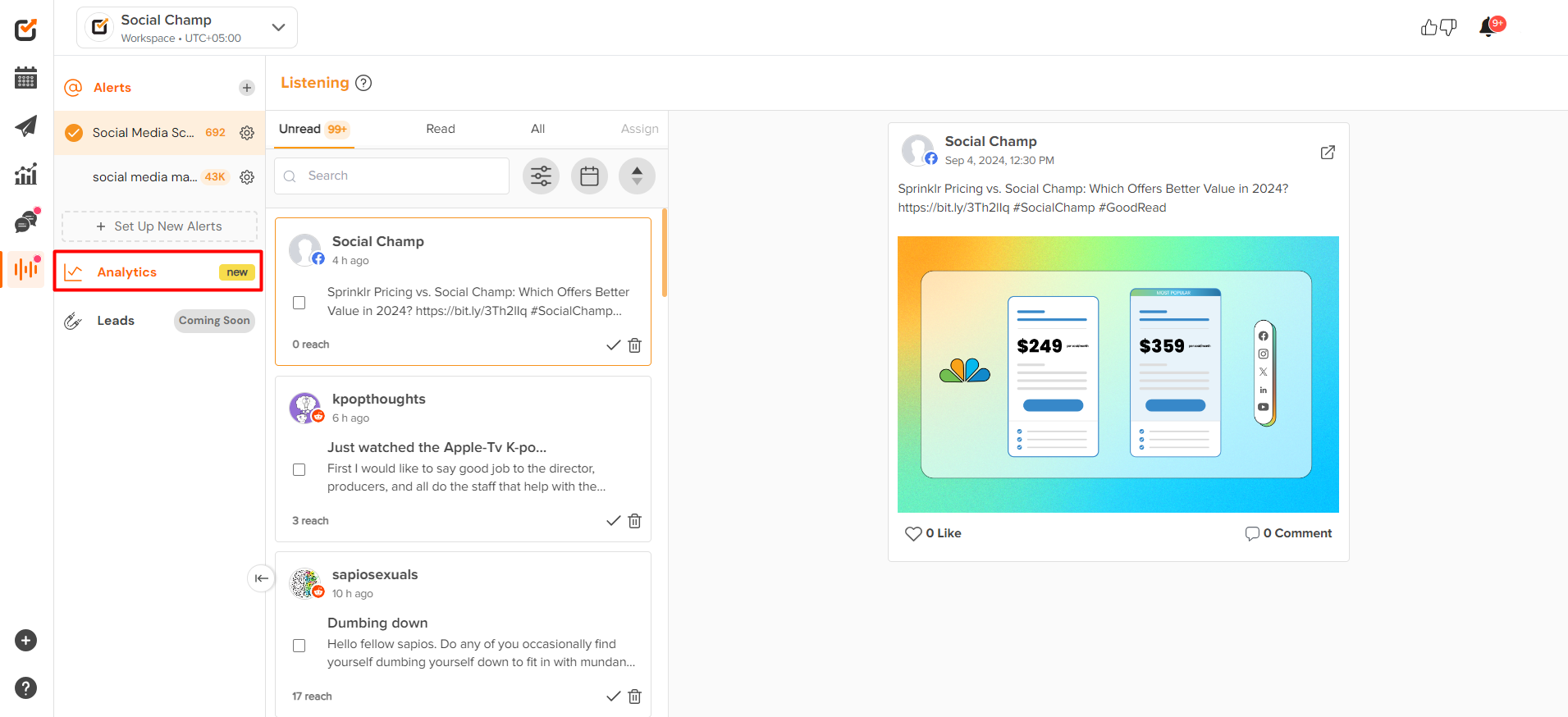
- Select the desired Alerts from the top left dropdown.
Choose a date range from the right dropdown from yesterday, last 7 days, 14 days, last 30 days, last 6 months, last year, or a custom date range for the data flow.
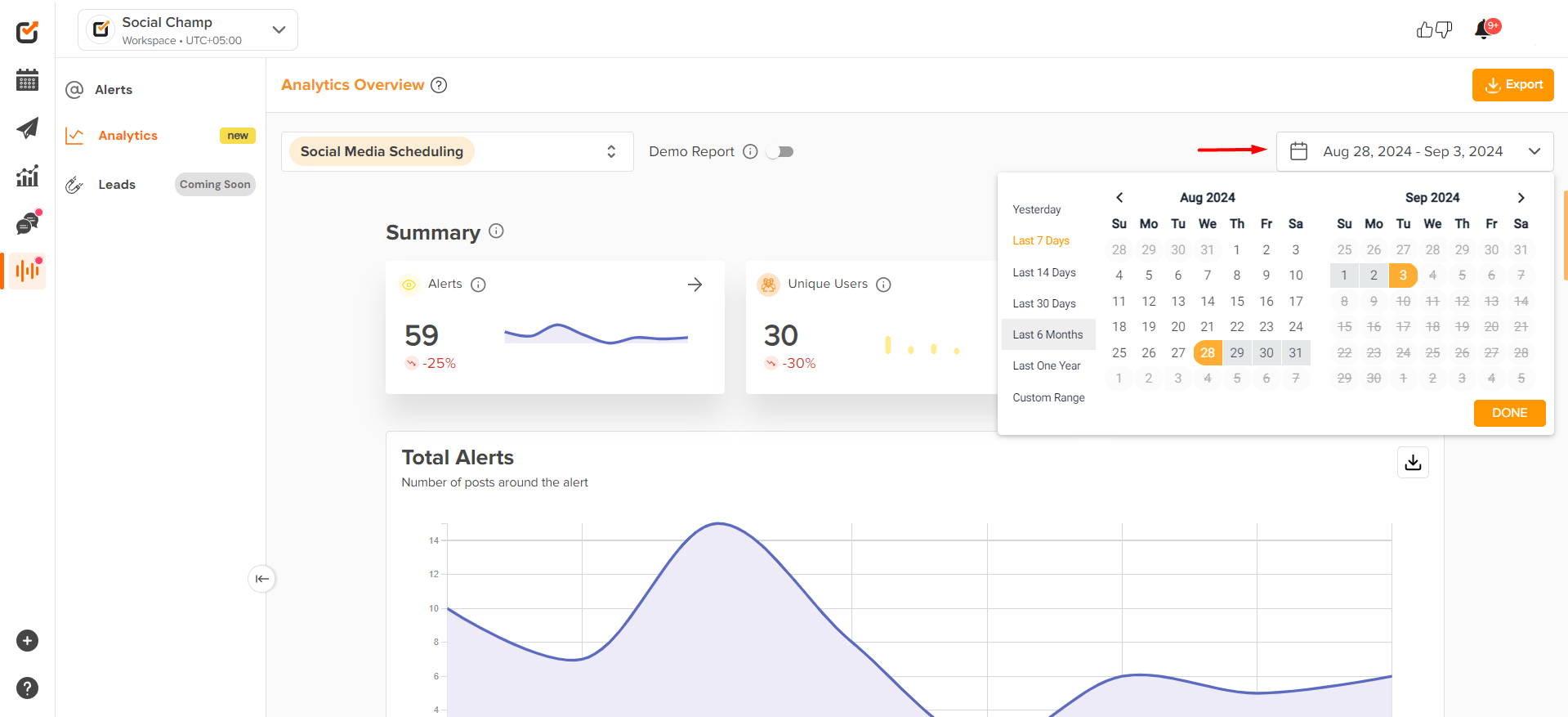
- The Analytic report will give you a detailed overview with an amazing graphical representation of each matrix followed by the numeric values, for Alerts, unique users, and Engagement.
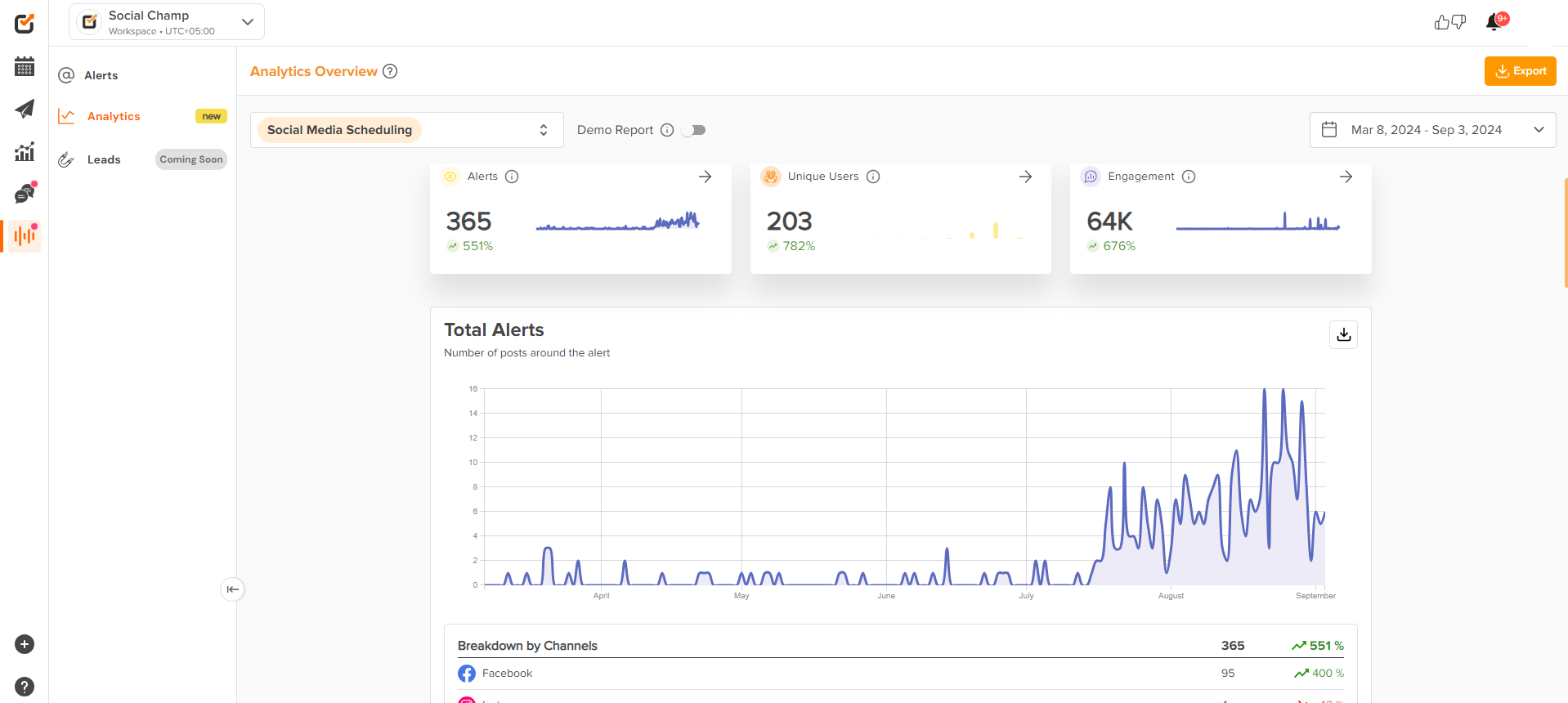
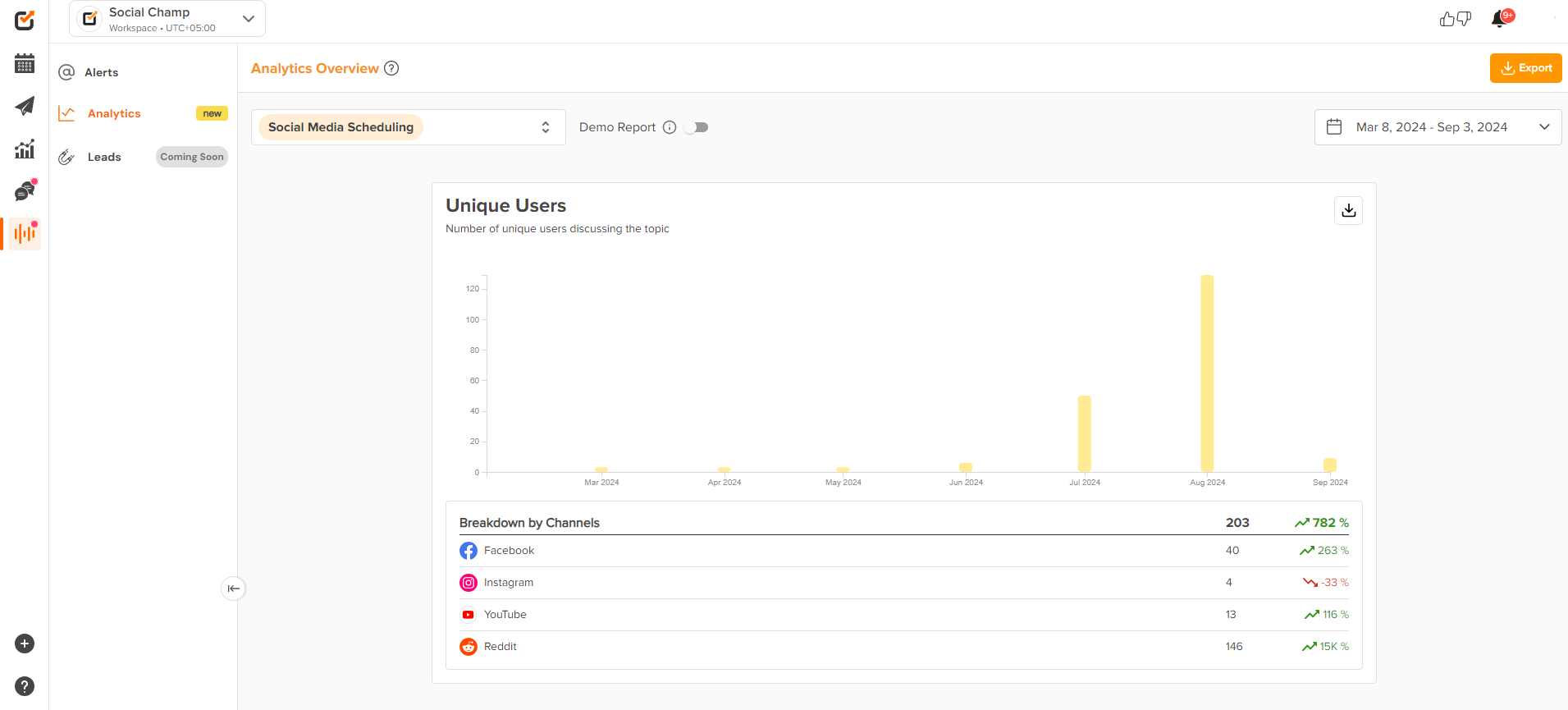
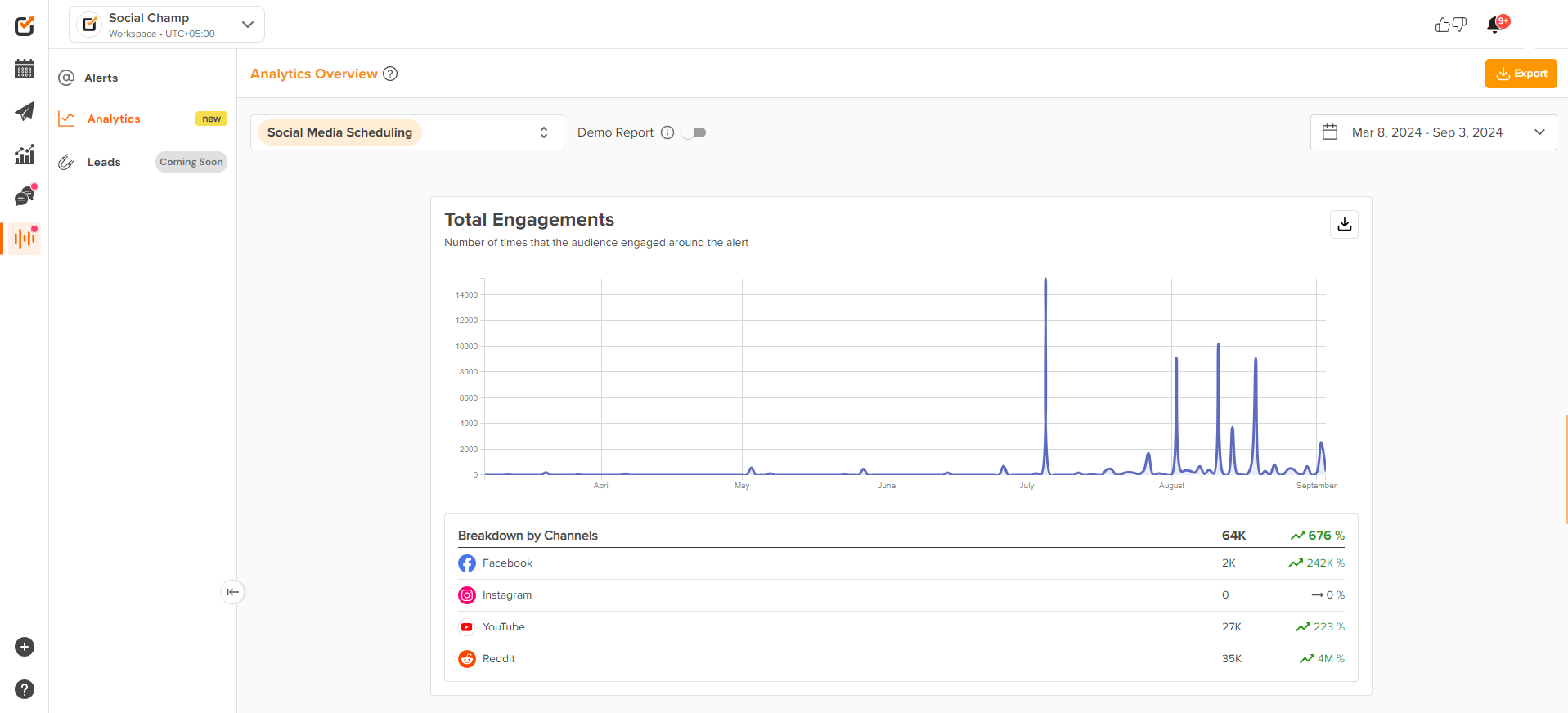
- Along with that you can also track the top hashtags around the topic along with their volume.
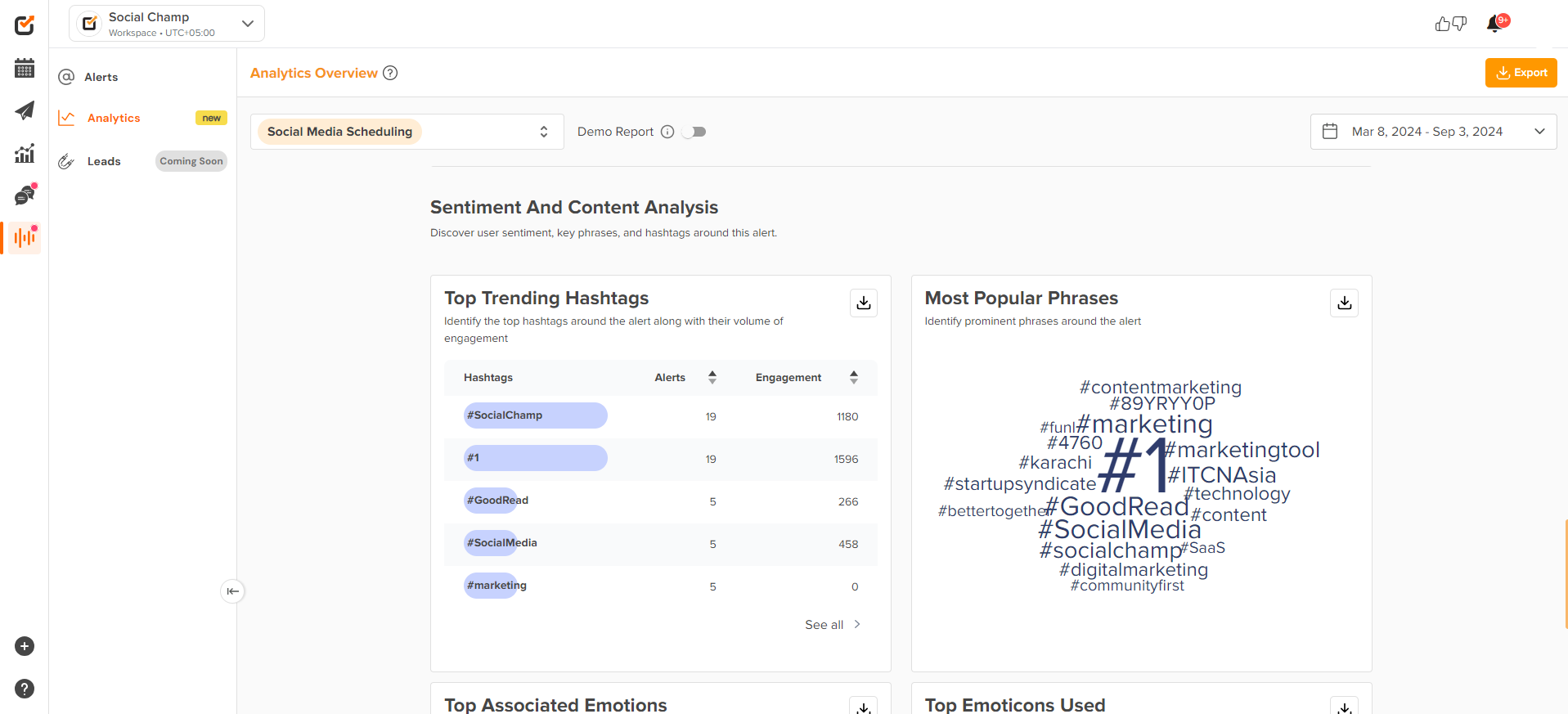
- Cherry on the top the report will also give you the Top associated emotions around the Alerts which can be used to make the posts more engaging.
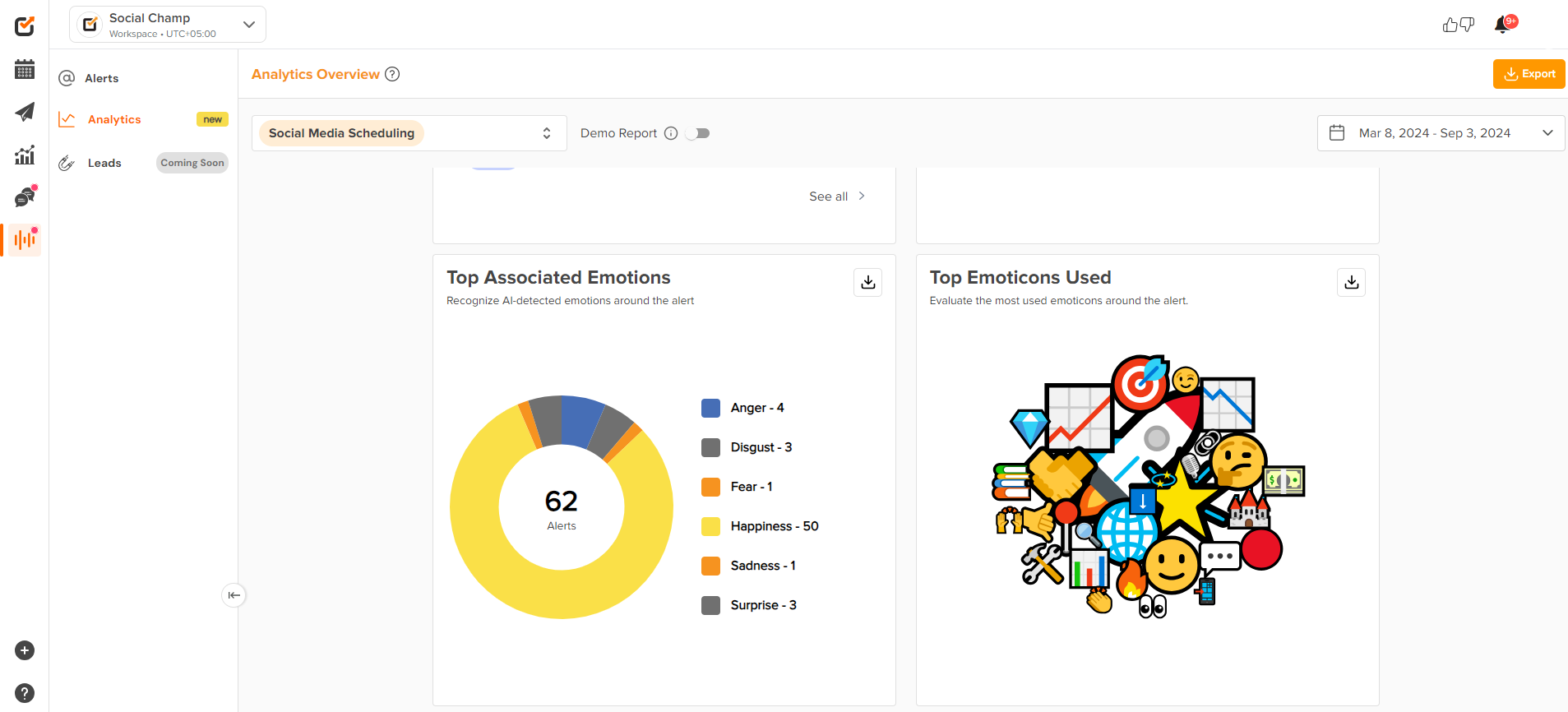
Note:
- Social Listening is only available for business and Agency plan users.
Business Plan Agency Plan Searches Limit 10 50 Total incoming messages limit 20000/month 100000/month Data retention limit 1 year 2 year Back Data Limit 3 months /1000 posts, whichever comes first 3 months / 1000 posts, whichever comes first
Great Work, Now you know how to get started with the feature Social Listening. You can create Set of Alerts, get an access to related data, and track the analytics.
