Connecting your LinkedIn profile or page to Social Champ allows you to seamlessly schedule and manage posts, track analytics, and collaborate efficiently. Follow this step-by-step guide to connect your LinkedIn account with ease.
- Log in to your Social Champ account. You will land on the Content publish dashboard.
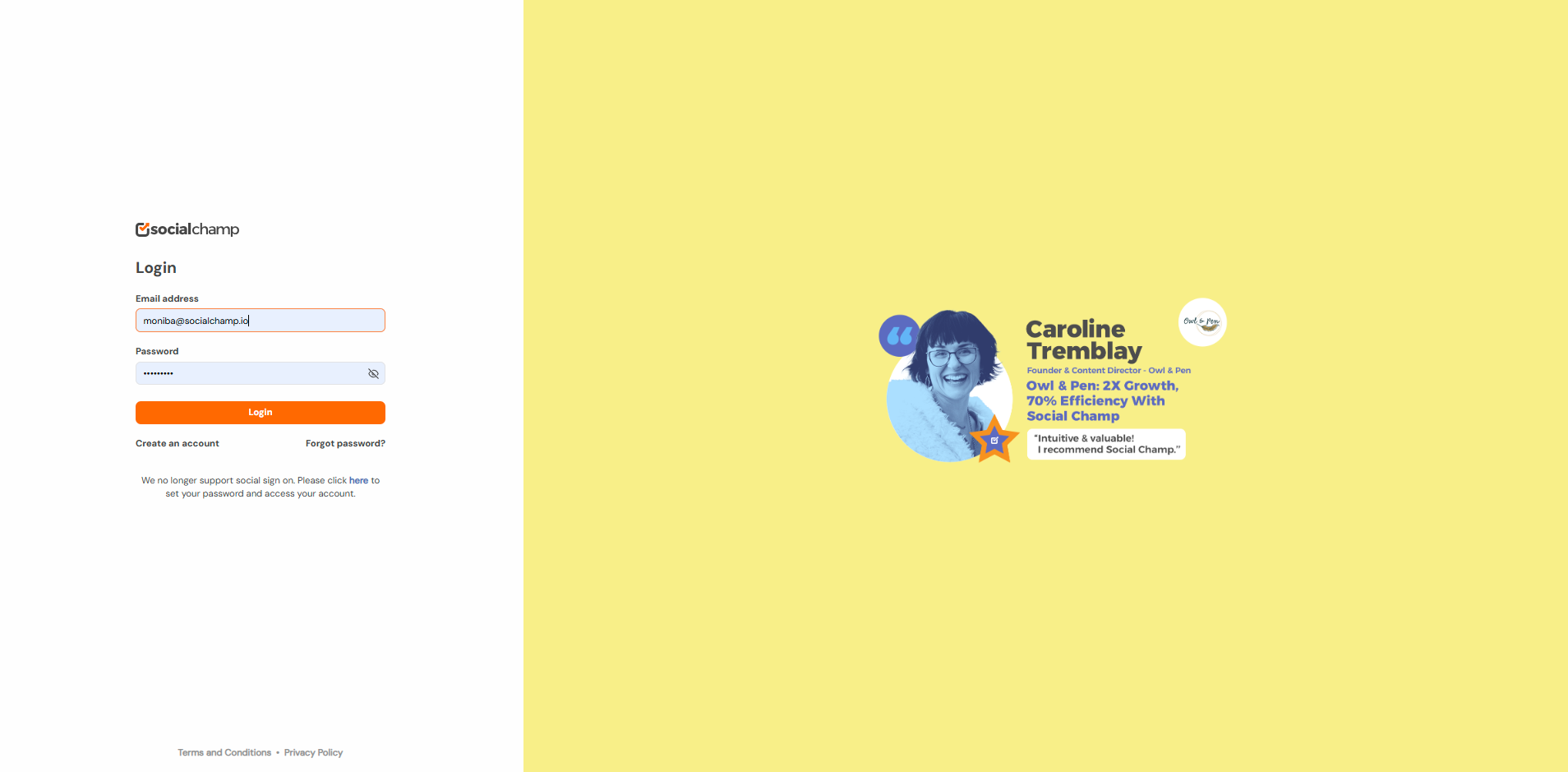
- Navigate to the ”Manage Account” under the settings option.
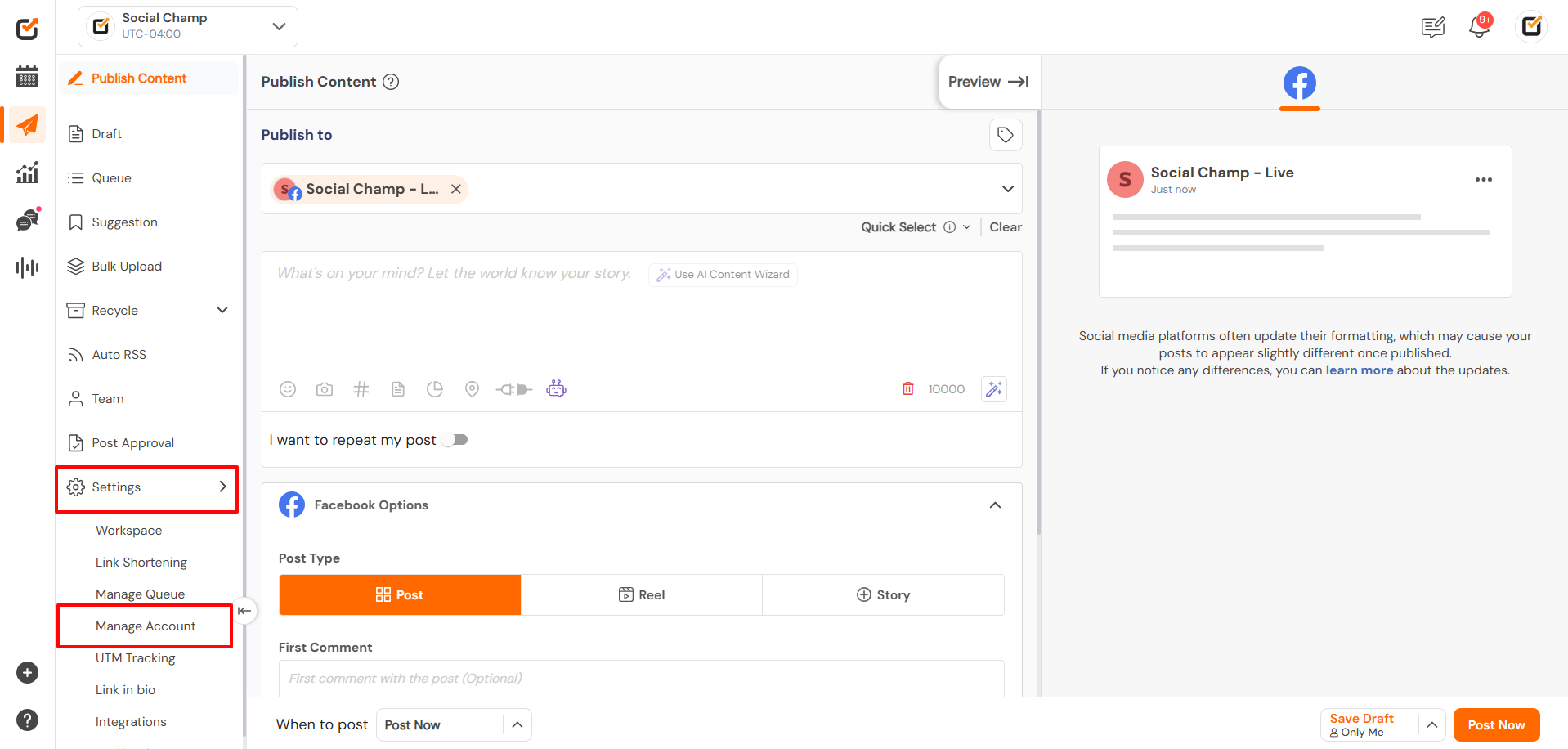
- Click the “+ Add new social media account” button at the top-right corner of the screen and select LinkedIn from the list of available platforms.

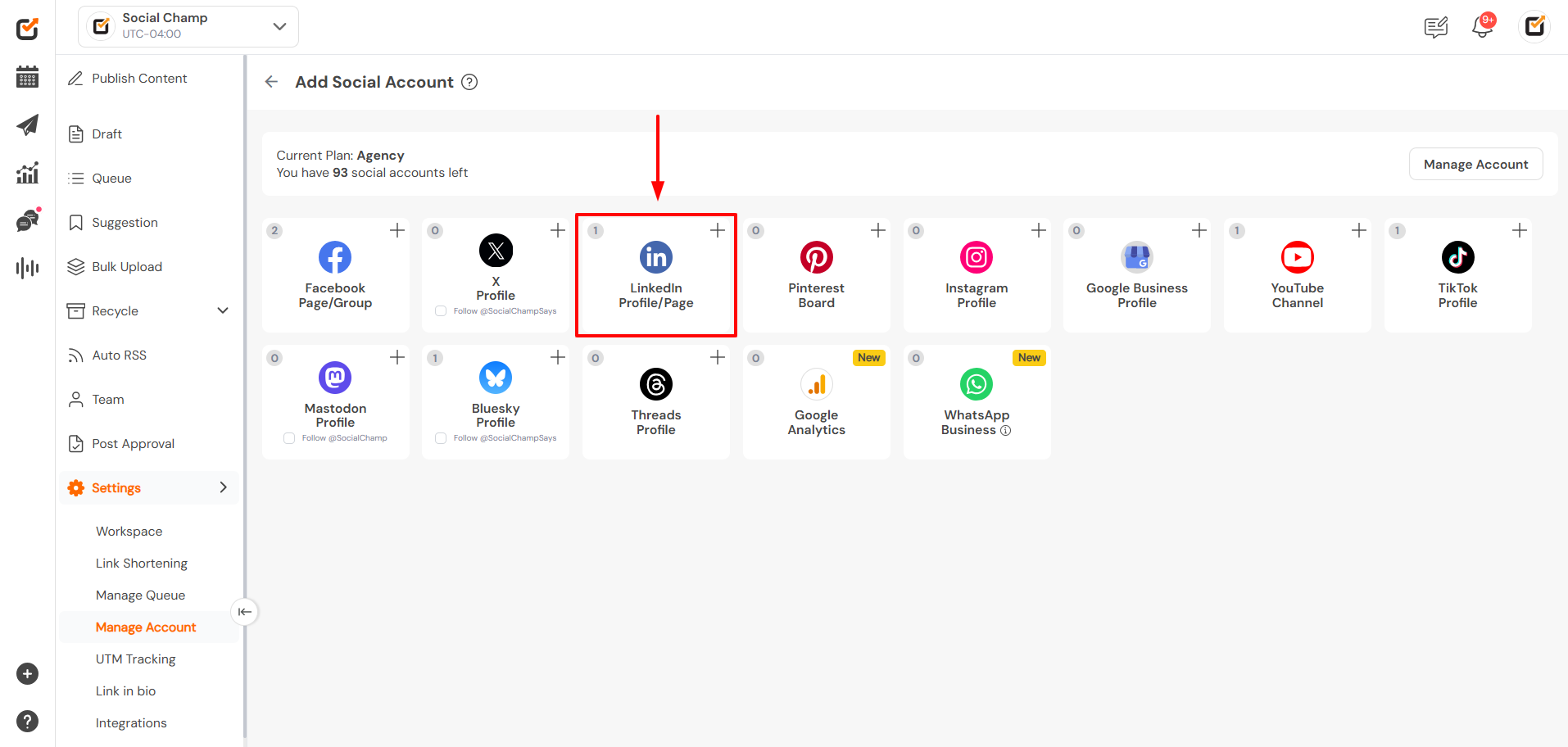
- A pop-up will appear giving you the option to connect a LinkedIn Profile or a LinkedIn Page. Choose the one you’d like to add.
Note: You must be the Super Admin of the LinkedIn Page to connect it.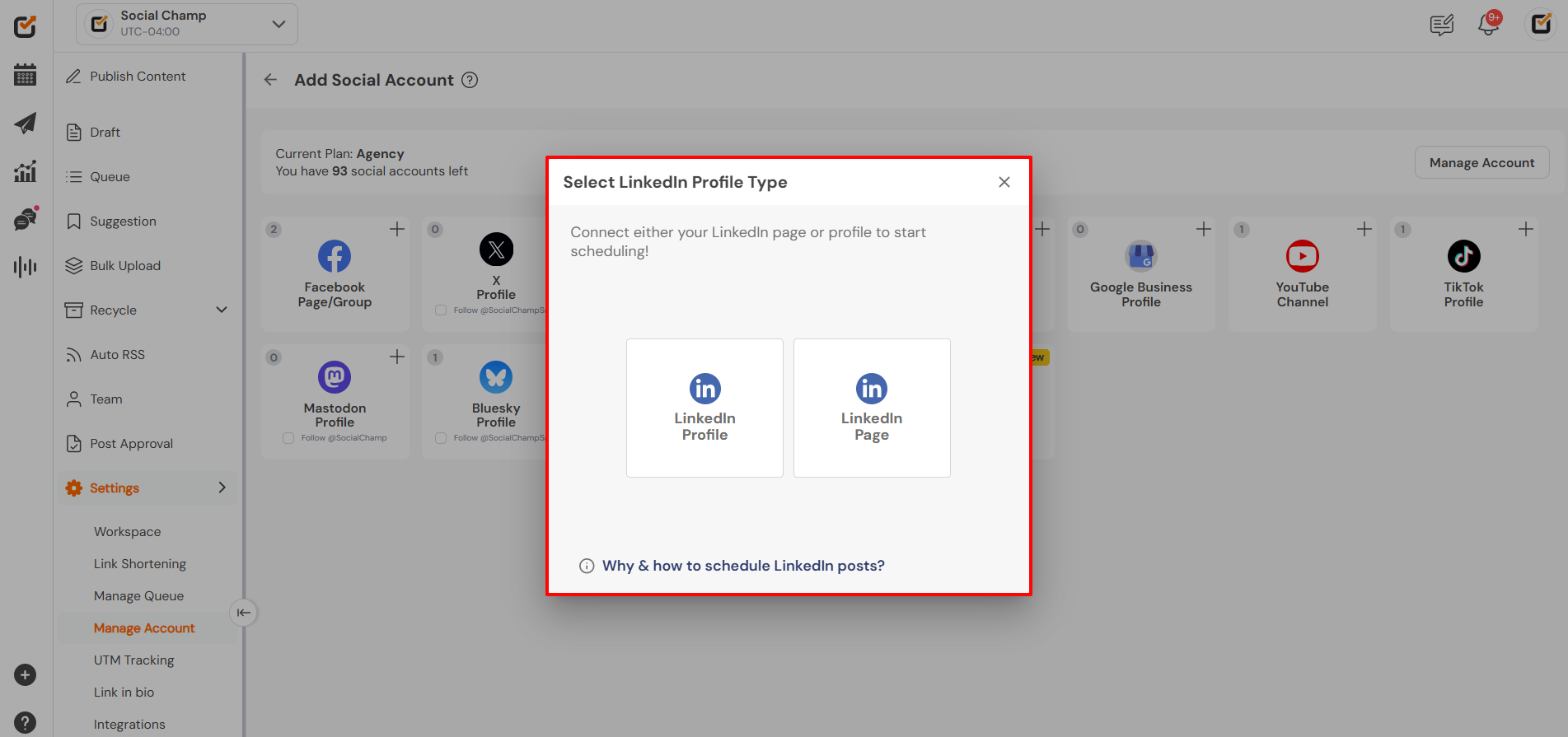
- You’ll be redirected to LinkedIn to log in. Enter your credentials and allow Social Champ the necessary permissions to manage your content.
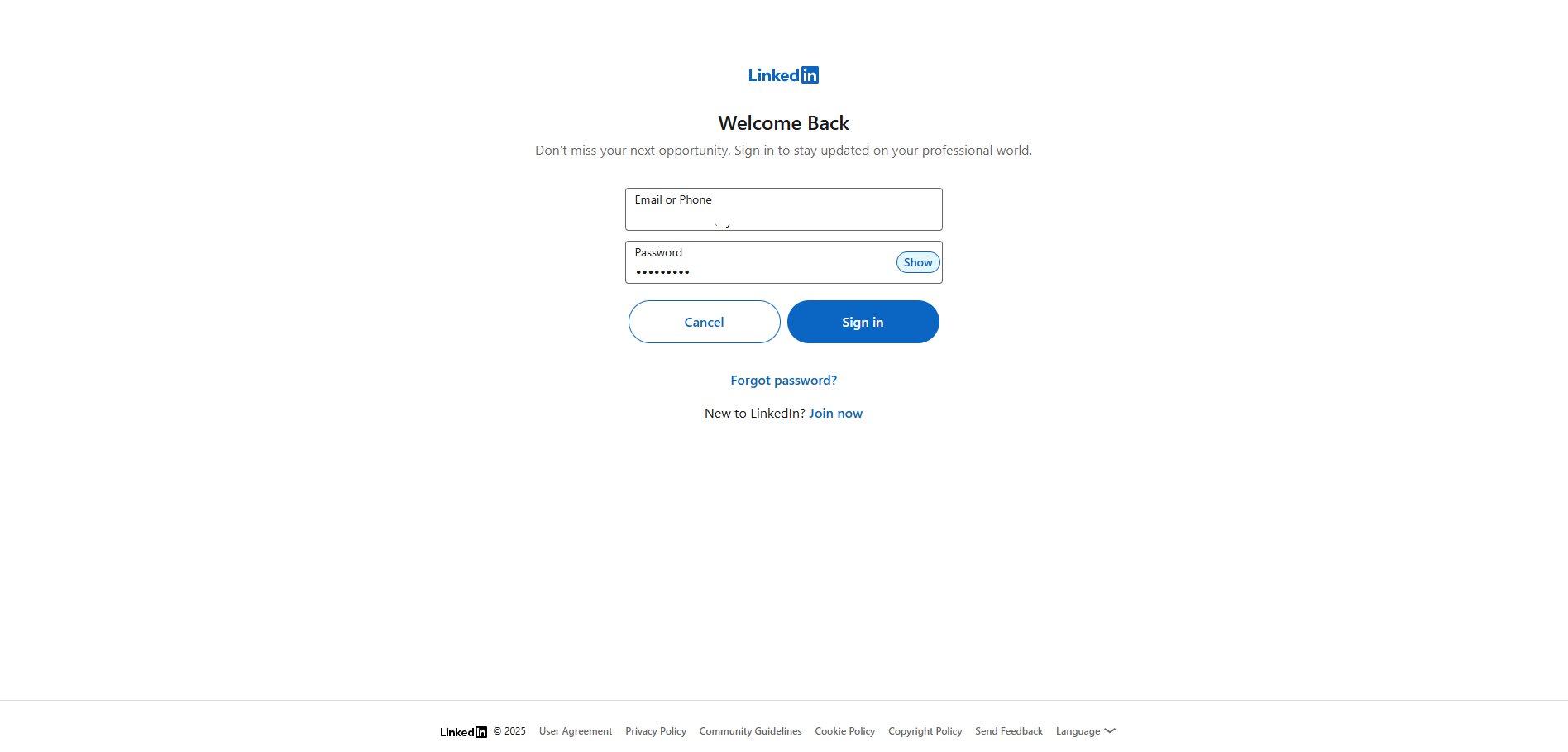
- Once authorized, you’ll be redirected back to Social Champ, here you can select your desired LinkedIn page from the list and click ”Done Adding”.
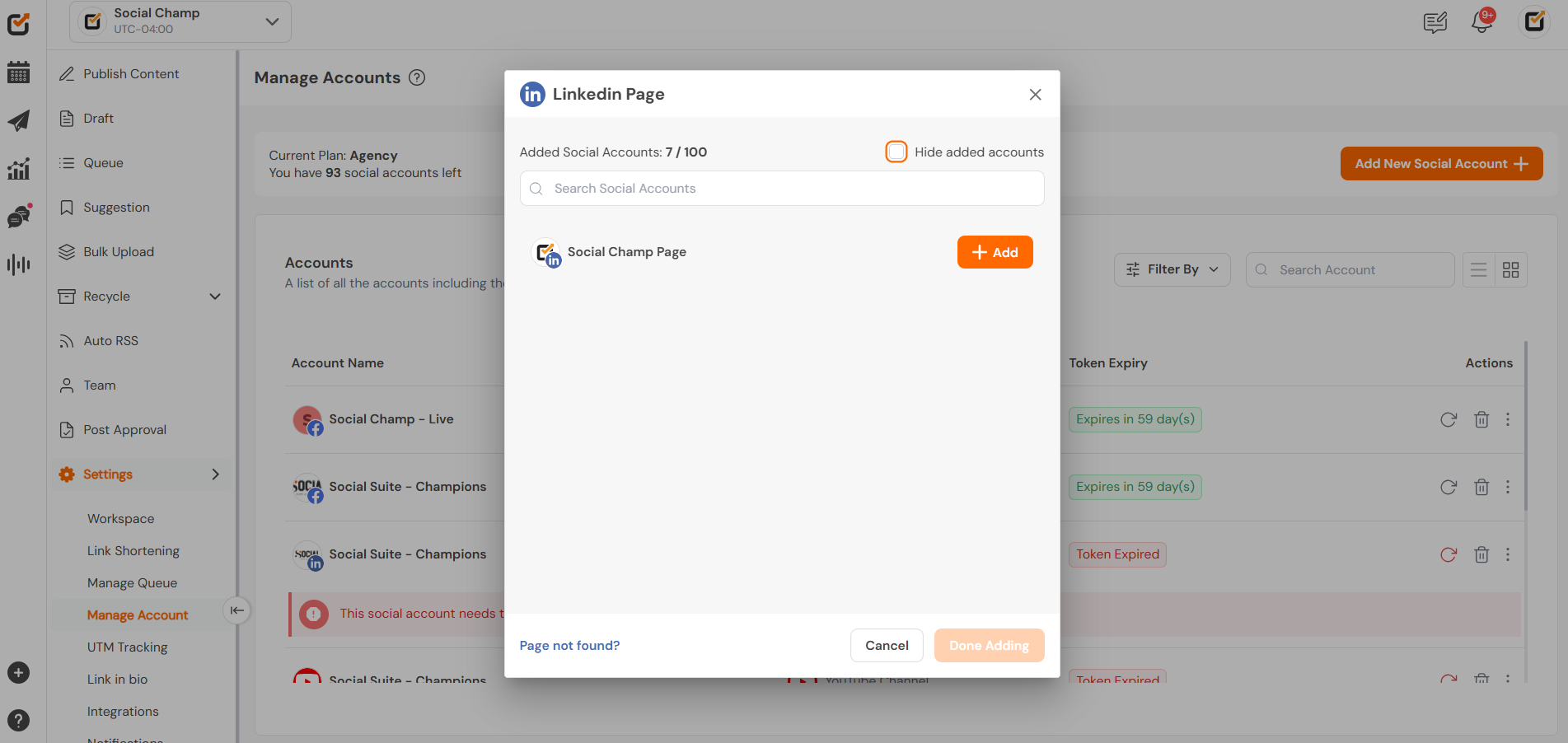
- The LinkedIn account should now appear in the list of connected accounts.
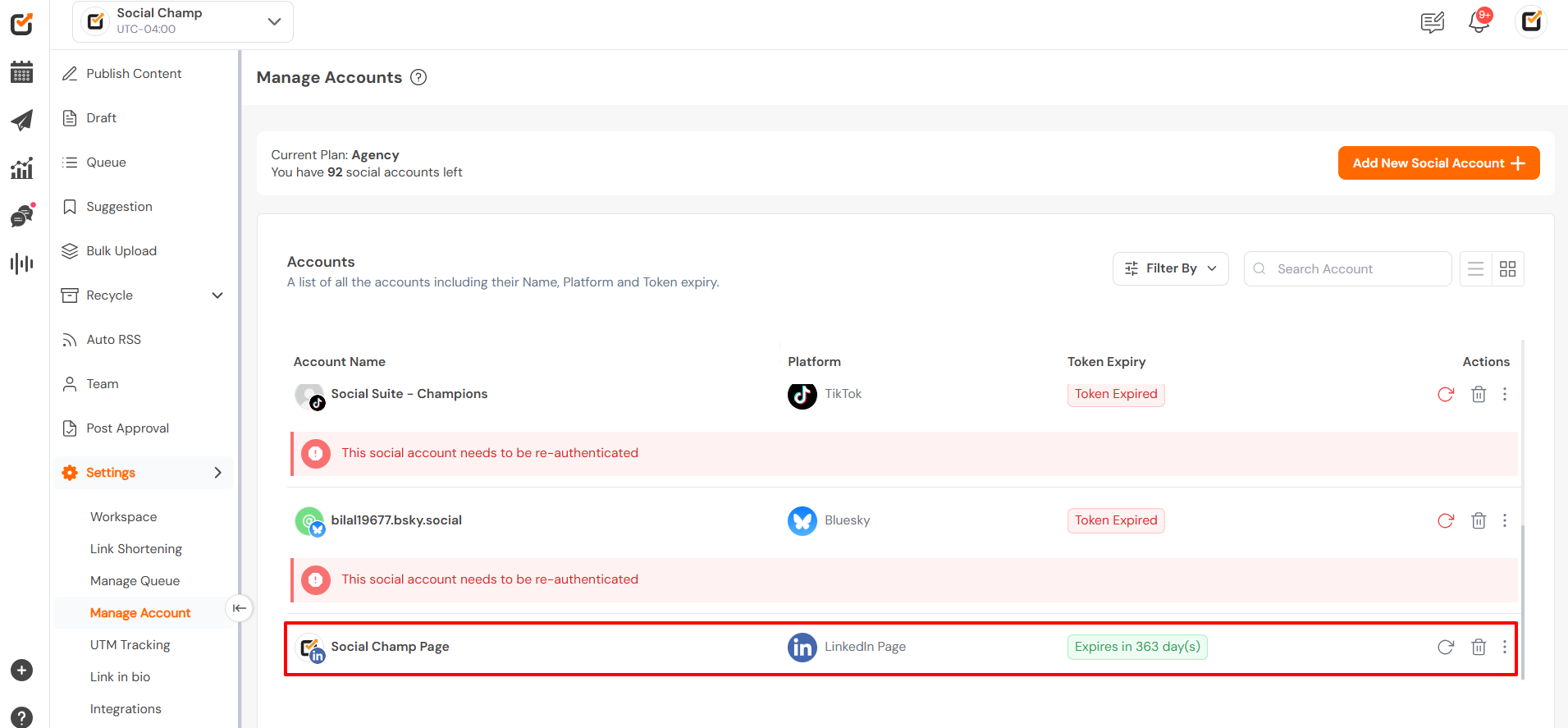
Need Help?
If you’re facing issues connecting your LinkedIn account, check the following:
- You’re using the correct LinkedIn credentials.
- You have admin access for the page you’re trying to add.
- You’re not trying to connect to a LinkedIn Group (not supported due to LinkedIn API restrictions).
Get the Support you need:
Having trouble? Got a question? We’re here to support you every step of the way. Simply email us at Support@socialchamp.io, and we’ll get back to you.
Still confused? Check out this video tutorial on adding a Social Account.
Great work! Now you know how to connect your LinkedIn account with Social Champ.
Check out FAQs here.
Was this helpful?
Thanks for your feedback!
