Hey Champs! Sometimes, when we’re scheduling posts through the Bulk Upload CSV files, our images don’t show up. That’s because Social Champ requires your Image URLs to be Public URLs, which allows system’s servers to fetch the media for the posts.
There is a simple way to create public URLs for your Images through Dropbox. Follow this step-by-step guide to learn how!
- Sign in to your Dropbox account and click on the upload button to upload your file.

- Once uploaded, hover your cursor on top of the image and then click the Share button.
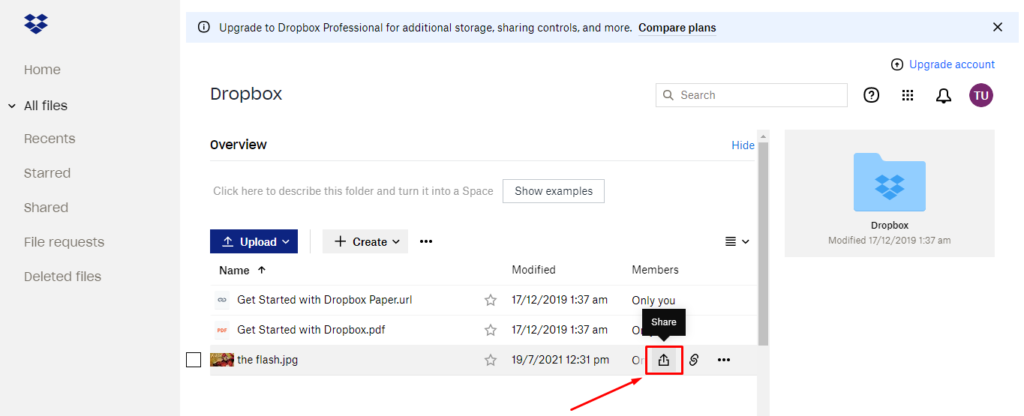
- Then click the Create link button. Once the link is created, click the Copy link button.


- Paste the URL anywhere and change the dl=0 at the end of the link to raw=1.
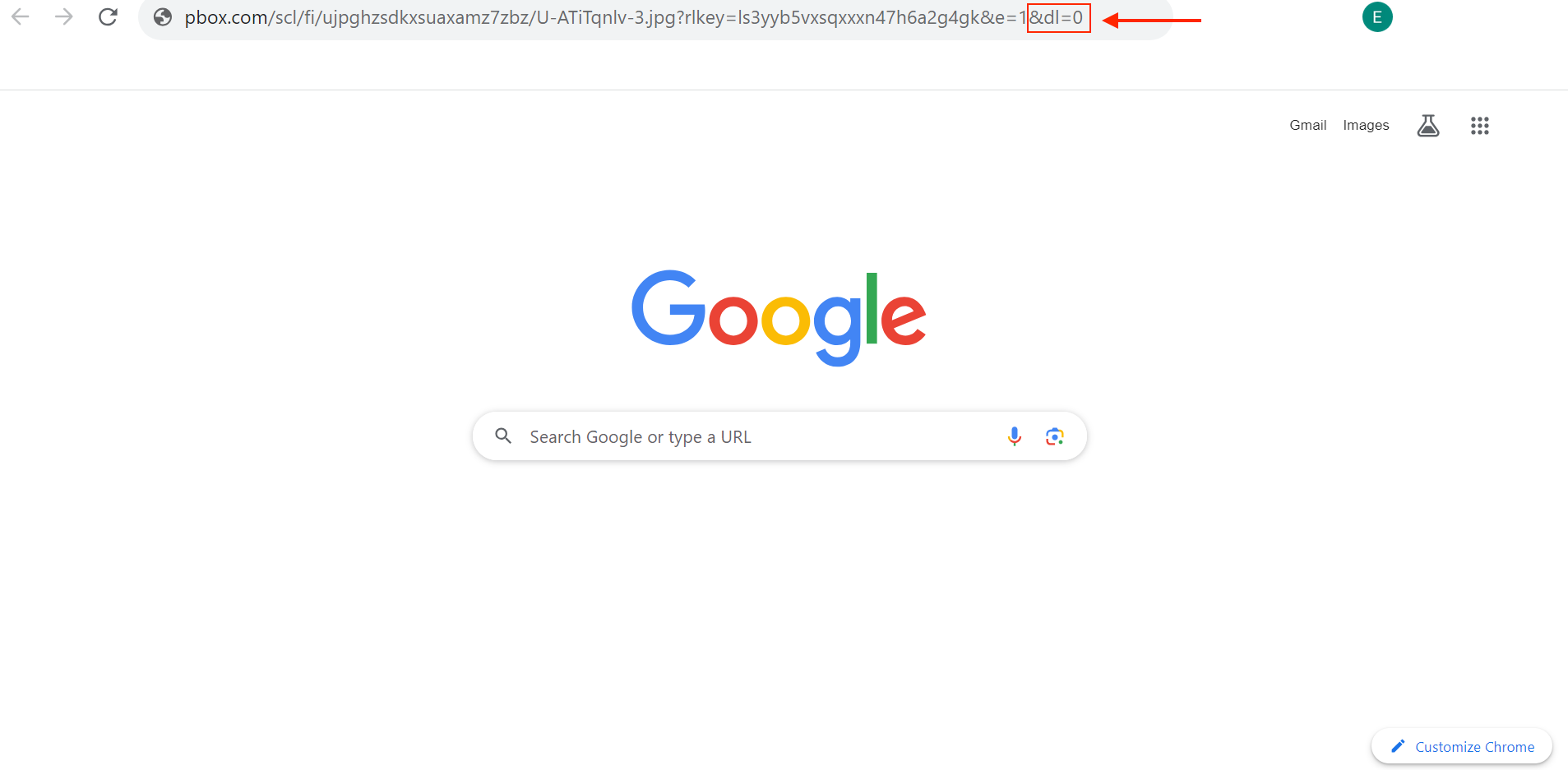
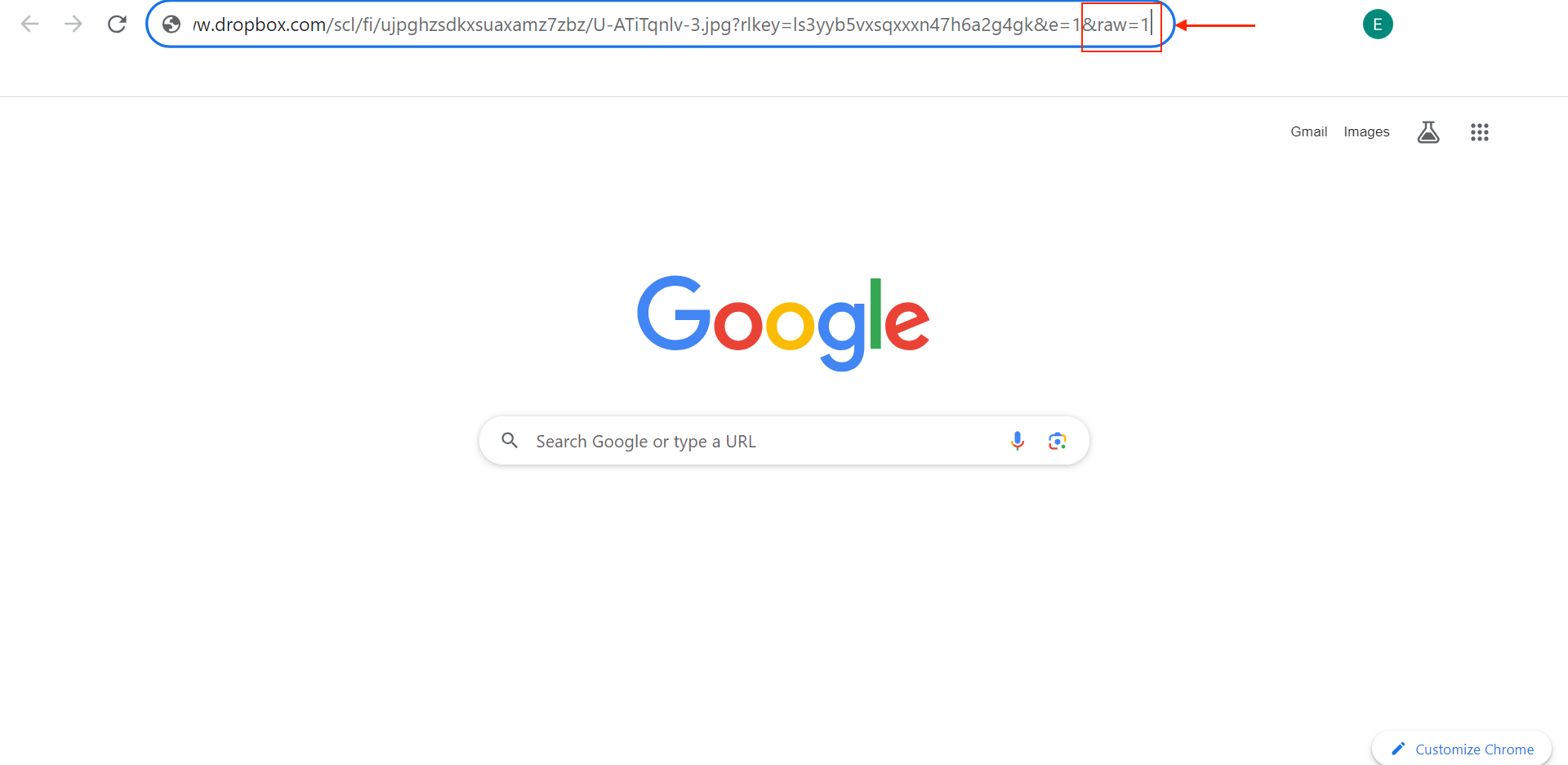
- Then, you can paste the update link to your Bulk Upload CSV file.
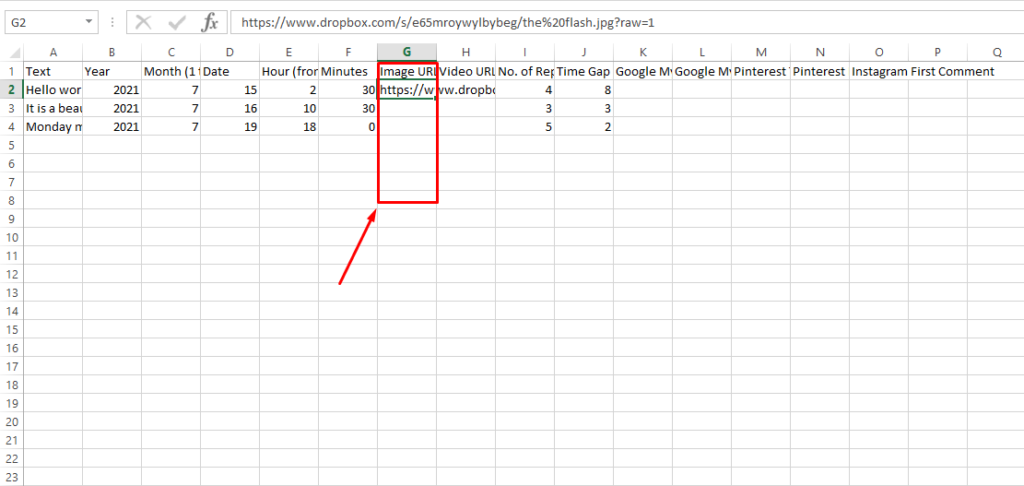
- Upload your CSV file, finalize your settings, and confirm your posts.
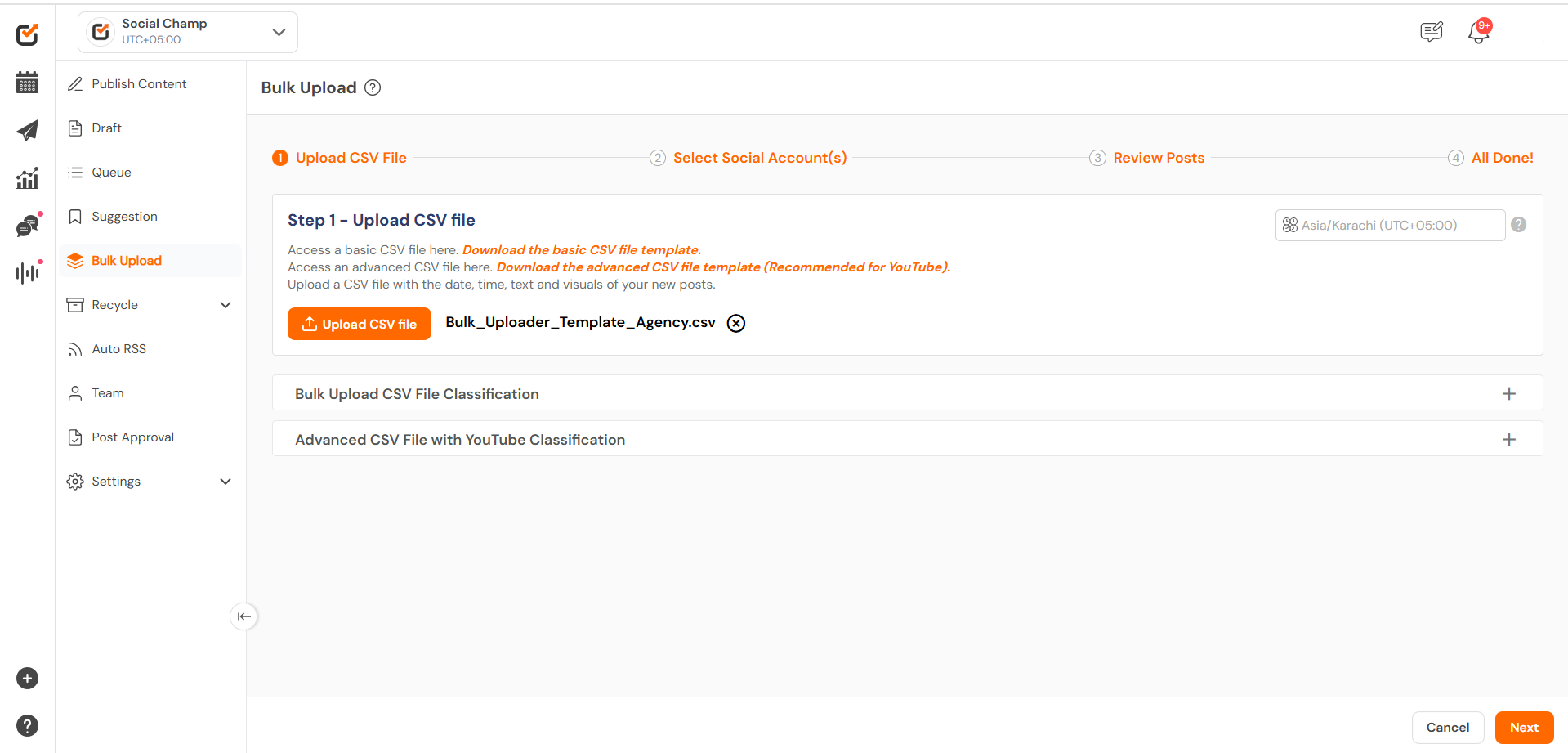
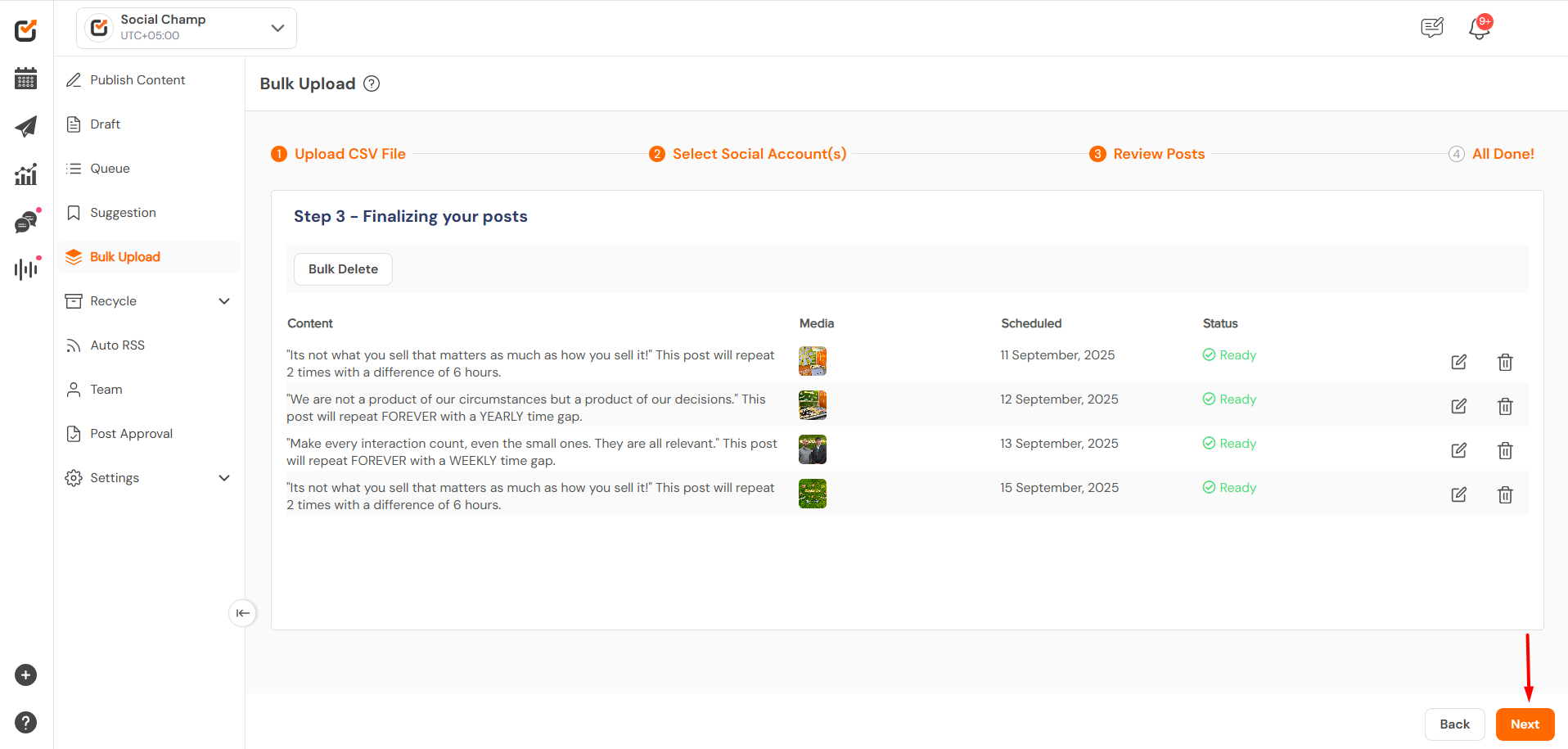
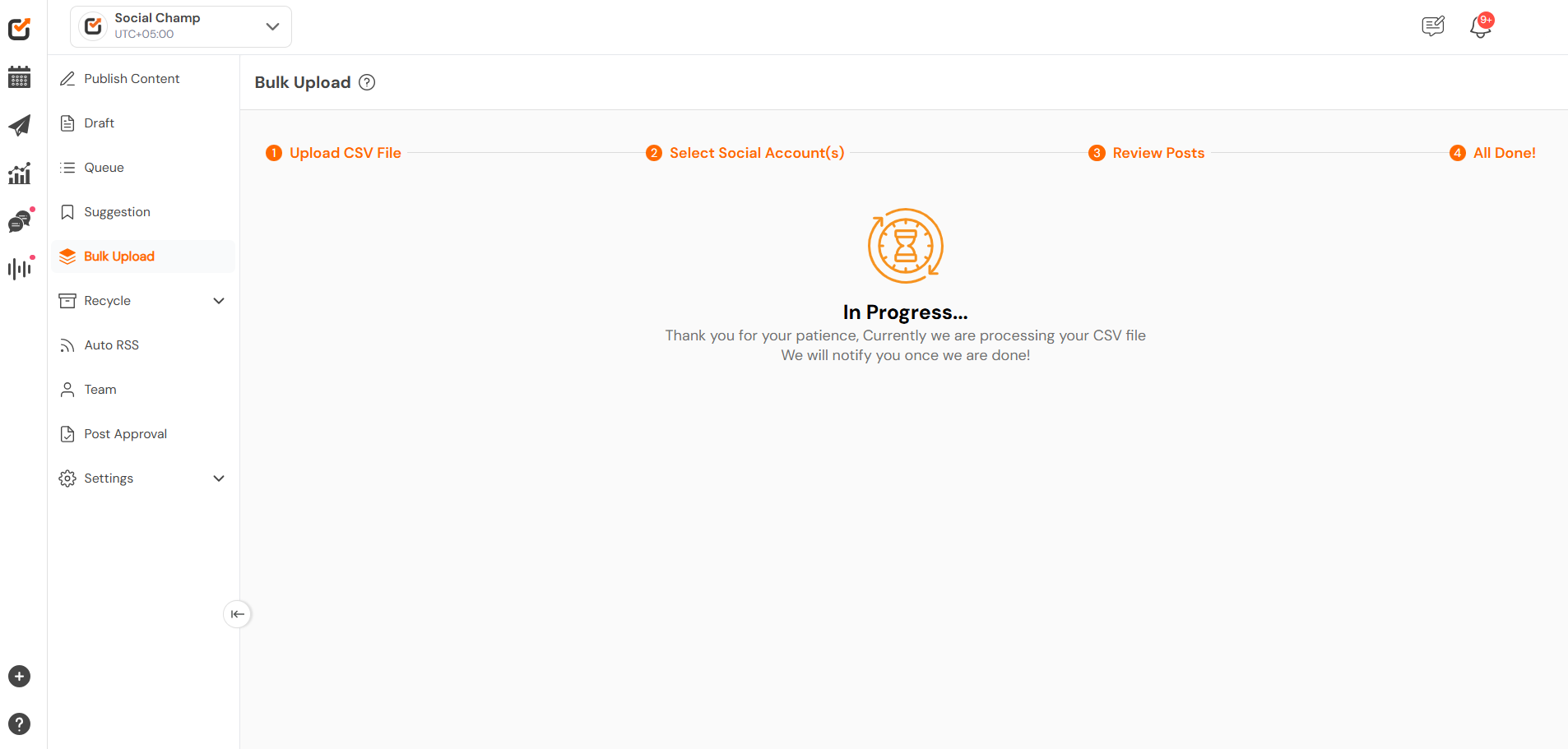
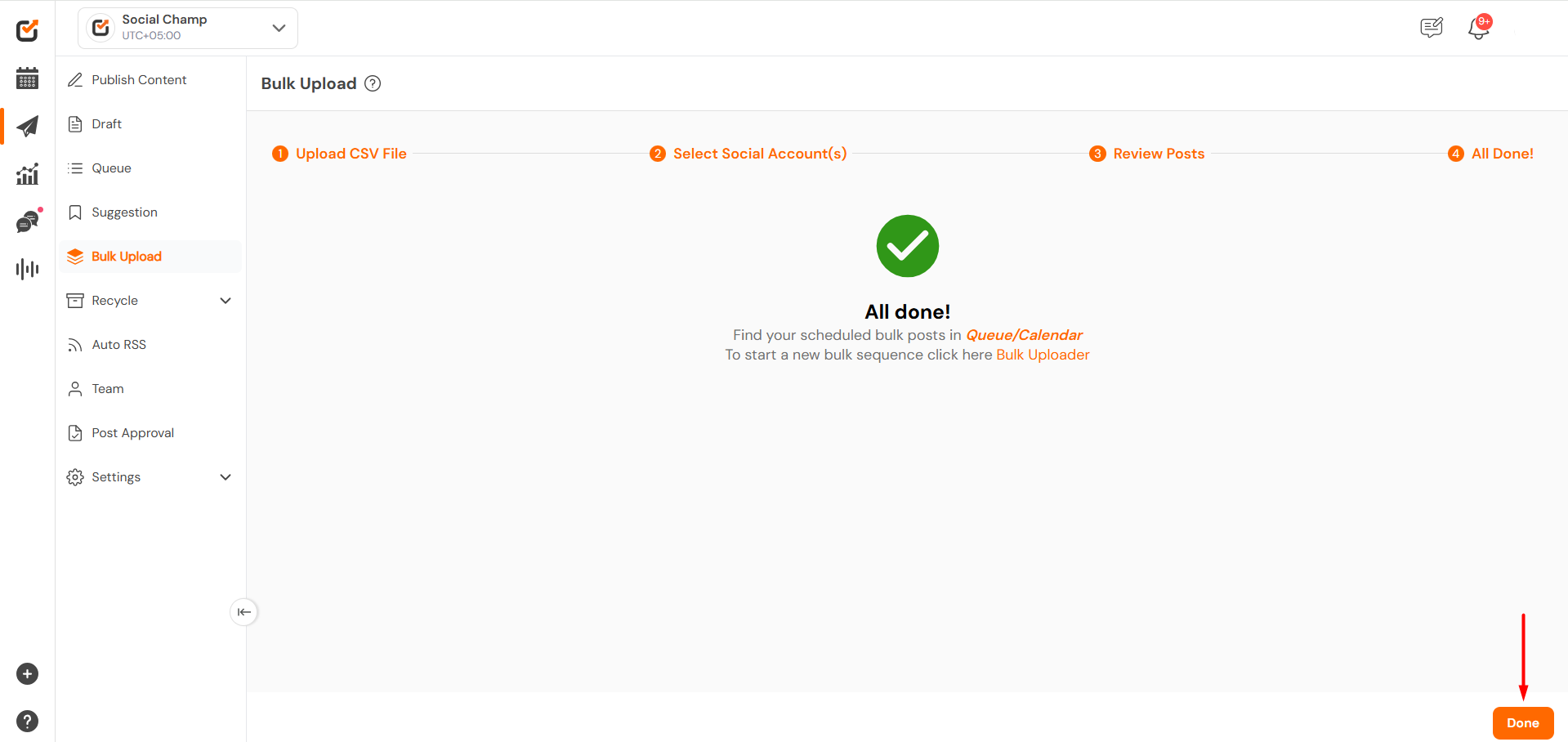
- Now navigate to the Calendar section here, you will be able to see the posts with the media attached in the Calendar.
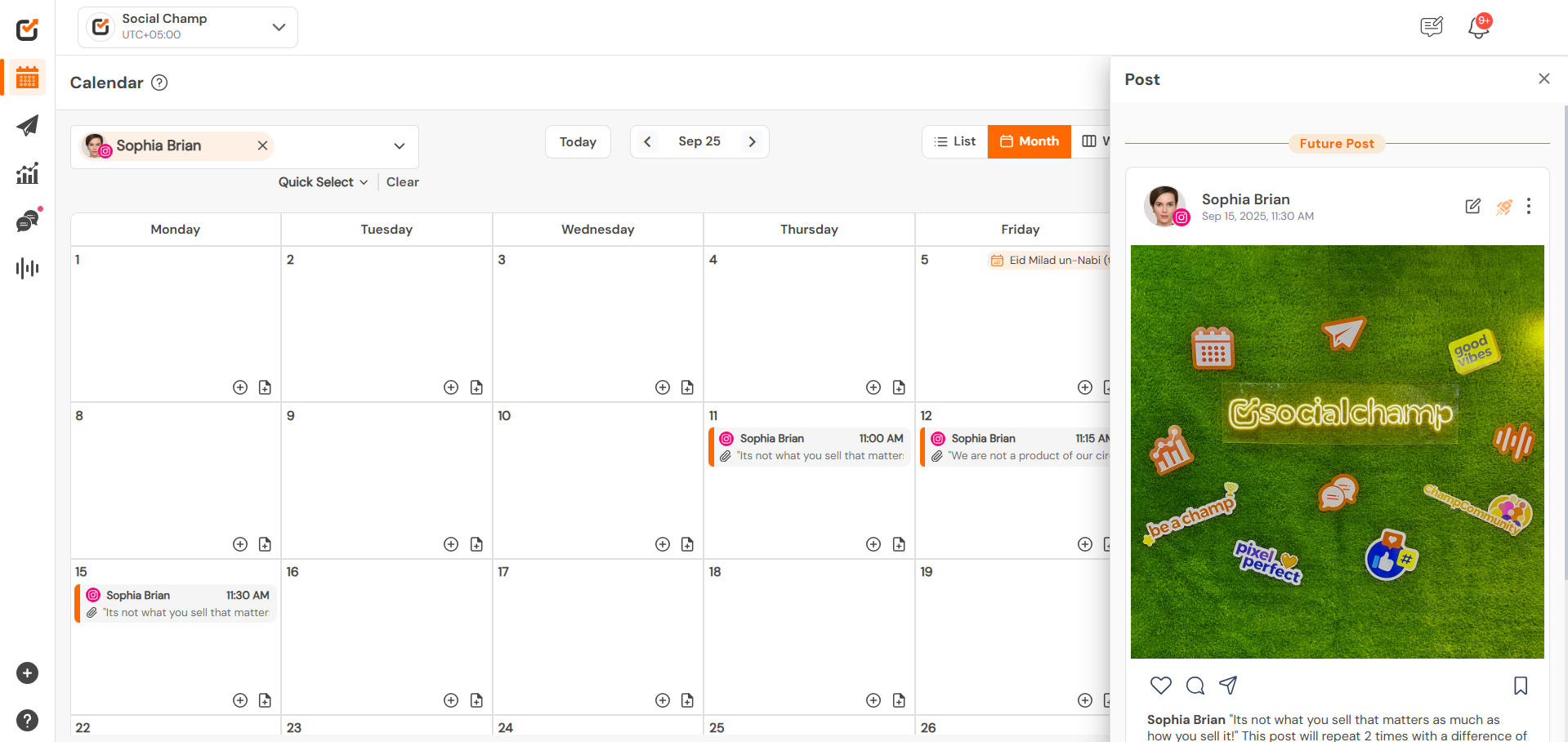
Great job! Now you know how to create a public URL using your Dropbox!
Was this helpful?
Thanks for your feedback!
