Hey Champs! Are you looking for a way to schedule and automate your YouTube videos? Well, look no further, Social Champ now let you schedule videos for your YouTube channel. Follow this step-by-step guide to learn how to connect your YouTube channel with Social Champ.
Let’s get started,
- When you first log in to Social Champ, navigate to ” + ” icon on the left most panel and select Add Social Account.
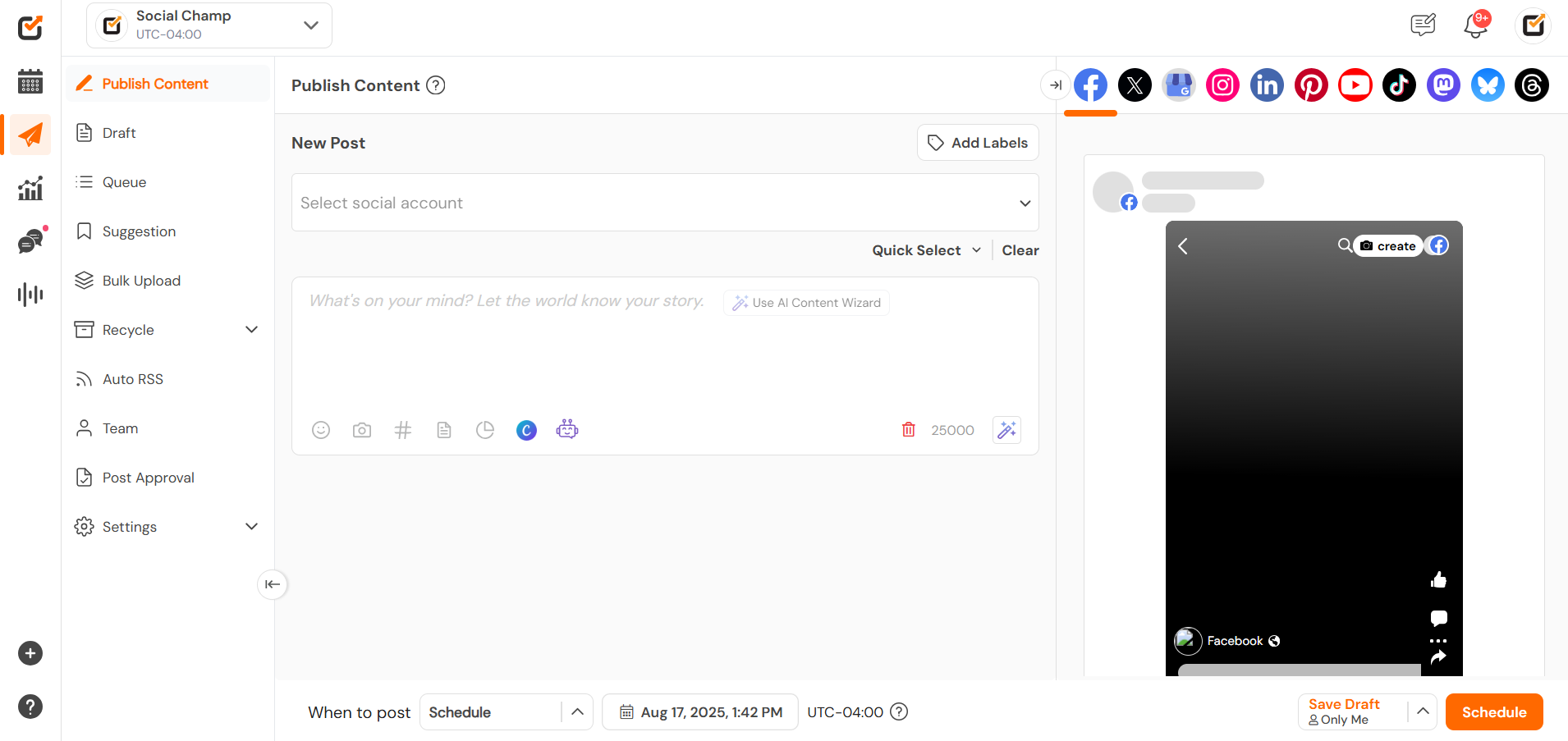
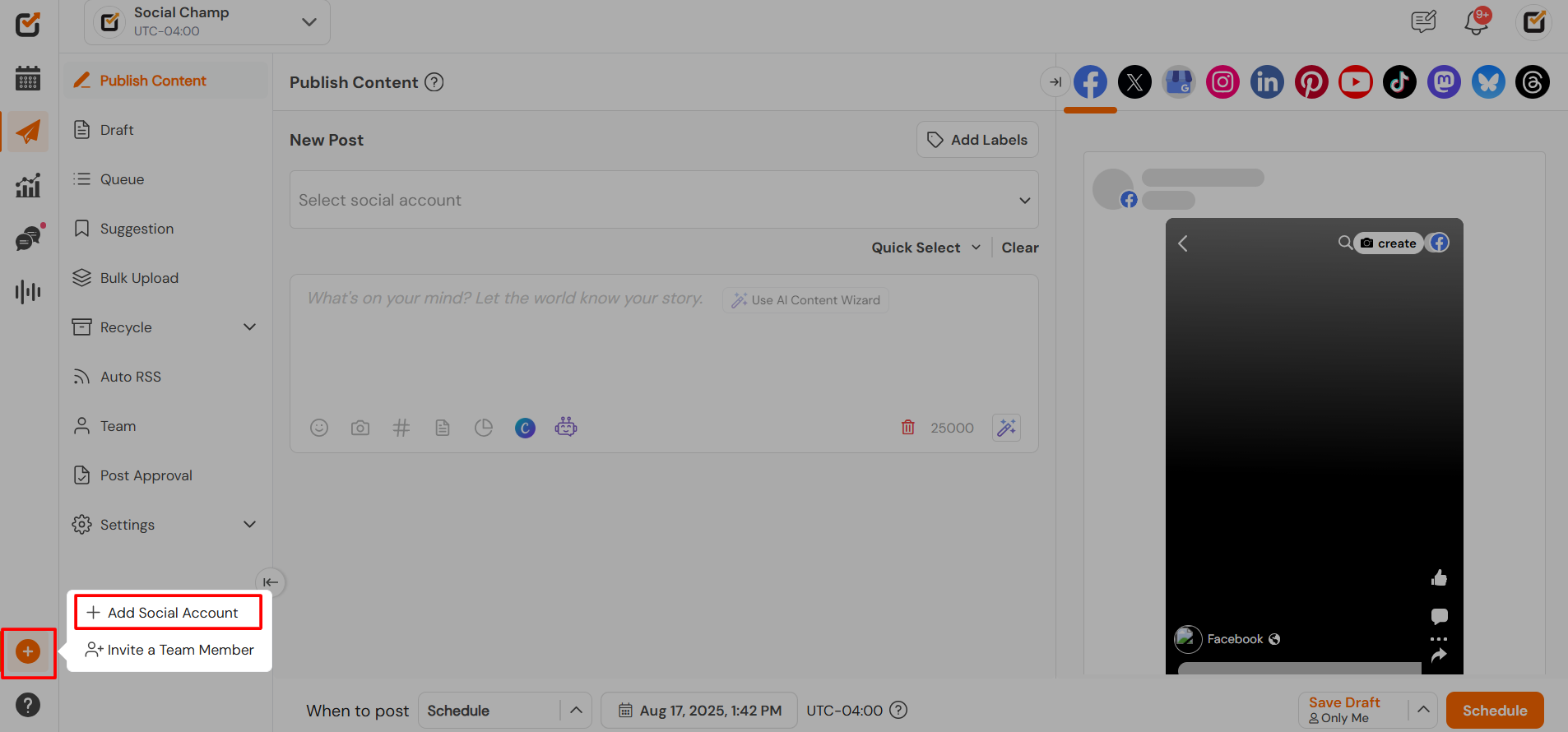
- Select the YouTube icon to add the YouTube channel.
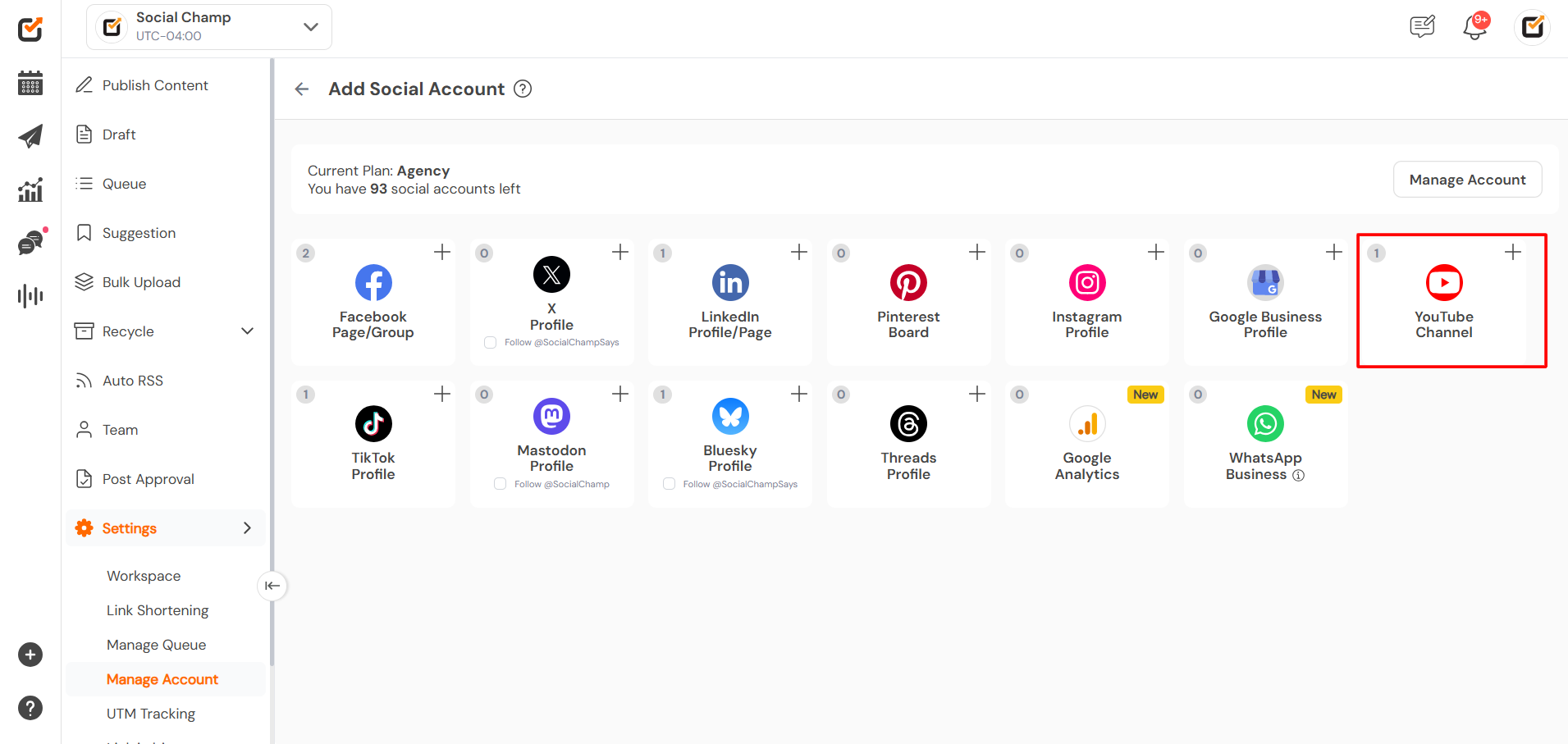
- You will be redirected to a new window where you will be requested to add your Google login details.
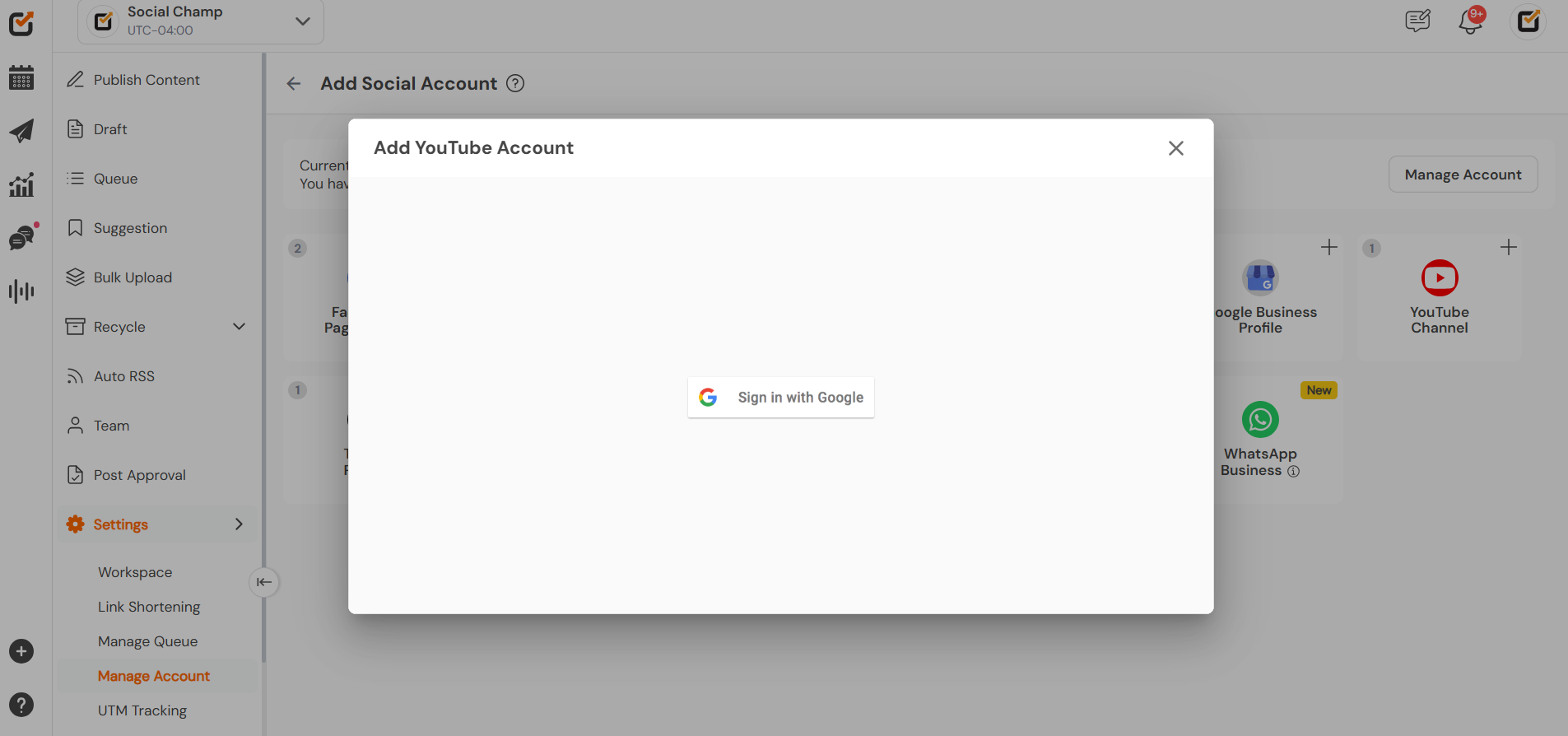
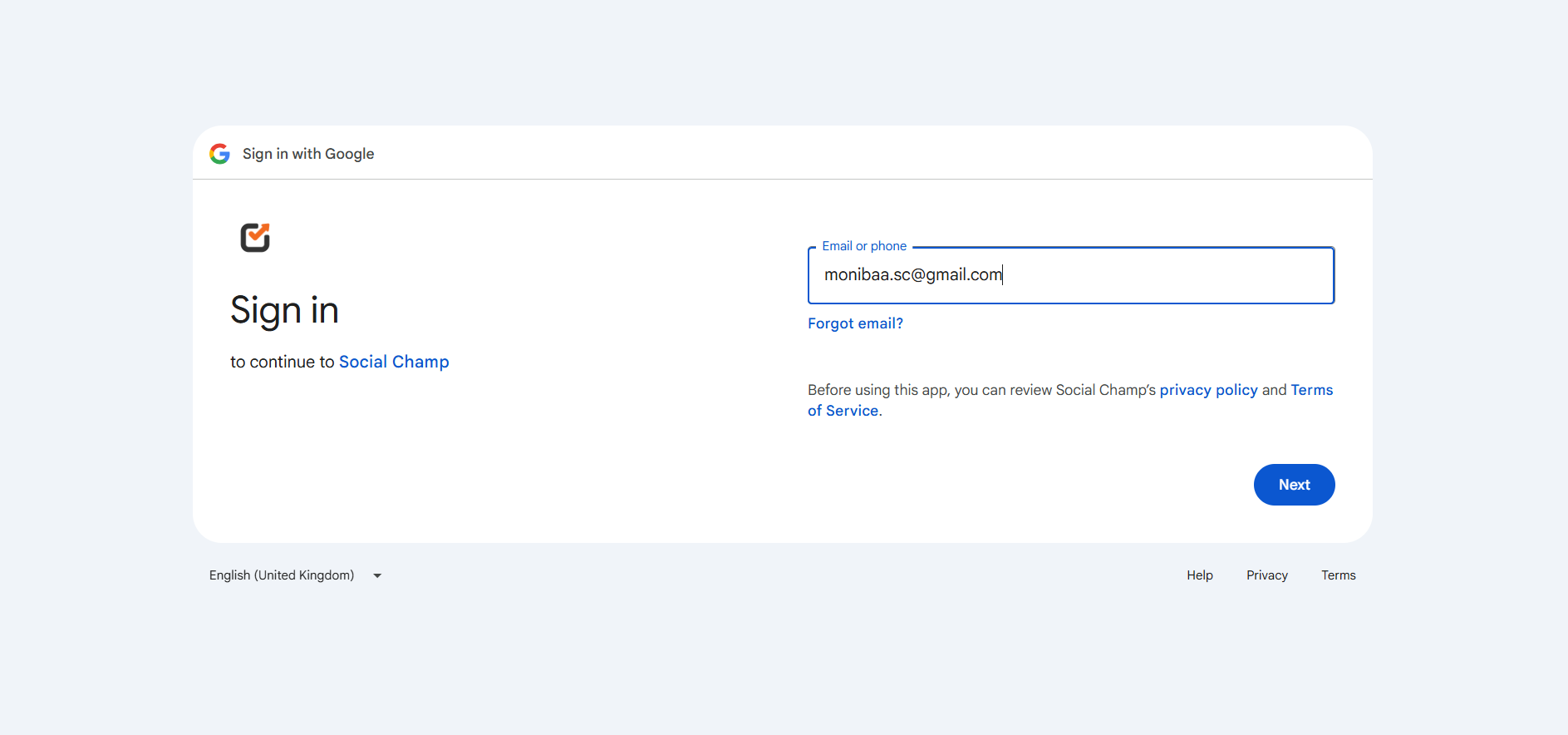
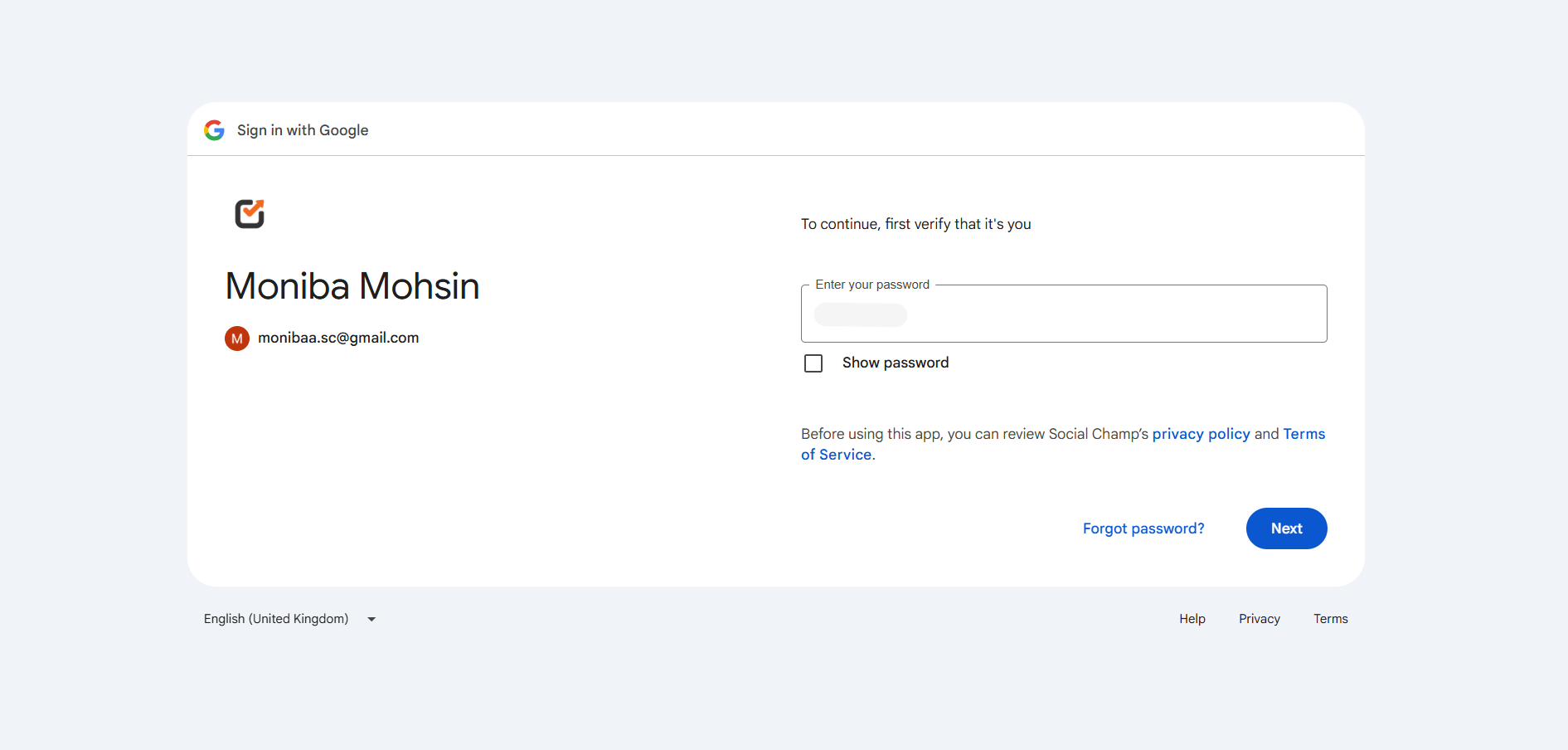
- Allow the permissions required to connect your YouTube channel with Social Champ
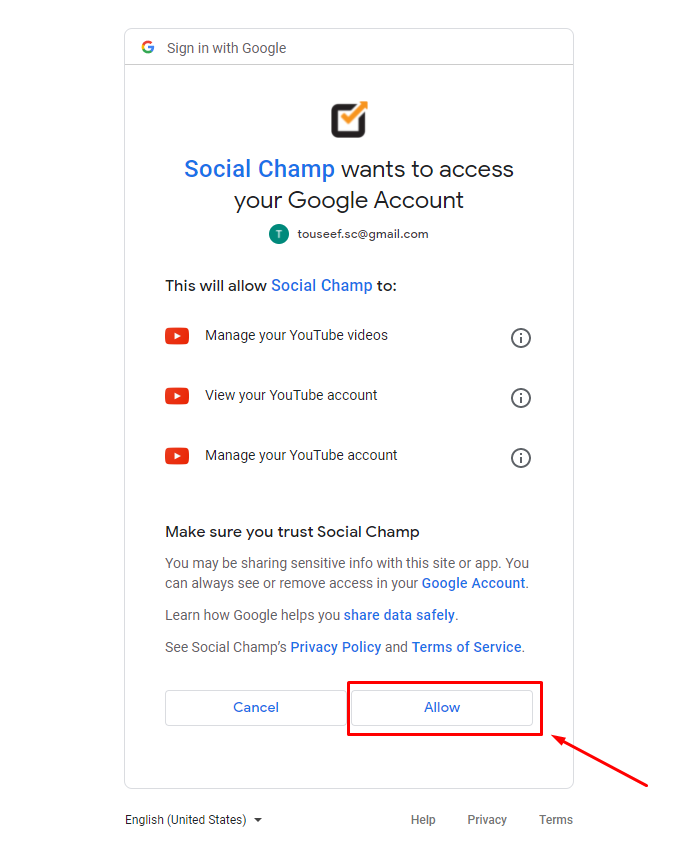
- Then you will be redirected to a window where you will need to select your YouTube channel and click the Add button.
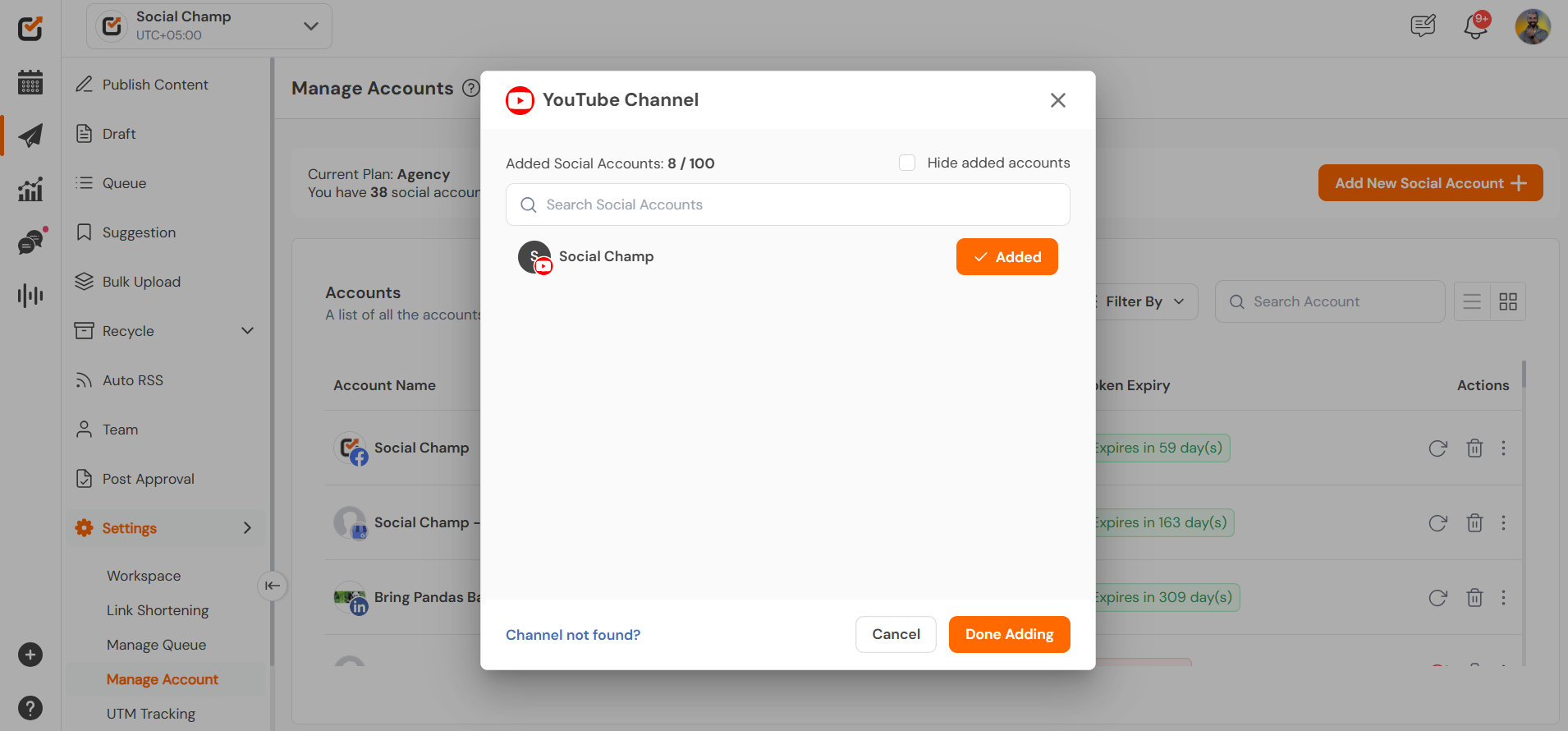
Great work, Champs! You have successfully connected your YouTube channel with your Social Champ account.
Get the Support you need
Having trouble? Got a question? We’re here to support you every step of the way. Simply email us at support@socialchamp.com and we’ll get back to you.
Was this helpful?
Thanks for your feedback!
