Social Champ now lets users create content with the help of Vista Create
. Here is how you can use the Vista Create integration on Social Champ.
- Login from your Social Champ’s account and you will land on the content dashboard by default. Navigate your cursor to the ‘Plug’ icon to launch the drop-down menu and select Vista Create.
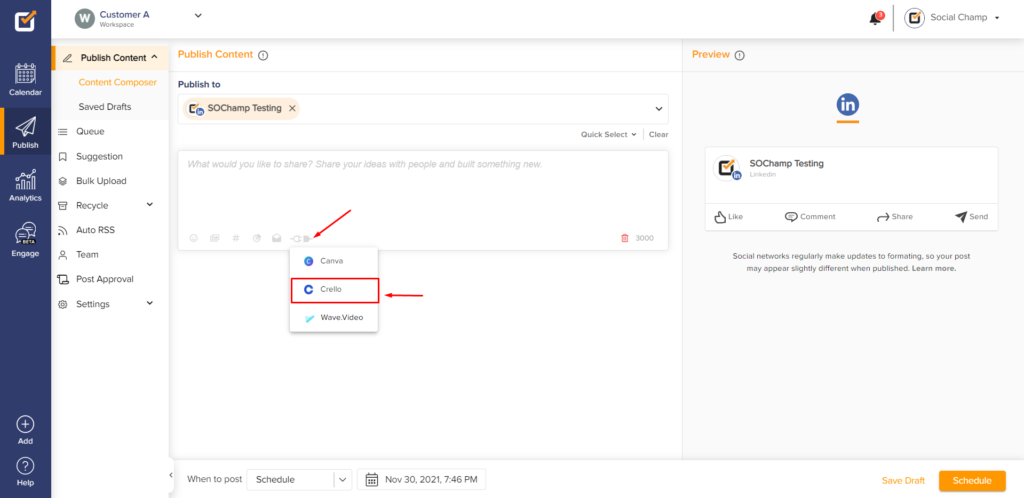
- A pop-up window will appear where you’ll need to log in to your Vista Create account. After logging in you can select a template from Vista Create’s wide range library and make the necessary edits via the variety of options available to you in the left panel. Once the template is finalized hit publish in the top-right corner.
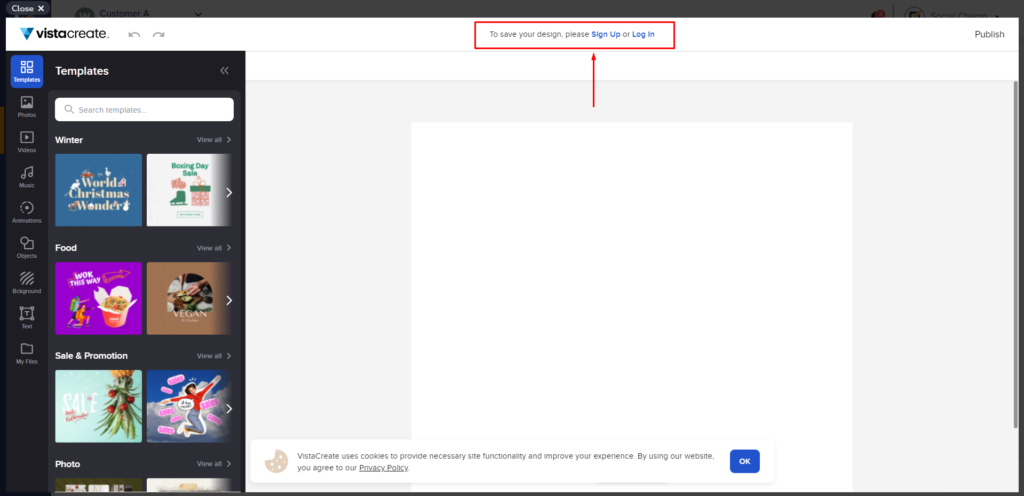
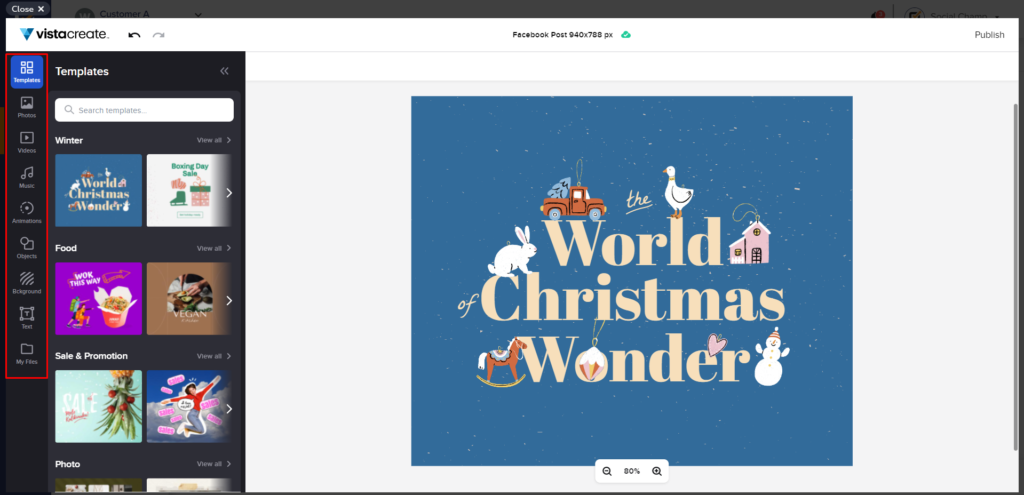
- Another pop-up window will appear where you can choose the format of your media and then click the Publish button.
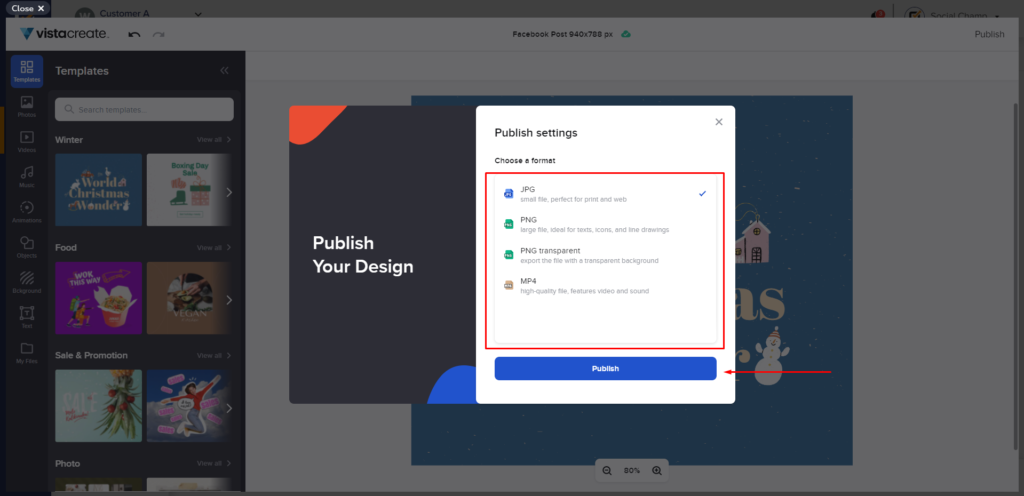
- It will take a few seconds for Vista Create to prepare your media for publishing. Here you have the option to Cancel Publish if needed.
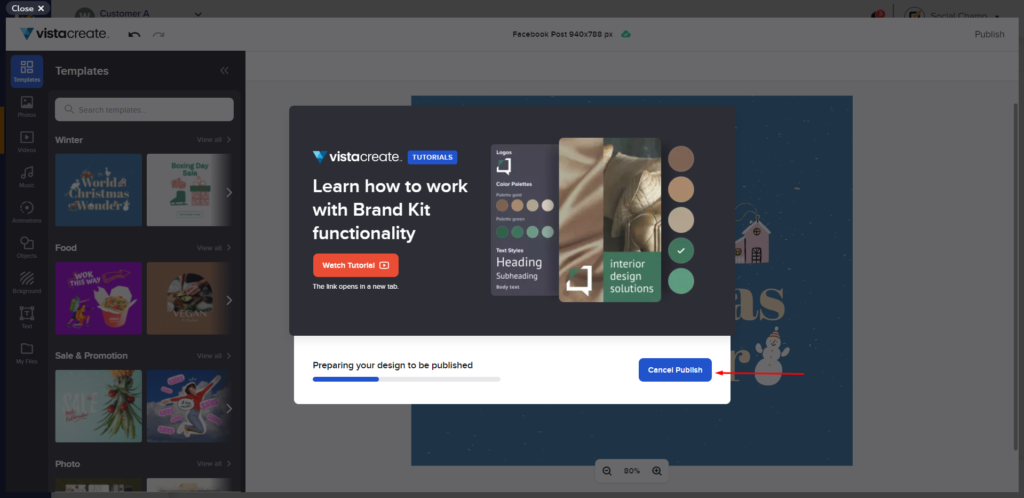
- While the media completely uploads on the content dashboard you can go ahead and type in your captions for the post.
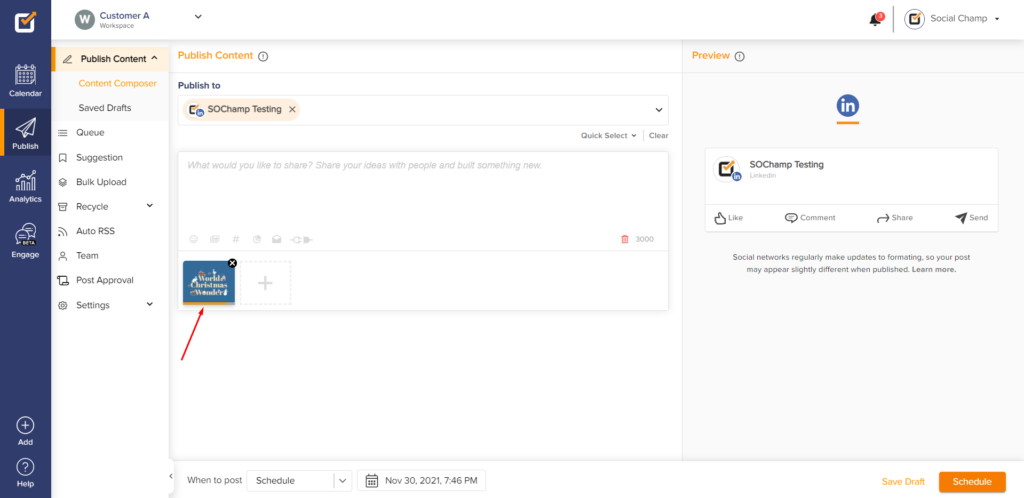
- Once the entire post is finalized you can select the number of accounts you want to publish it on from the top drop-down and decide when to post by clicking the drop-down menu at the bottom of your screen.
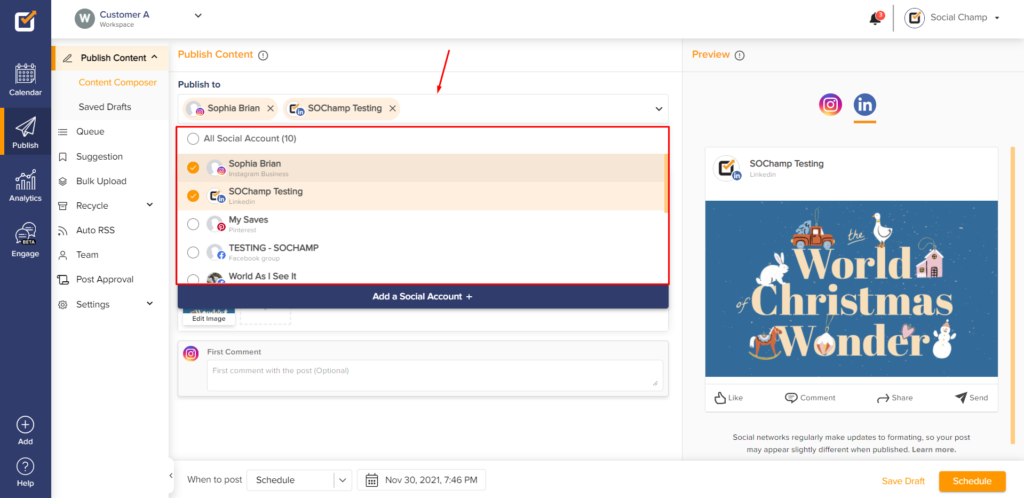
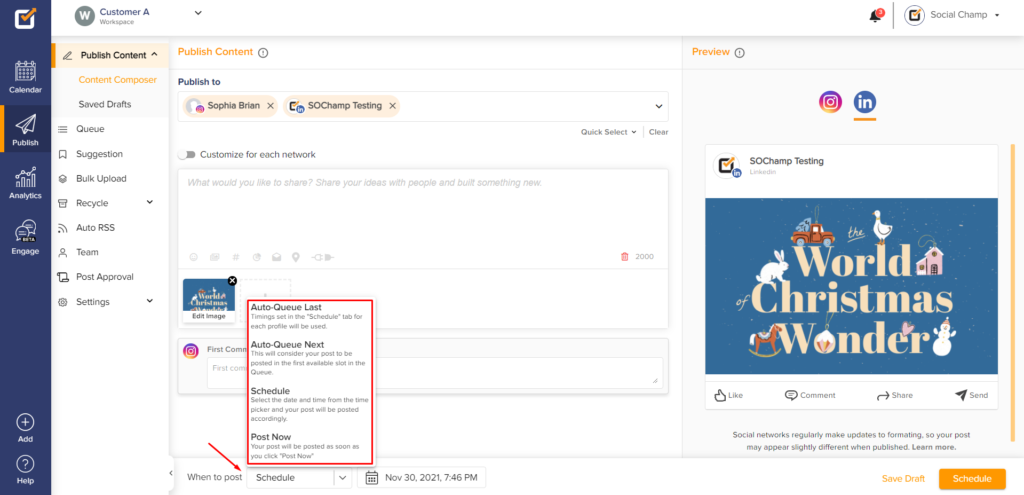
- Now that everything’s done all you have to do is hit the Schedule/Post Now button.
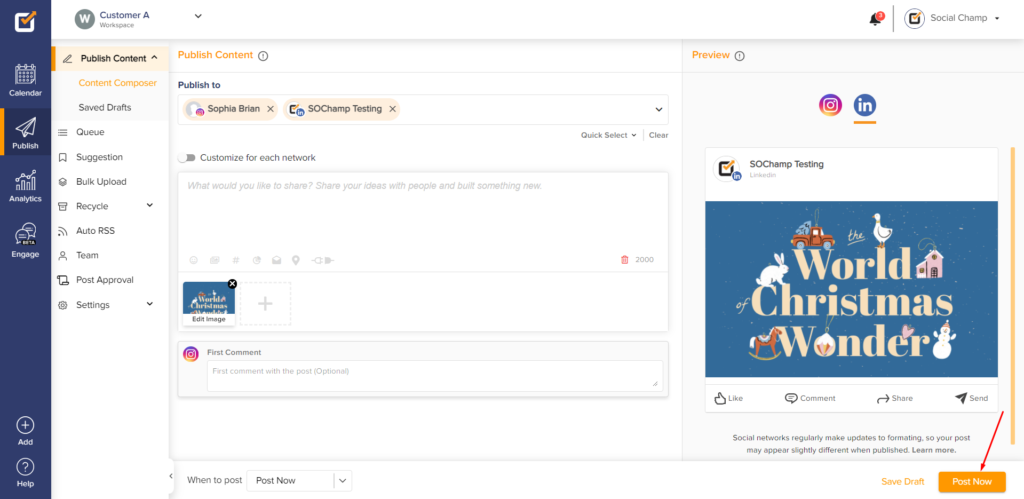
Great work! Now you know how to use the Vista Create integration on Social Champ.
Check out FAQs here.
Was this helpful?
Thanks for your feedback!
