Hey Champs! Wants to know which post failed to publish. Here is a step-by-step guide to locate the error message of your failed post via in app notification.
Let’s get started,
- Login from your Social Champ’s account and you will land on the content Publish dashboard.
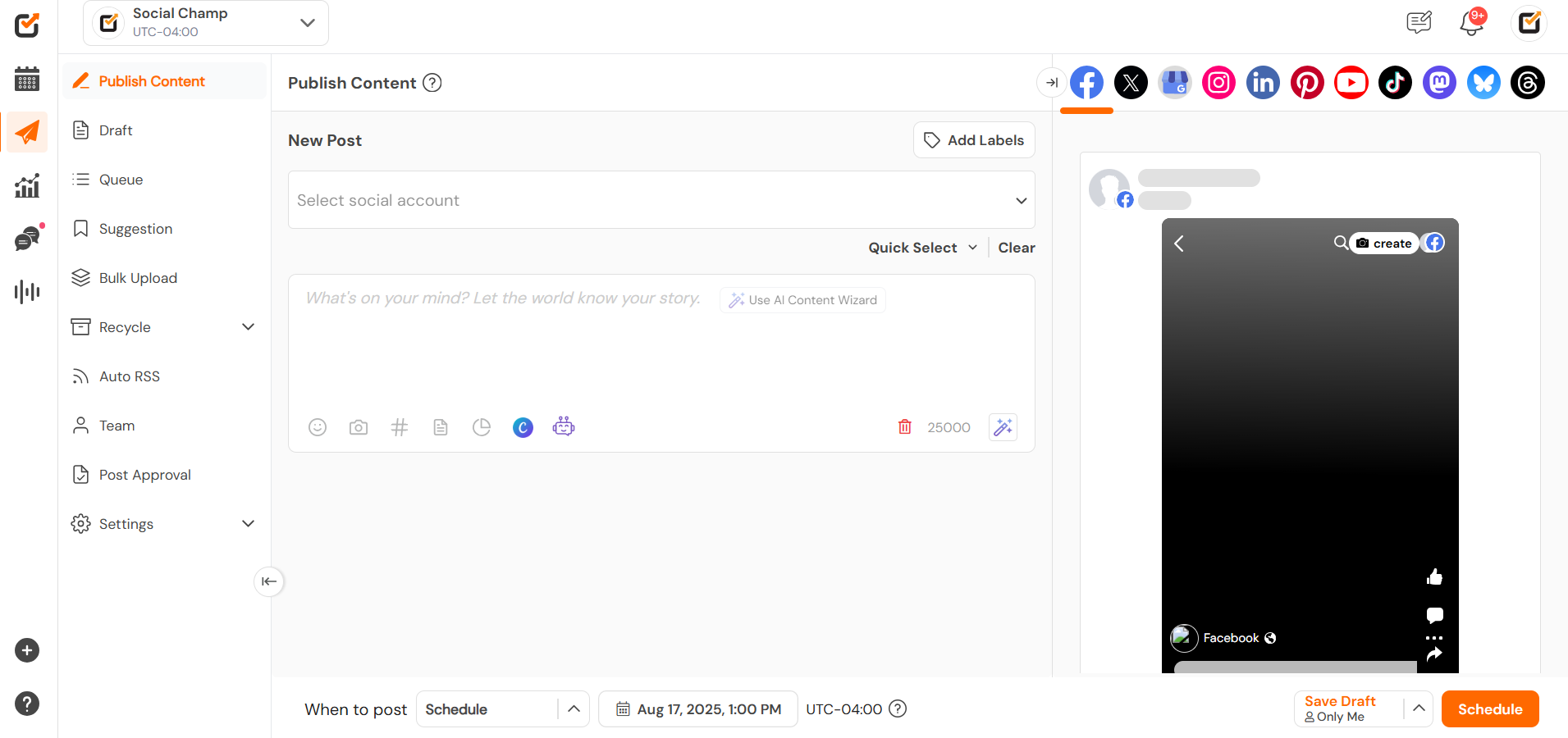
- Navigate your cursor to the top-right hand corner, click on the bell icon and here you will be able to see the post failed notifications.
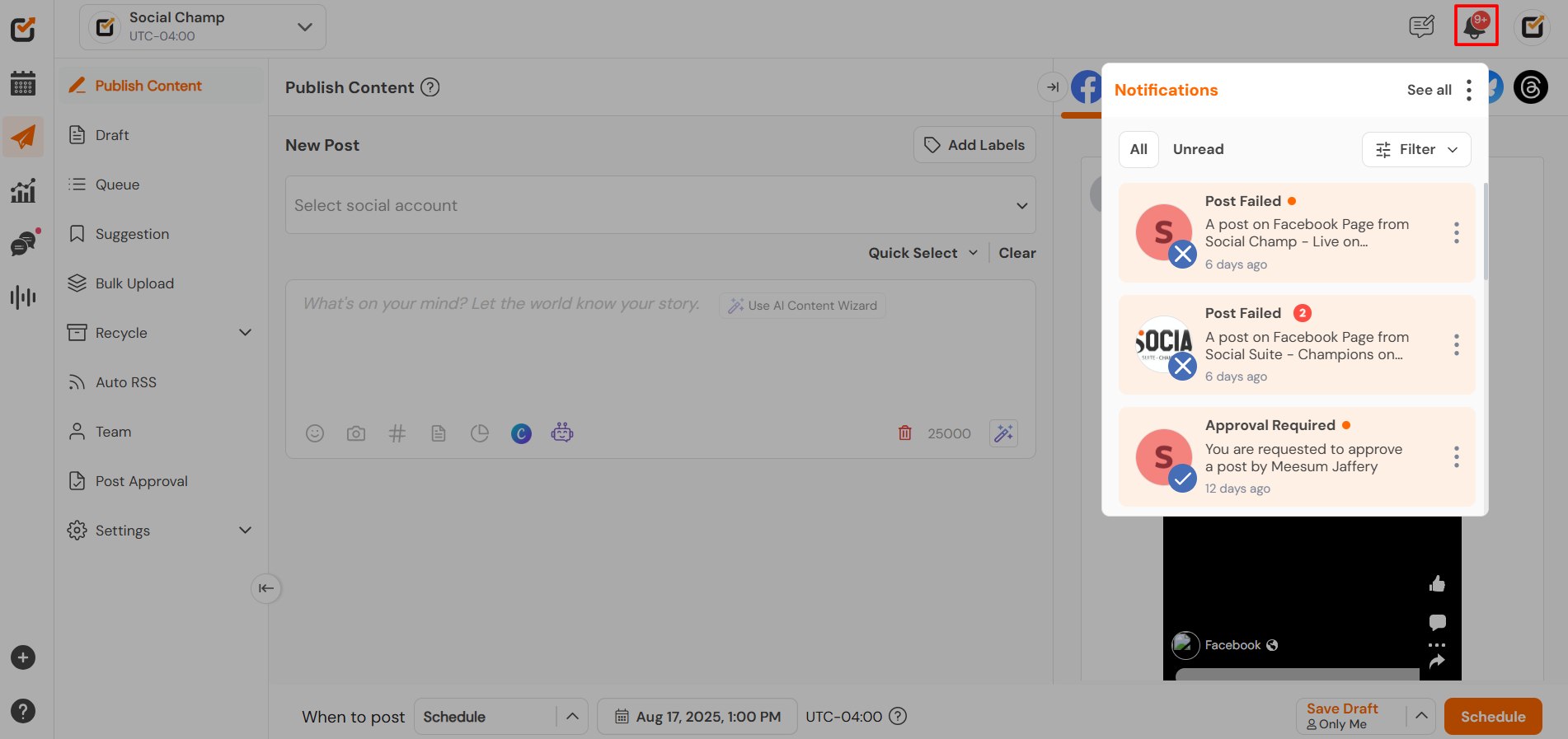
- By clicking on the notification you will be able to the post details along with the error message. Carefully review the error message to understand the cause, then take the necessary steps to resolve the issue. Once you’ve addressed the error, you can reschedule the post immediately to ensure it goes out smoothly without any hassle.
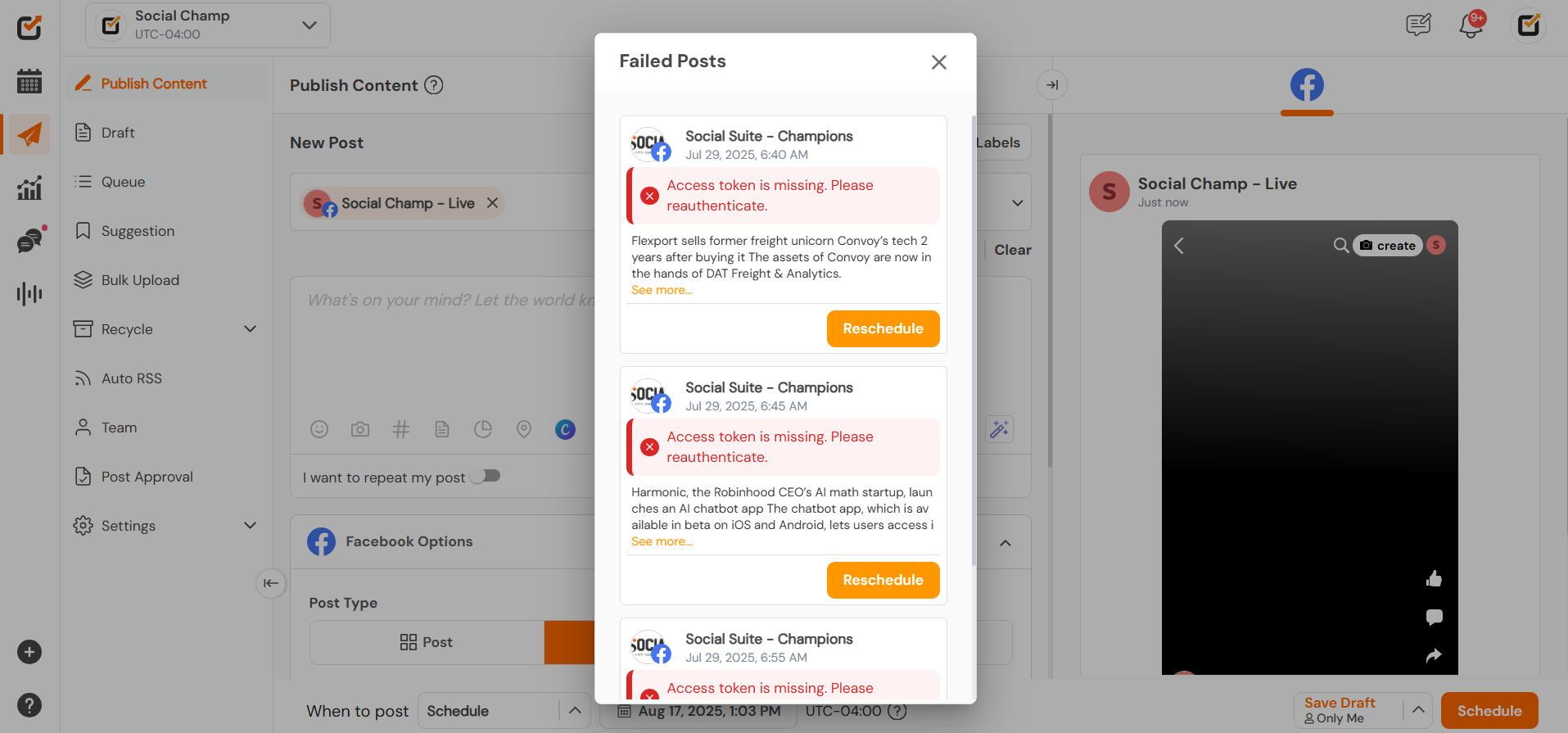
That’s all Champs! This is how you can locate the Error of your Failed posts using In-app notifications.
Get the Support you need
Having trouble? Got a question? We’re here to support you every step of the way. Simply email us at Support@socialchamp.com and we’ll get back to you.
Was this helpful?
Thanks for your feedback!
