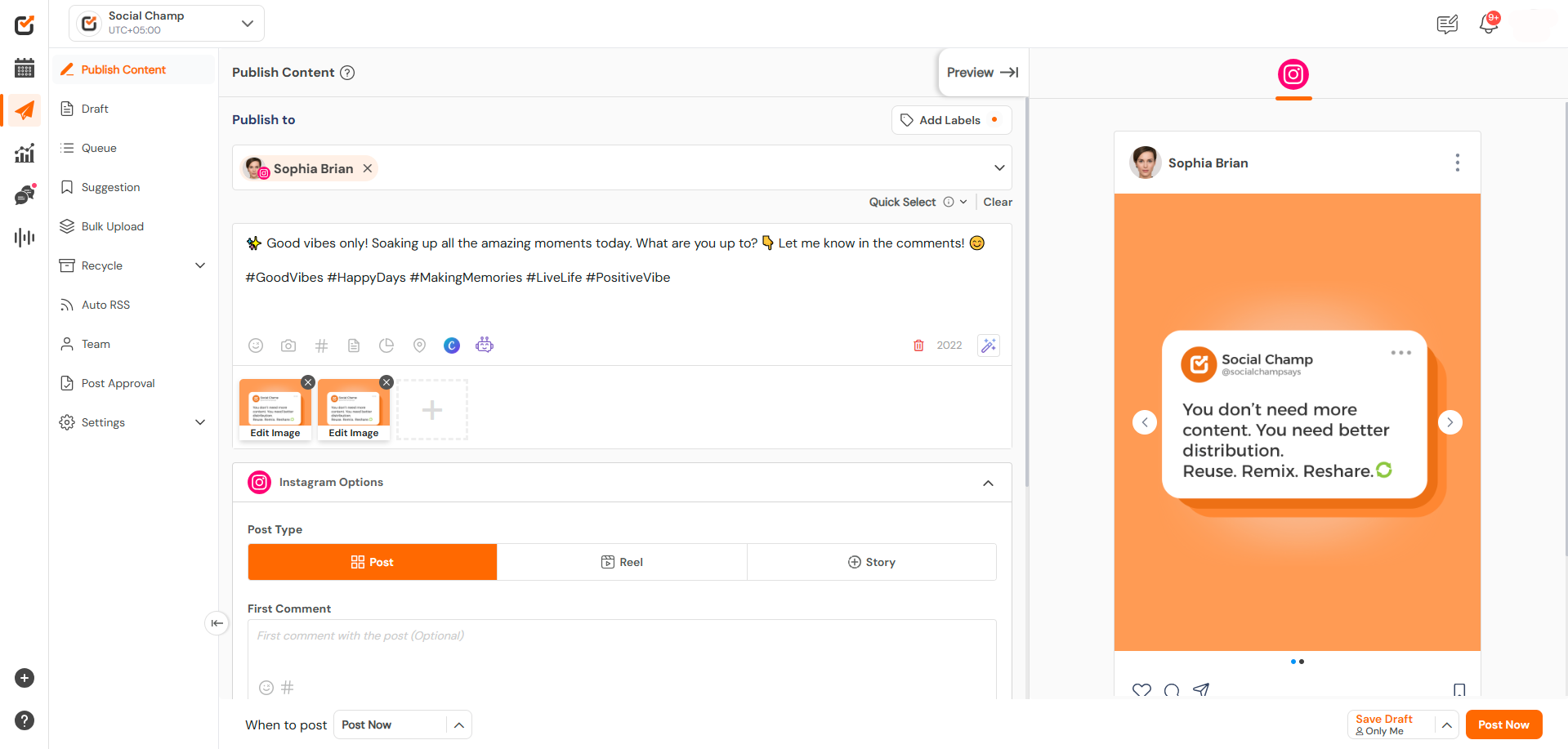Hey Champ! Now, you can also connect your Facebook groups and schedule posts using Social Champ. Here, we are introducing post scheduling on Facebook groups using the push notification received on the Social Champ mobile app.
Note: Install the Social Champ mobile app on your phone to get started with scheduling posts on your Facebook groups.
Let’s follow the step-by-step guide to get started connecting your Facebook groups to your Social Champ account.
- Once you have logged into your Social Champ account, you will land on the Content Publish dashboard.
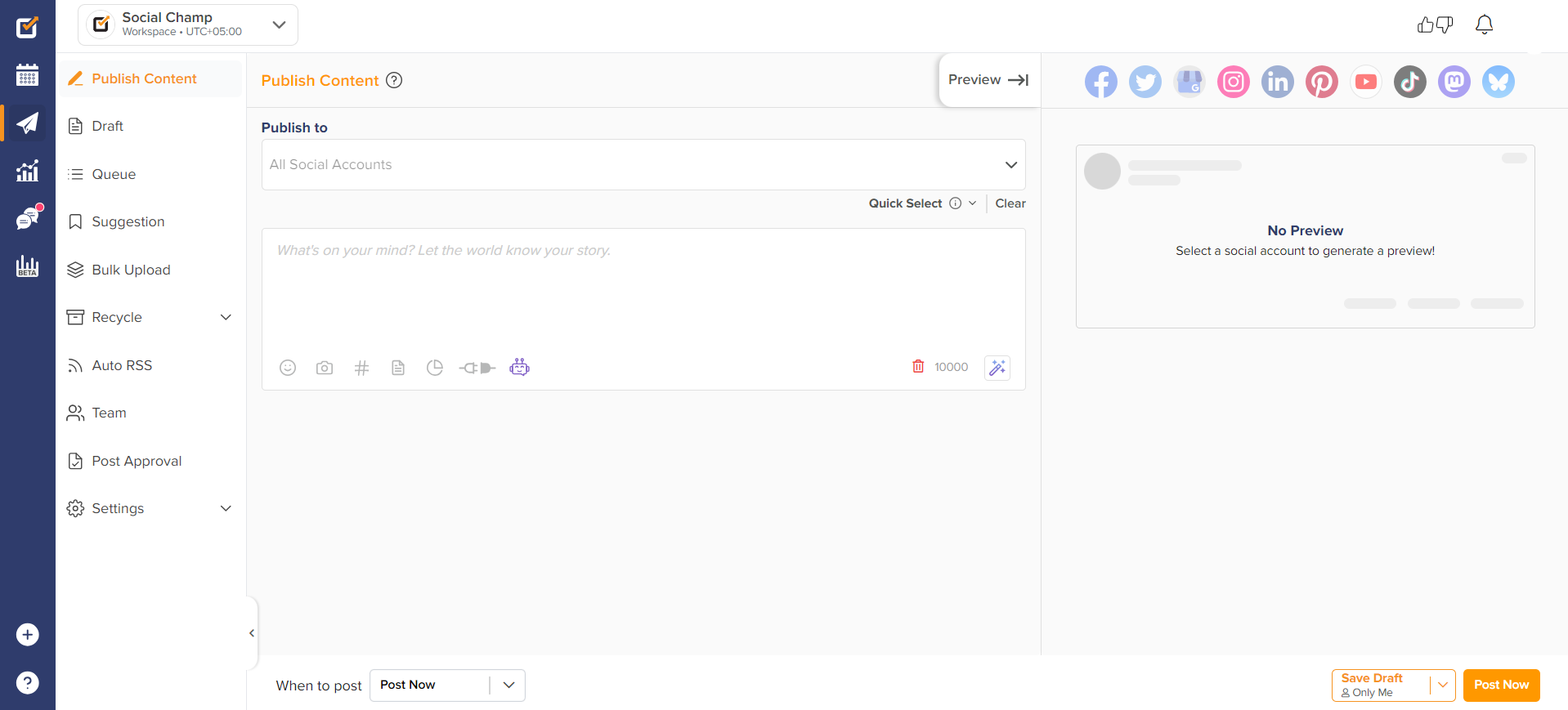
- Access the ‘’+’’ icon on the left panel and click on the ”Add social media account” button.
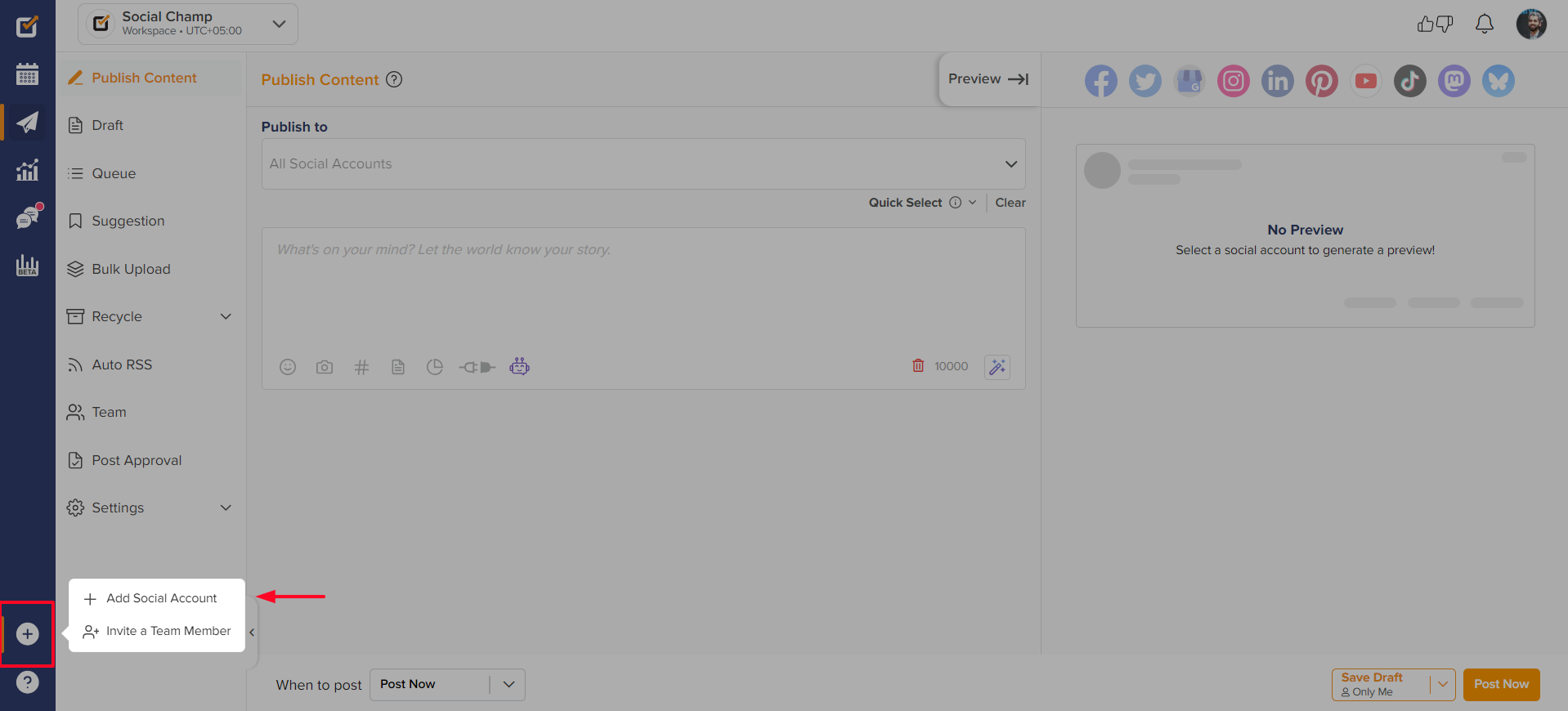
- Click on the Facebook option and choose Facebook Groups. A window will open where you have to enter your Facebook group name (as per your choice).
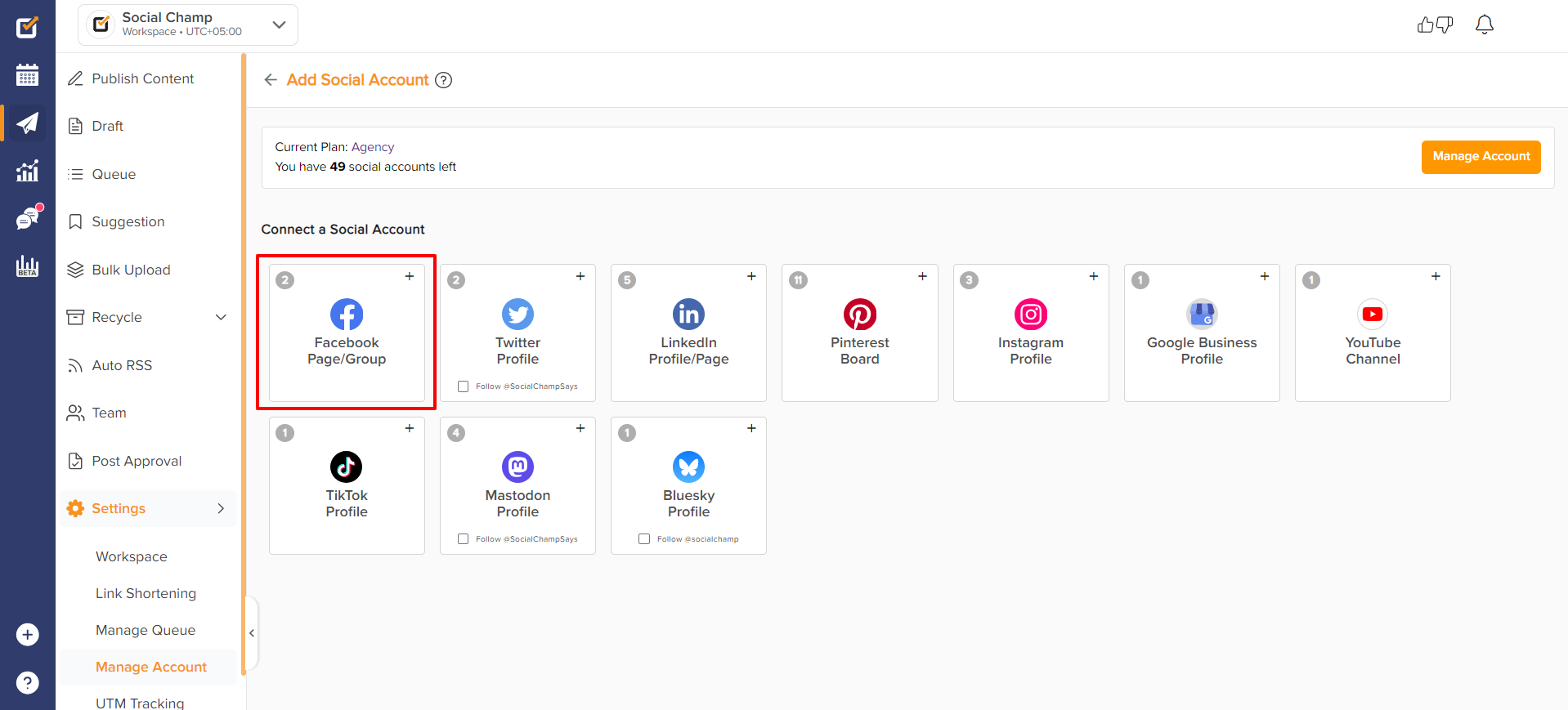
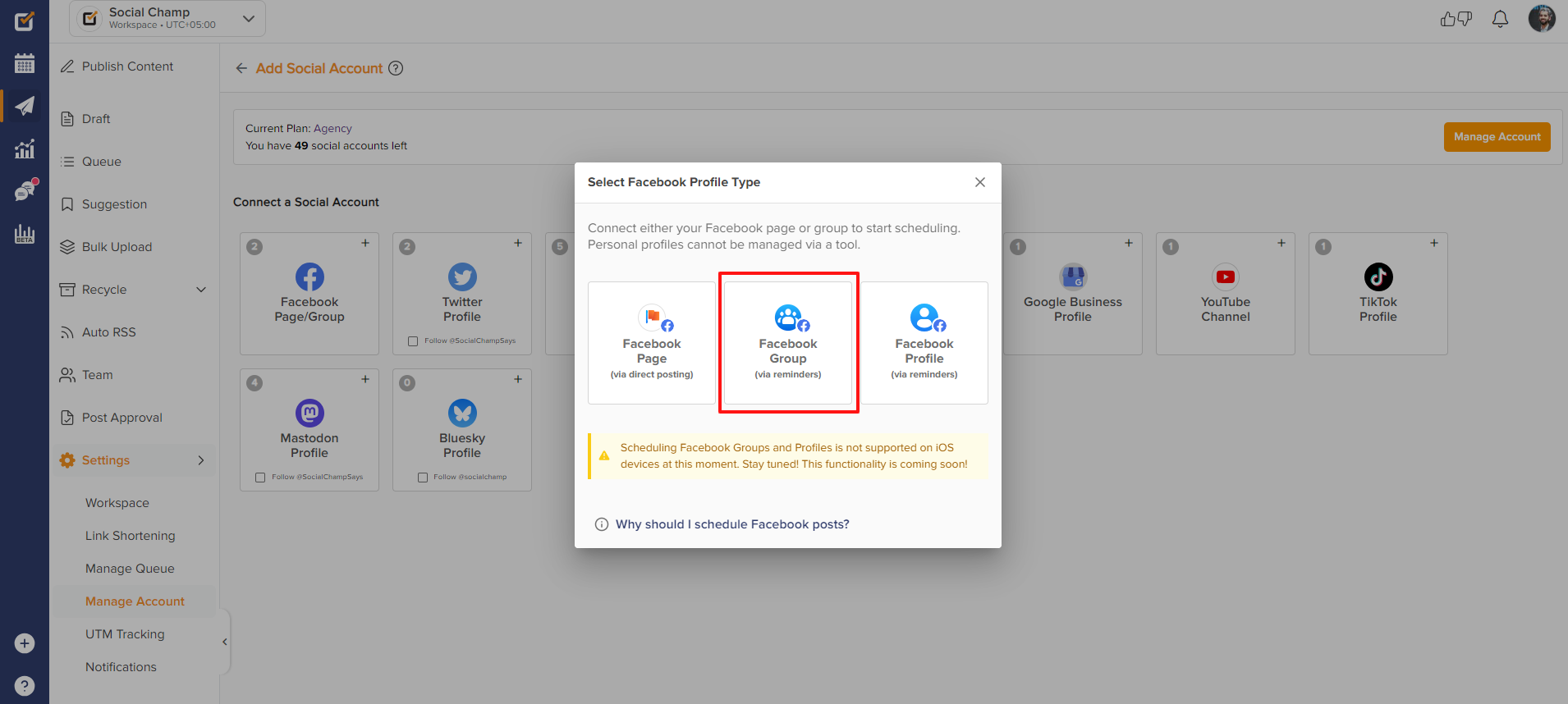
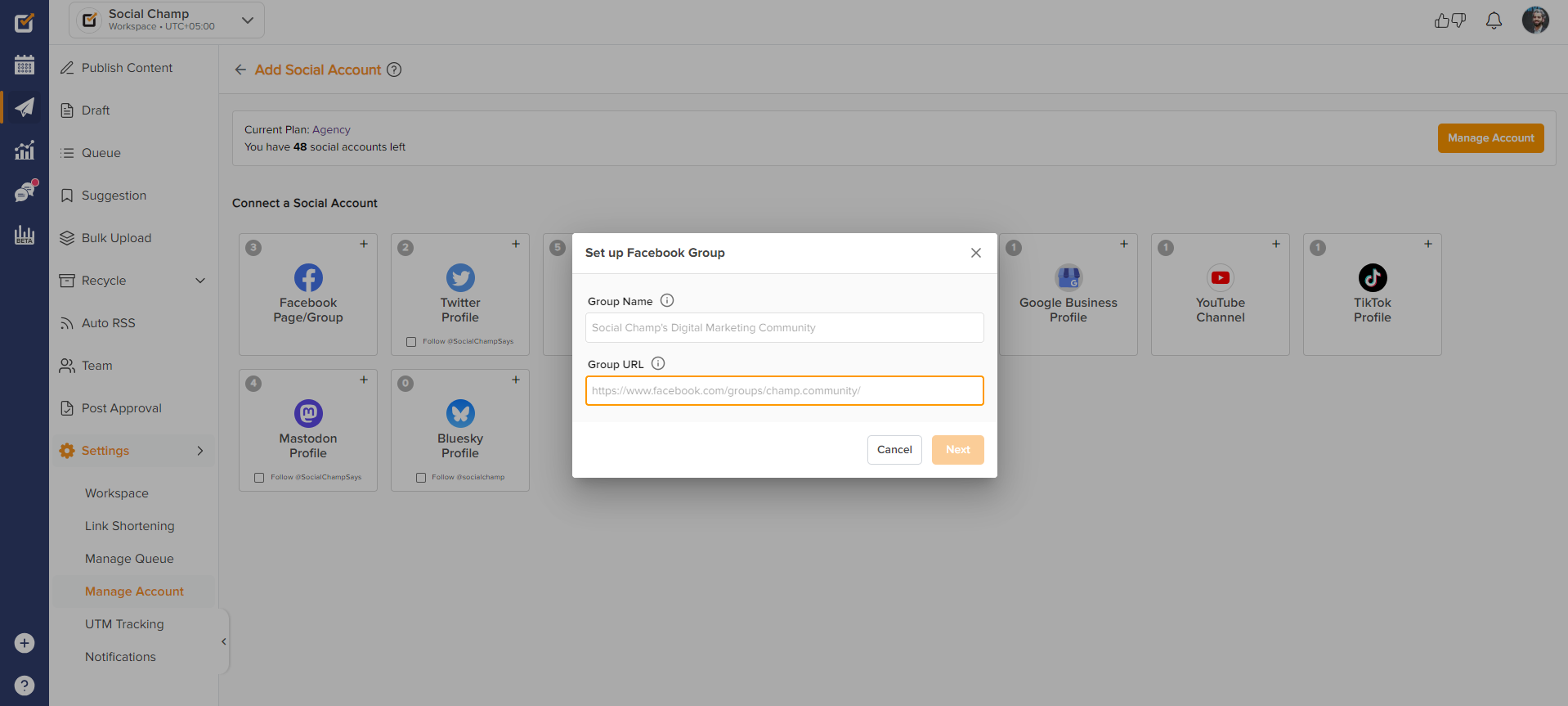
- To get the Facebook group URL, log in to your Facebook account in the browser and click on the groups tab from the top. Then click on your groups from the left pane.
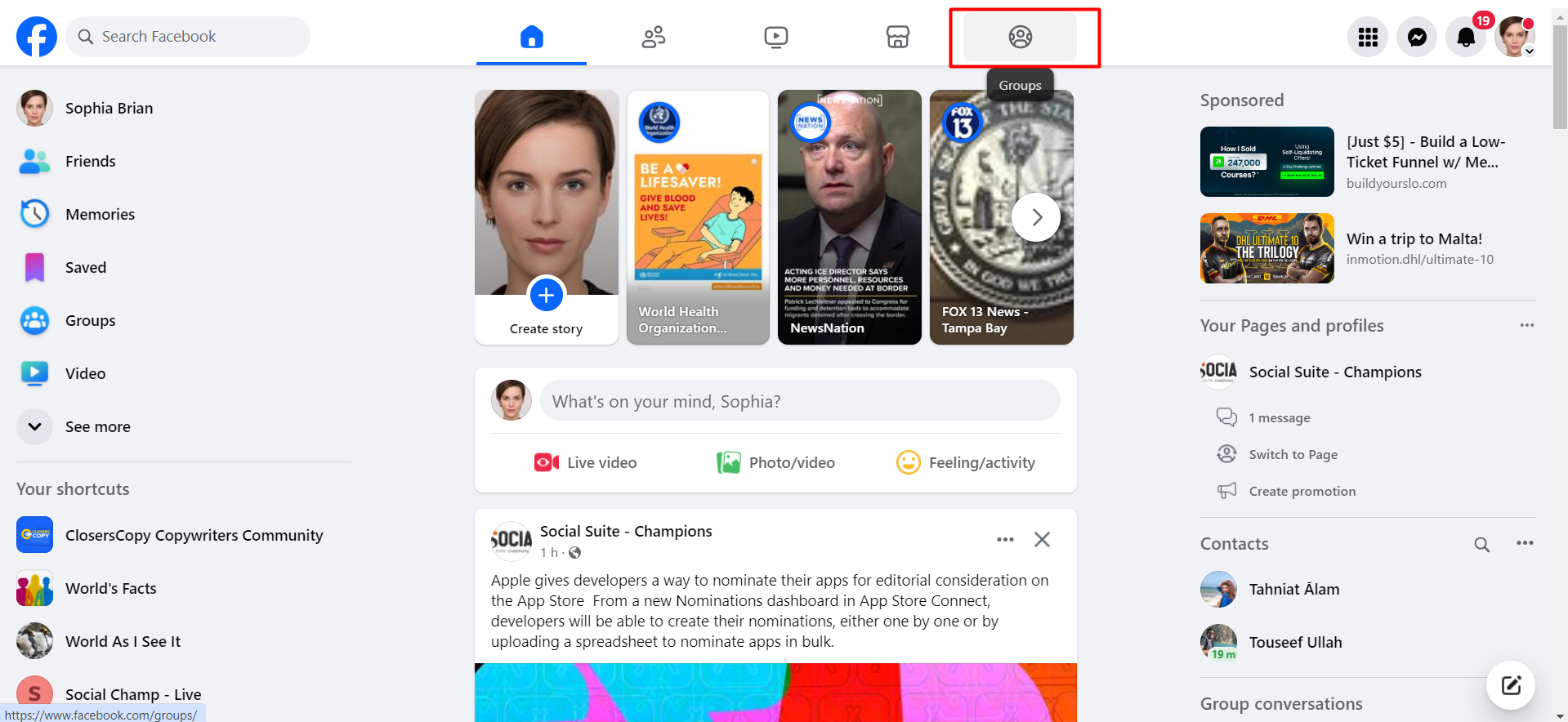
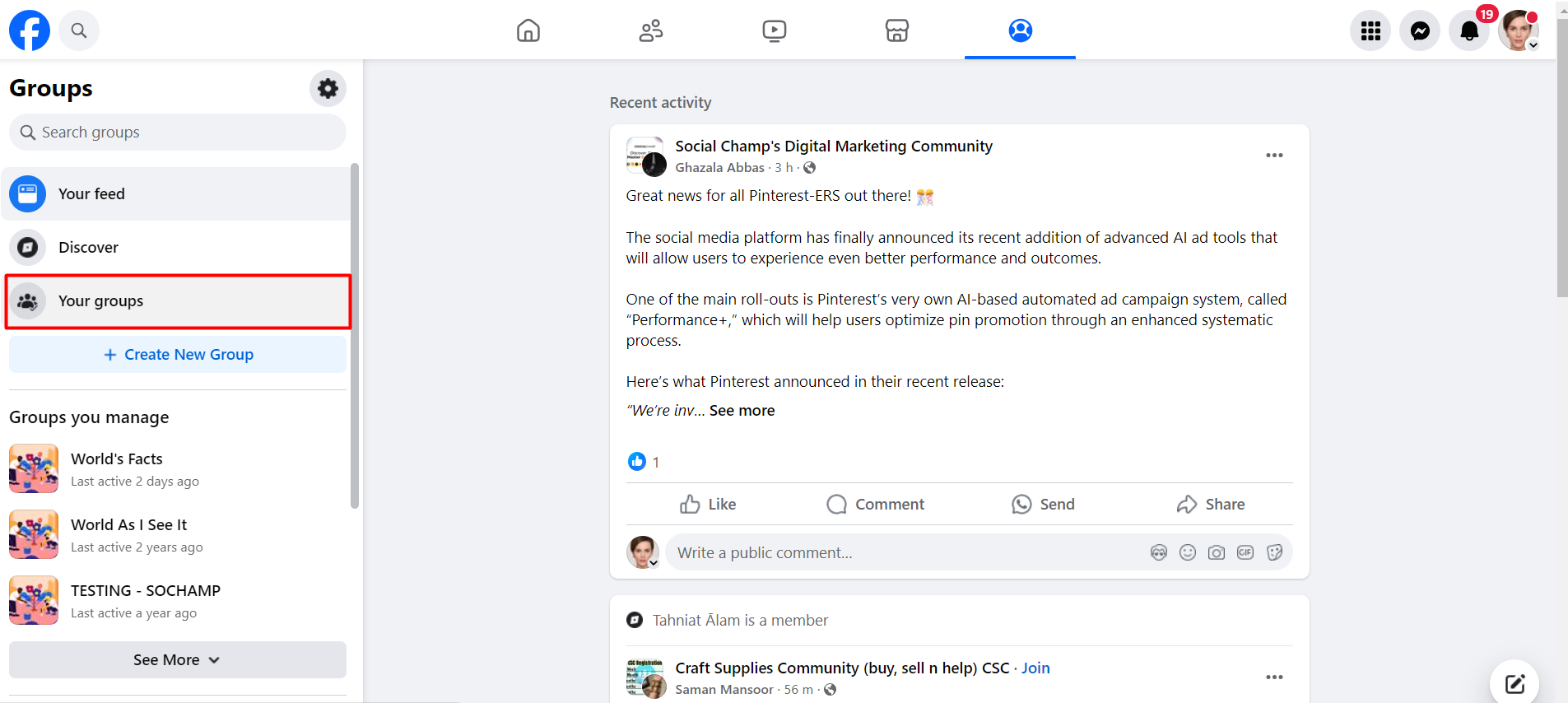
- Access the desired group by clicking the view group button.
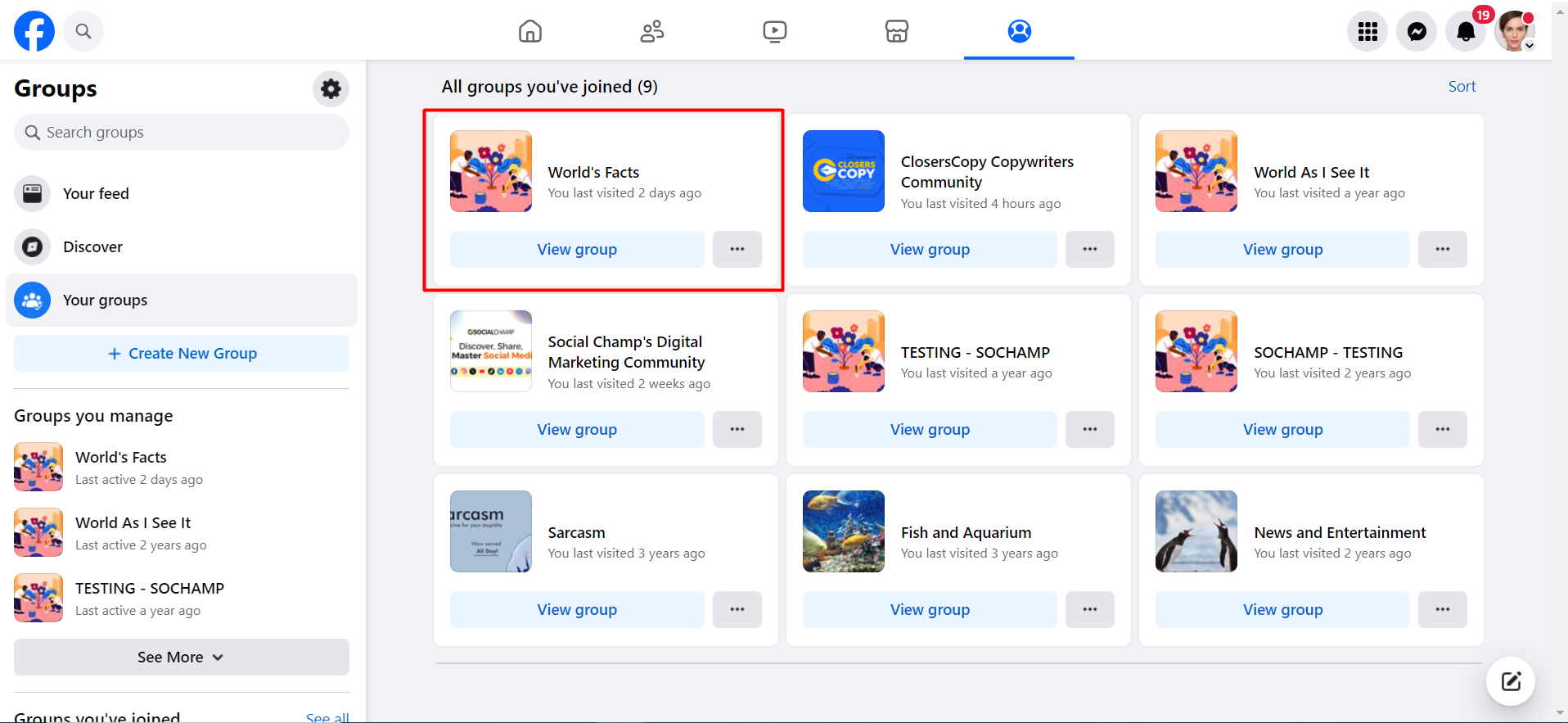
- Click on the Manage group button and access the group settings from the left panel. Then, copy the web address.
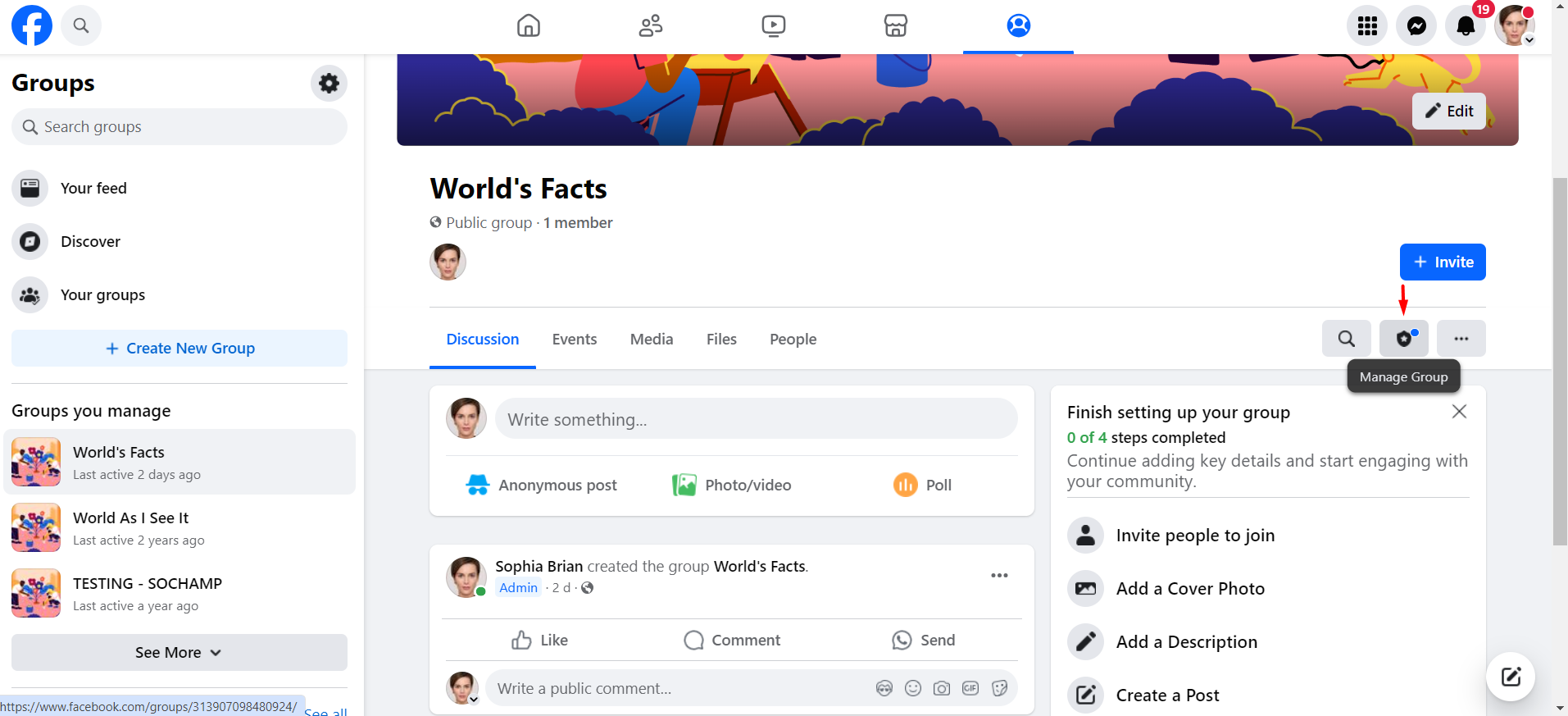
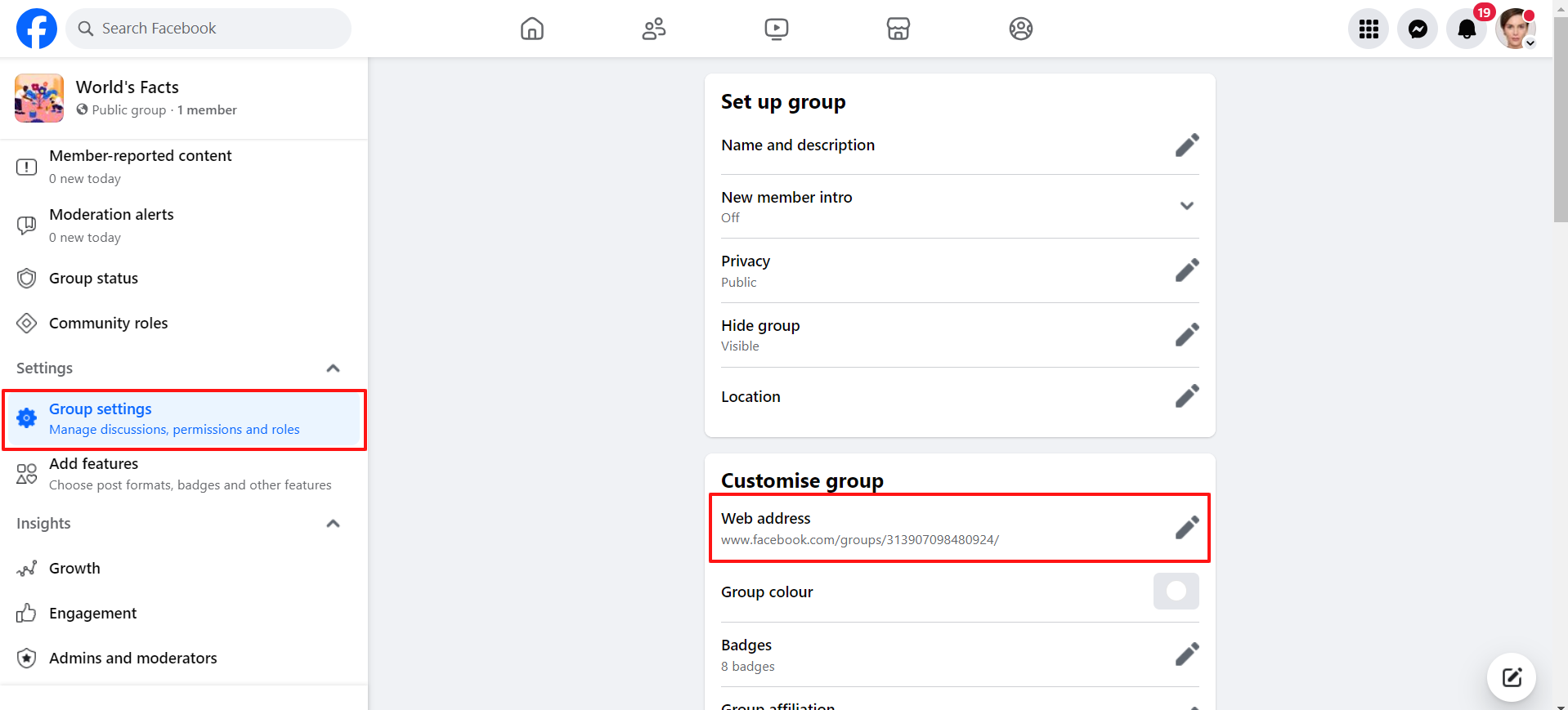
- Paste the web address/URL in your Social Champ account where it’s asking for one, and click Next.
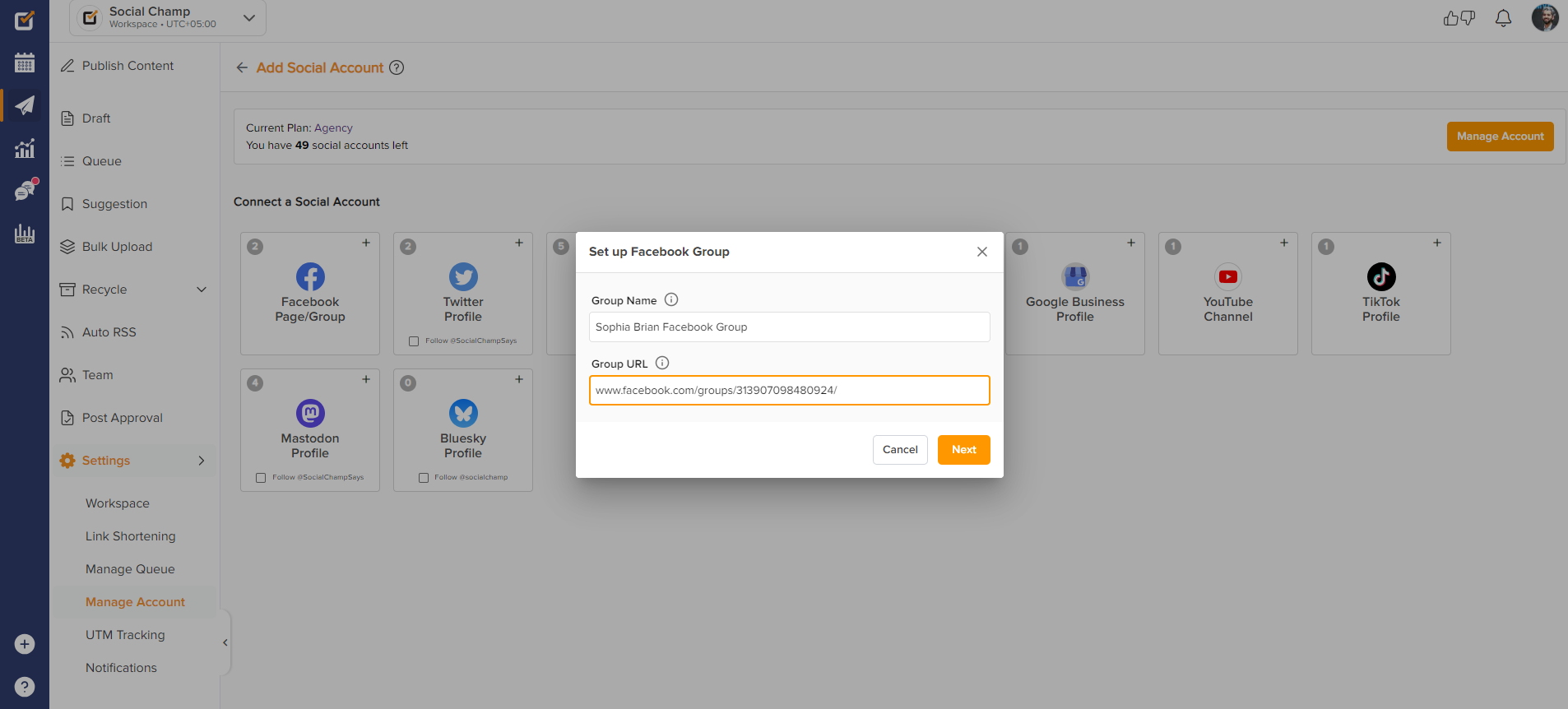
- Read all the instructions and proceed.
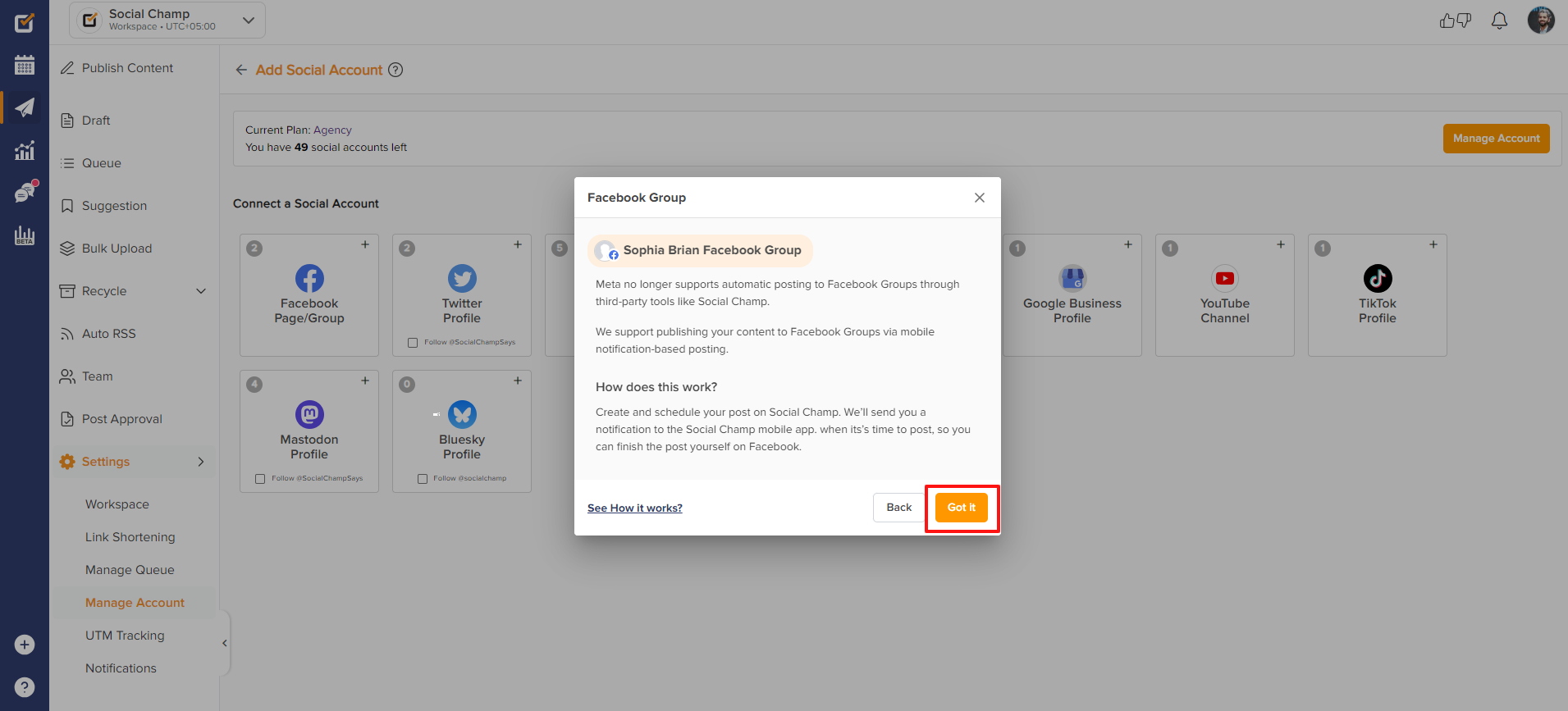
You have successfully added the Facebook group to Social Champ.
Let’s get started with scheduling the posts for the Facebook group and publishing it using reminders.
- Once you are at the content publish dashboard, select the Facebook group from the top dropdown.
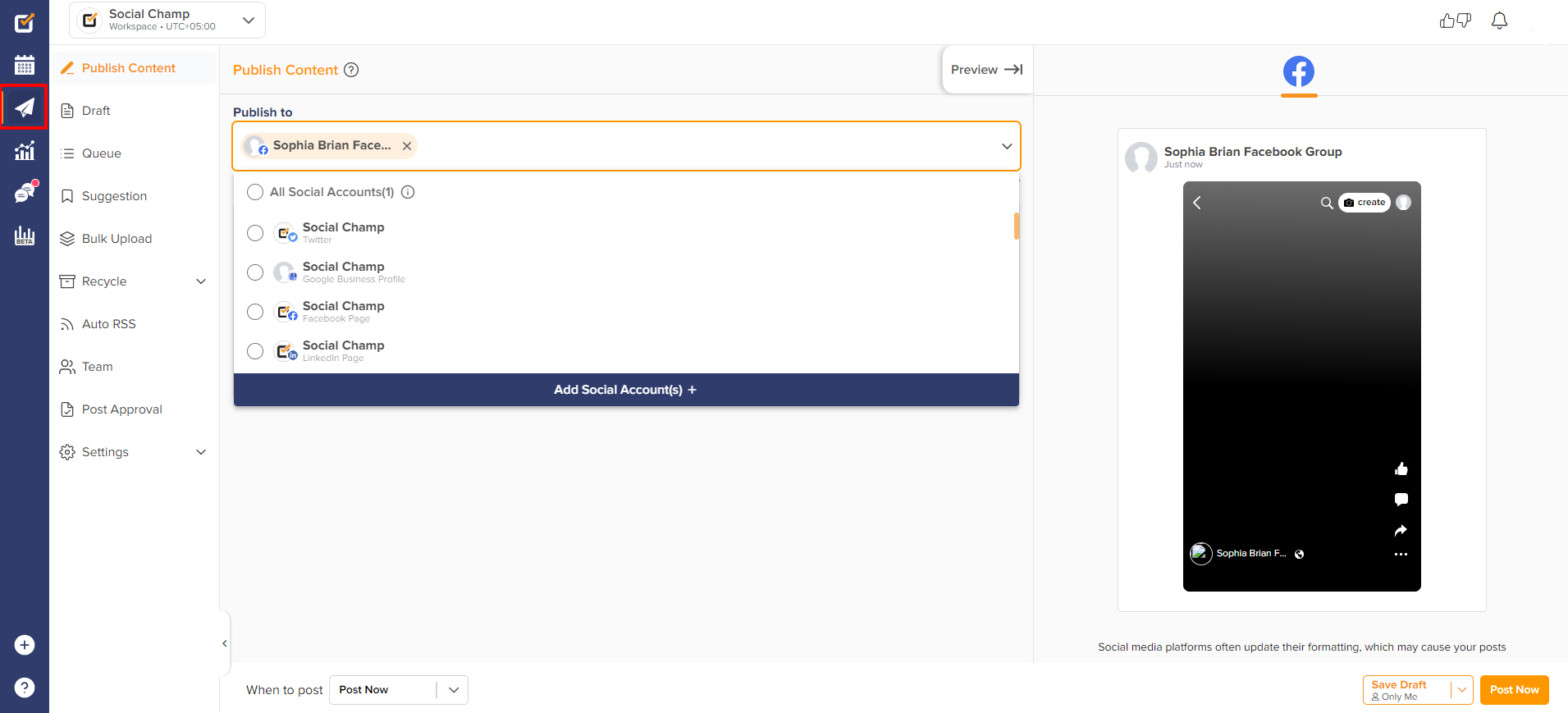
- Create the content and add hashtags and media. Once done schedule the post as per your feasibility.
(Note: The post will remain pending until you will click on the push notification received on the mobile app and publish the post.
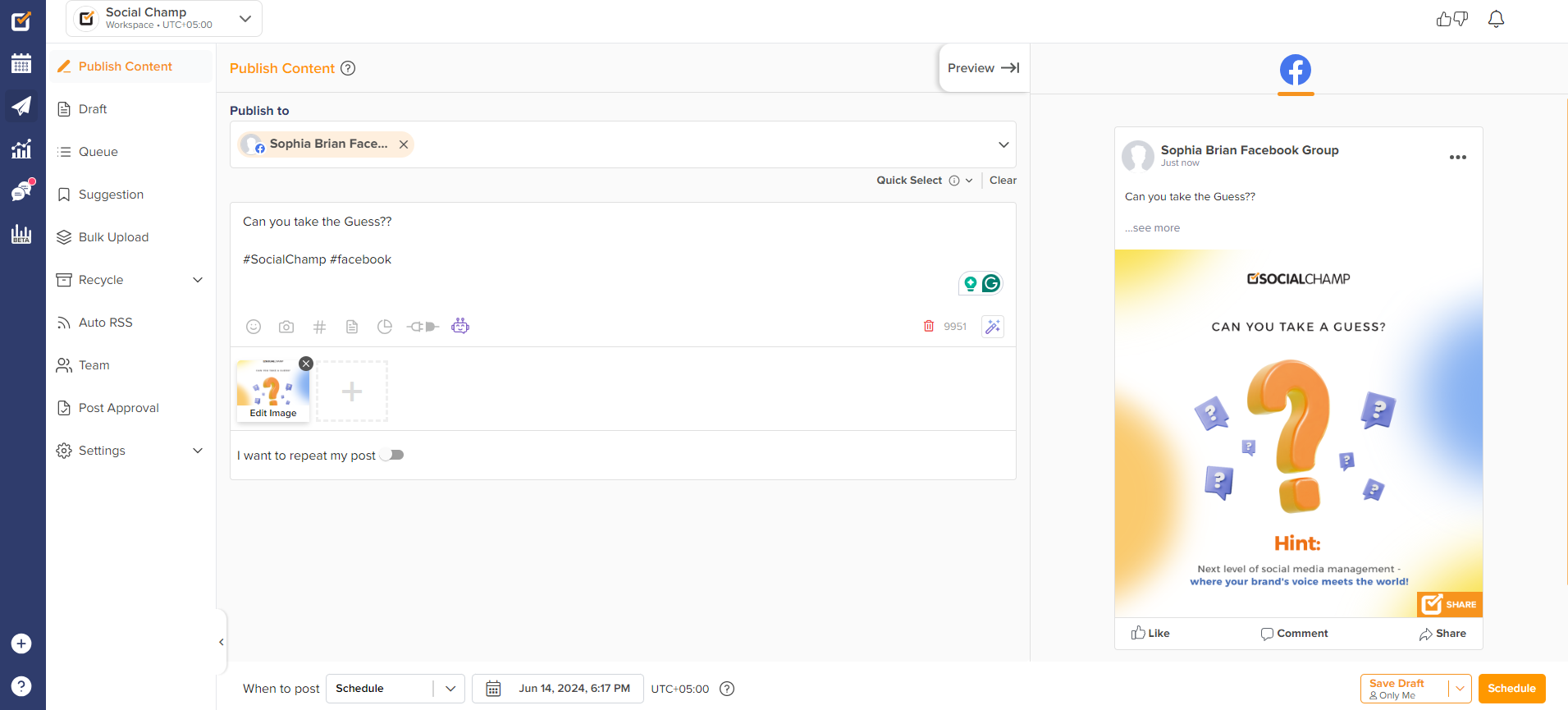
- You will receive the push notification on your Social Champ’s mobile app at the time for which the post is scheduled for publishing the post.
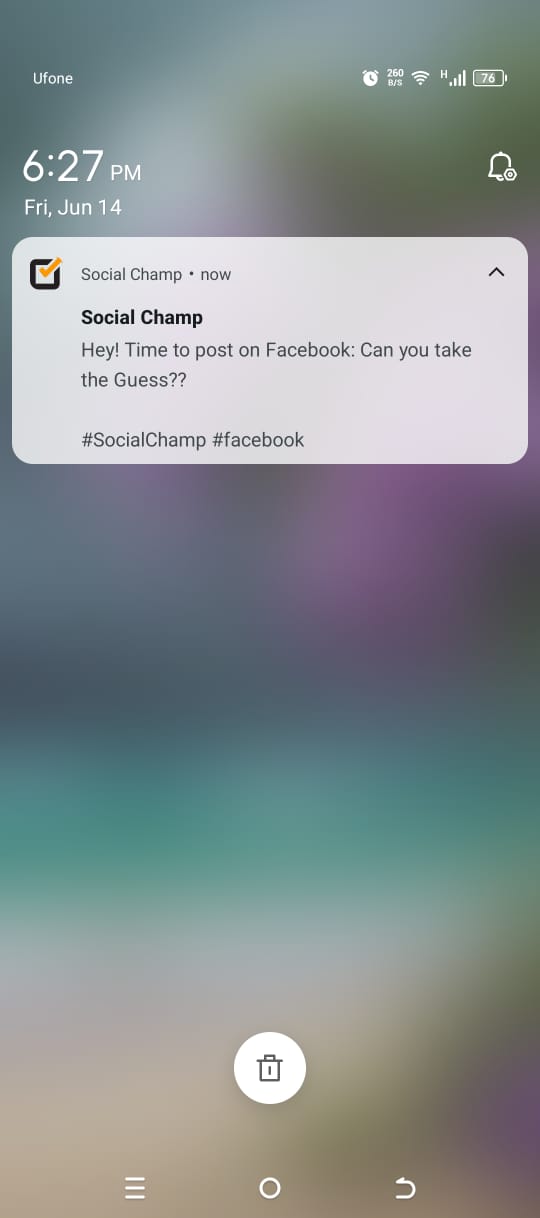
- Click on ”Open on Facebook” to proceed with publishing the post.
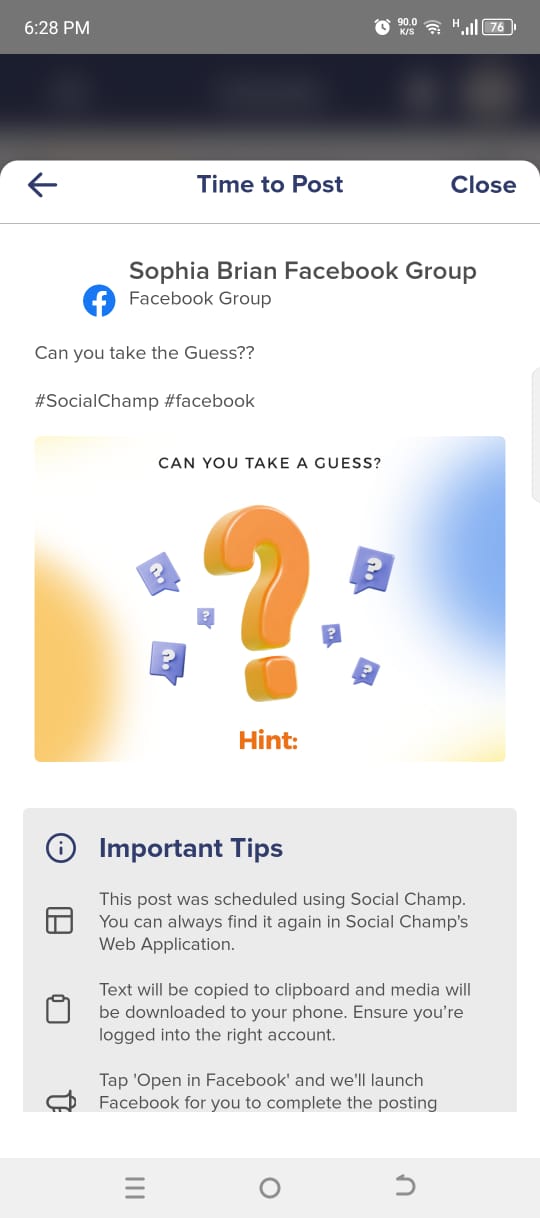
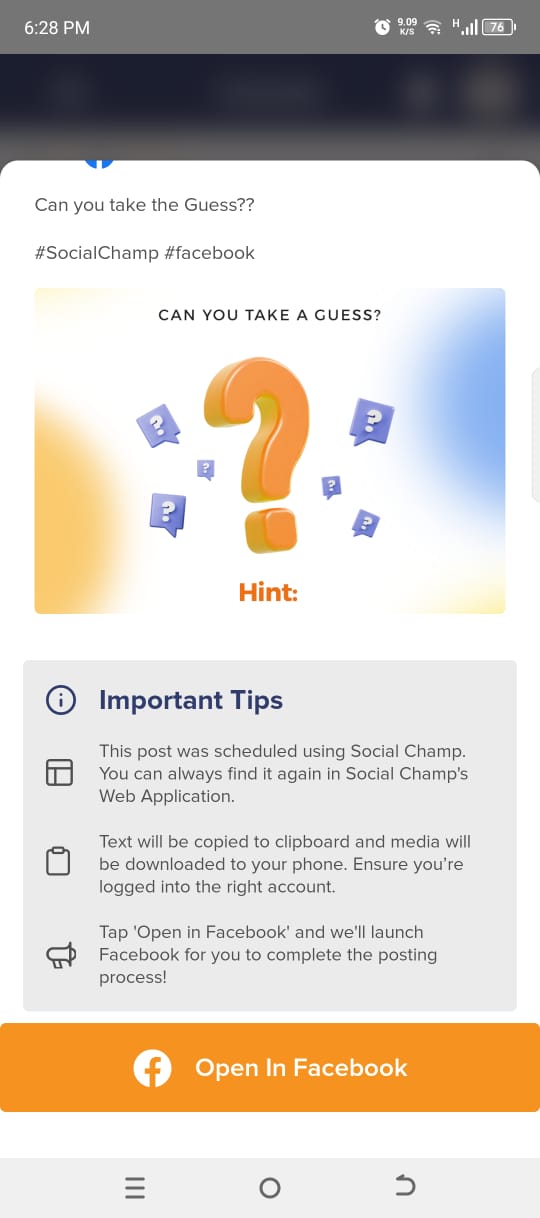
- Now, you have to switch to your Facebook group. Click on the 3 bars available at the top right corner. Select groups and move to ”your groups”. Here, choose on which group you want to publish the post.
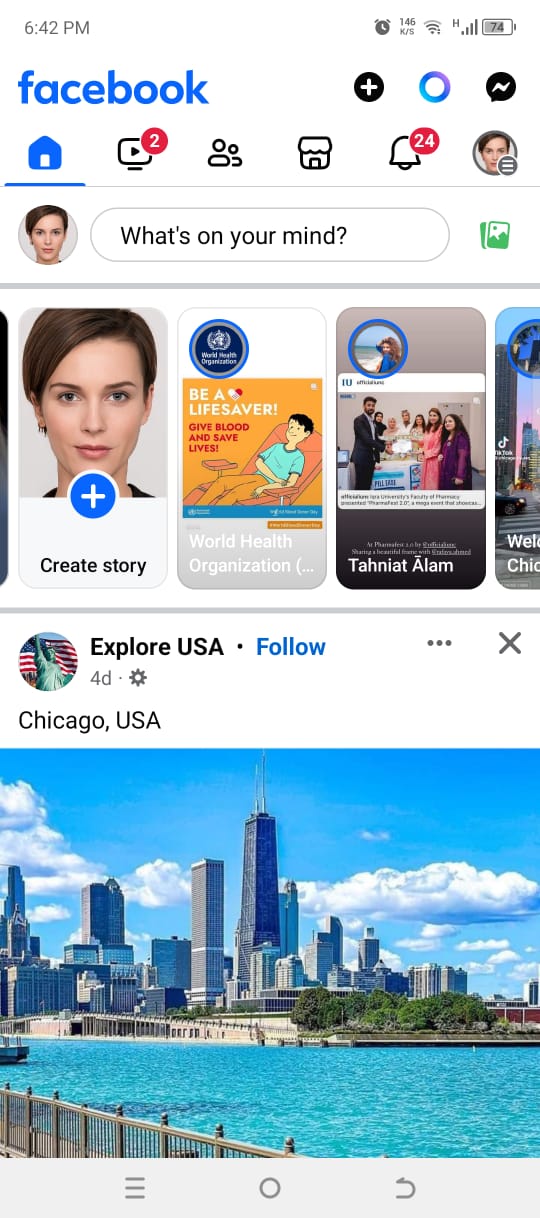
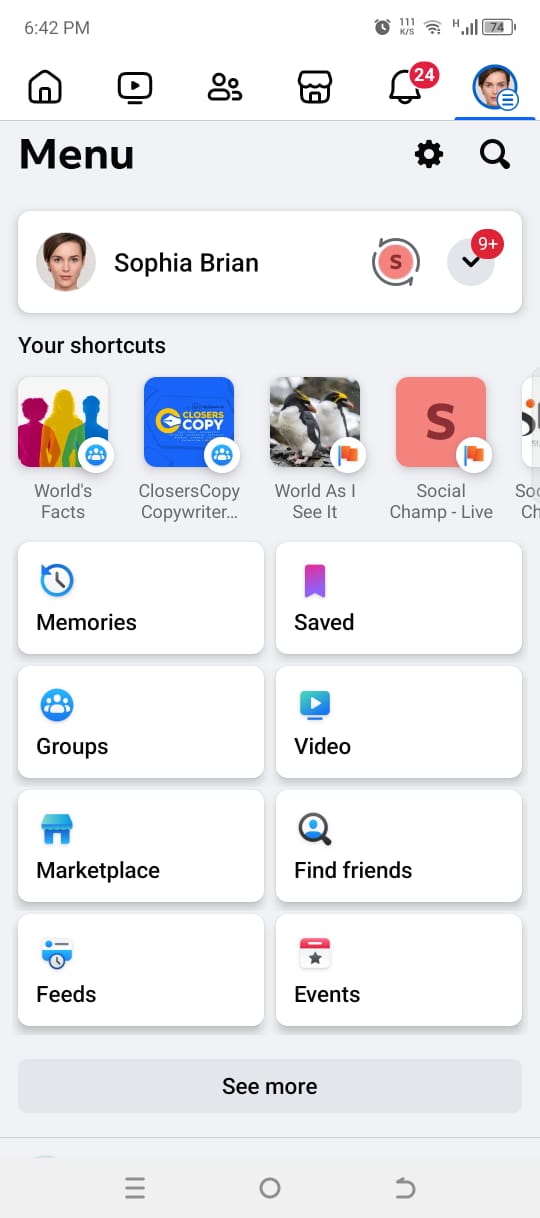
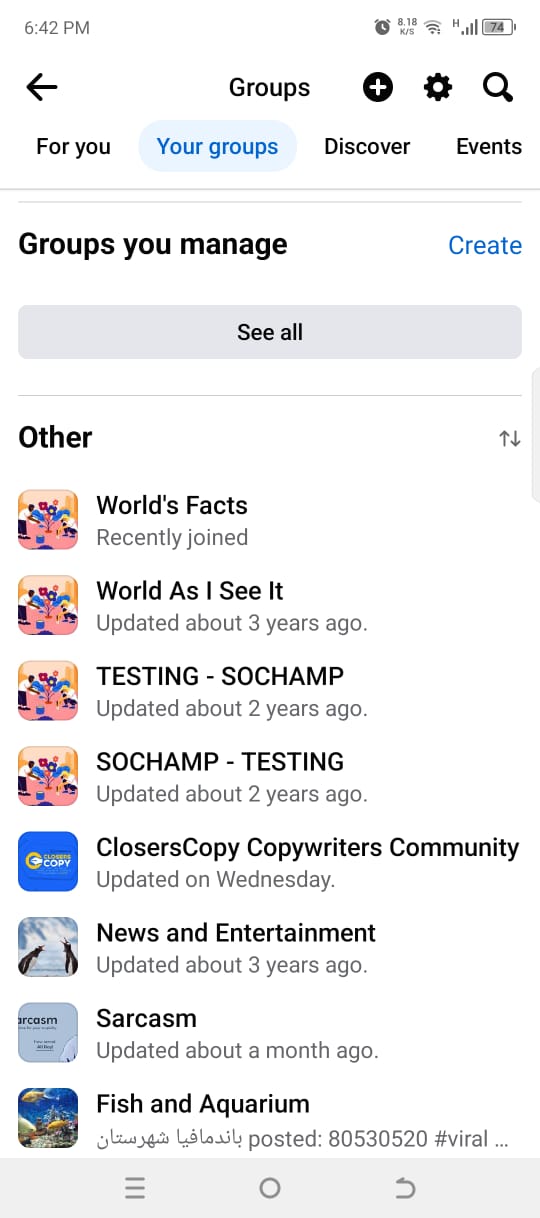
- Once you are in your Facebook group, click on the ”Write something” to create the post.
The text and the media attached to the posts will be saved in the clipboard and the gallery, respectively. Paste text and attach the media. You can make edits to the post using all the features of the Facebook app.
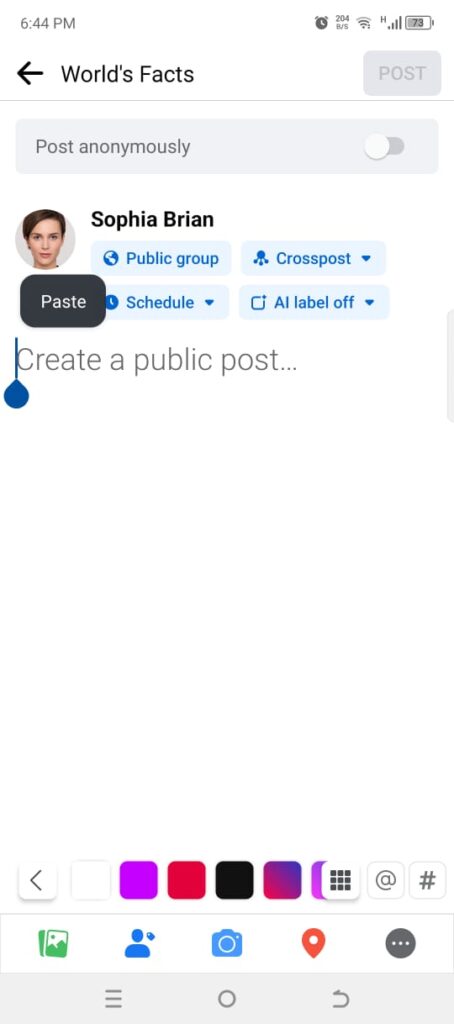
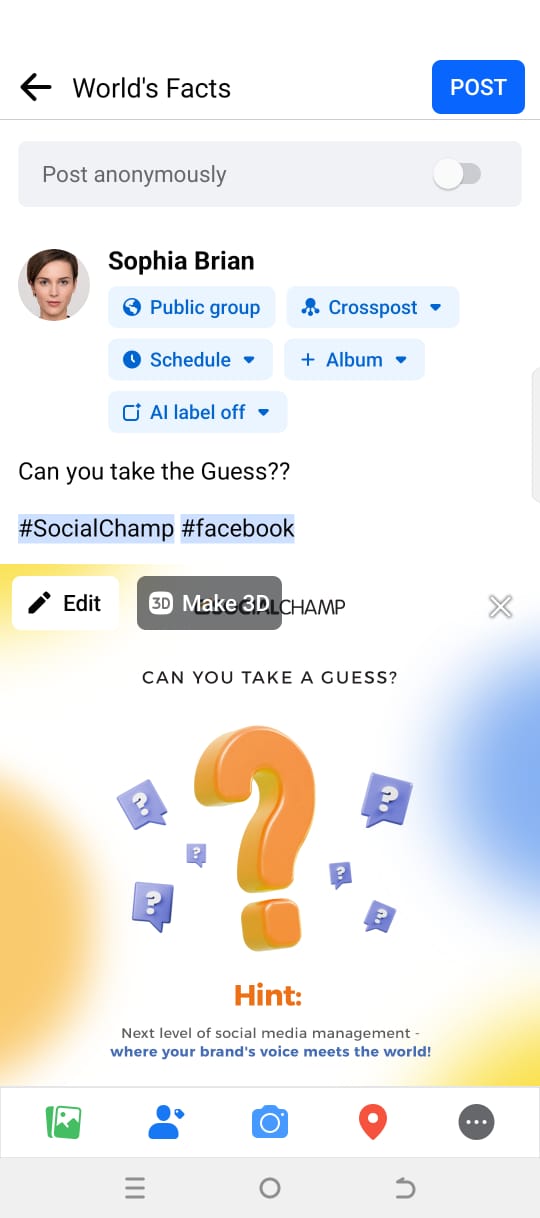
- As soon as everything looks good to go, click on the ”Post” button to publish your post.
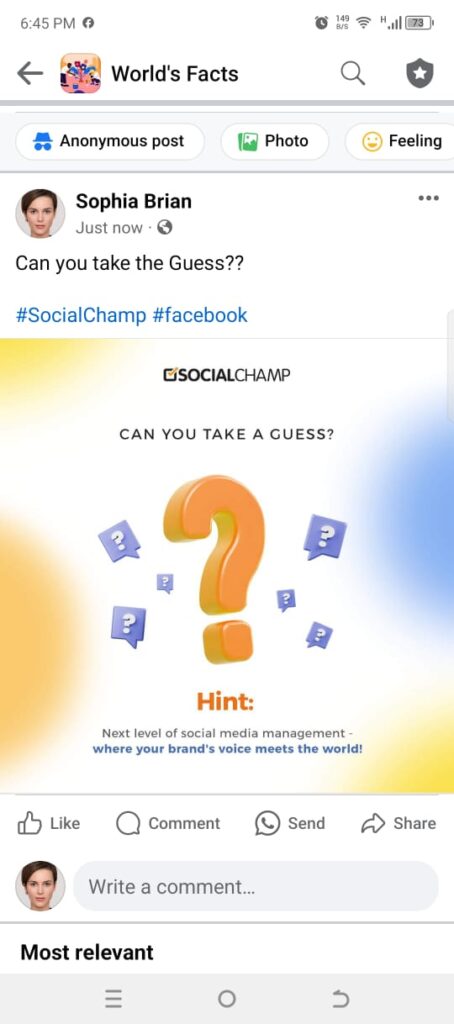
Great work! You now know how to connect a Facebook Group to Social Champ and how to schedule a post.
Happy posting, Champs.
Was this helpful?
Thanks for your feedback!