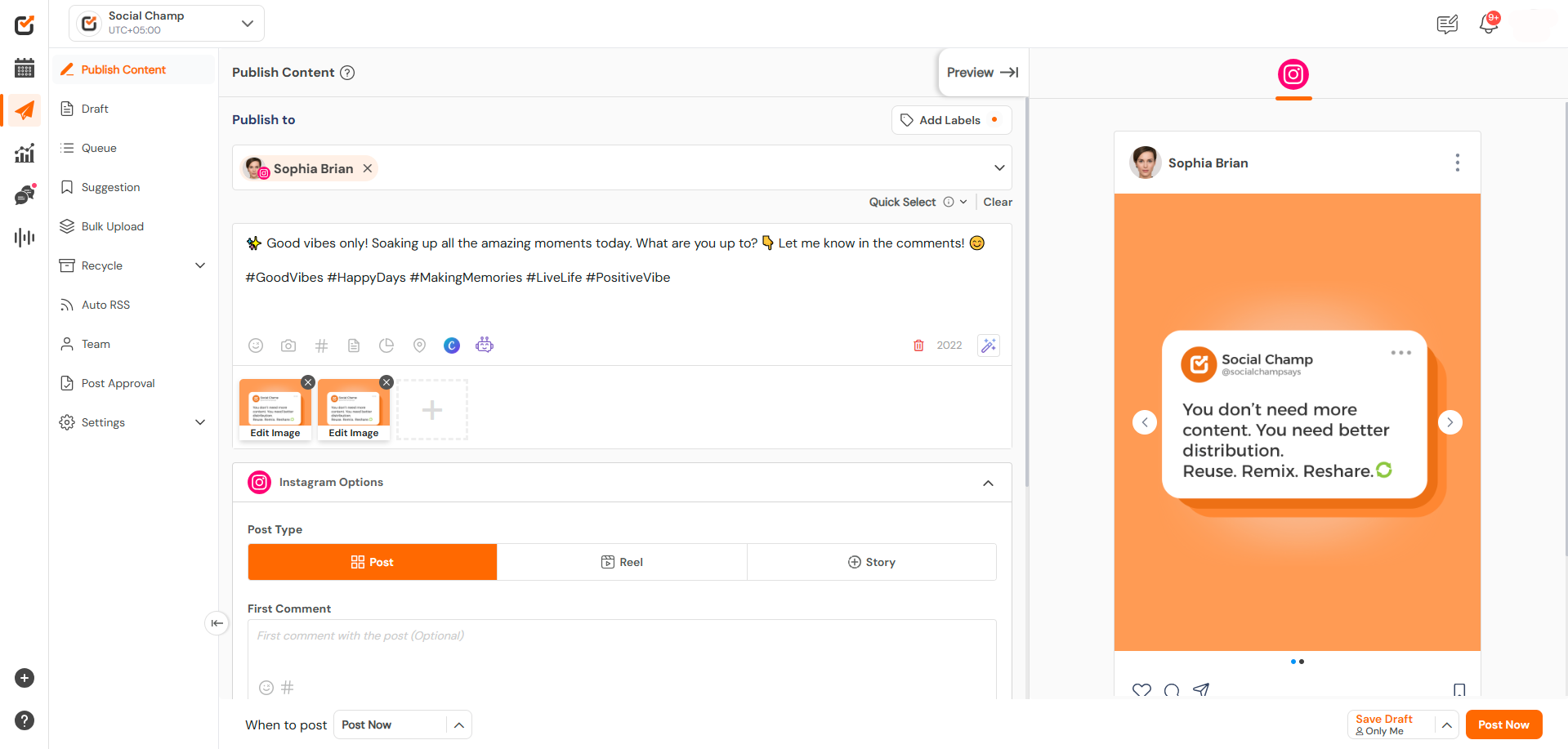Staying consistent on X is easier than ever with Social Champ! Whether you’re sharing updates, media, or engaging content, you can schedule your posts in advance and keep your audience engaged—without being online 24/7. 🚀
Follow this simple step-by-step guide to get started:
Step-by-Step Guide
- Log In to Your Social Champ Account
Once you’re logged in, you’ll land on the Content Dashboard by default. - Select Your X (Twitter) Account
From the dropdown at the top of the composer, choose the X profile you want to post from.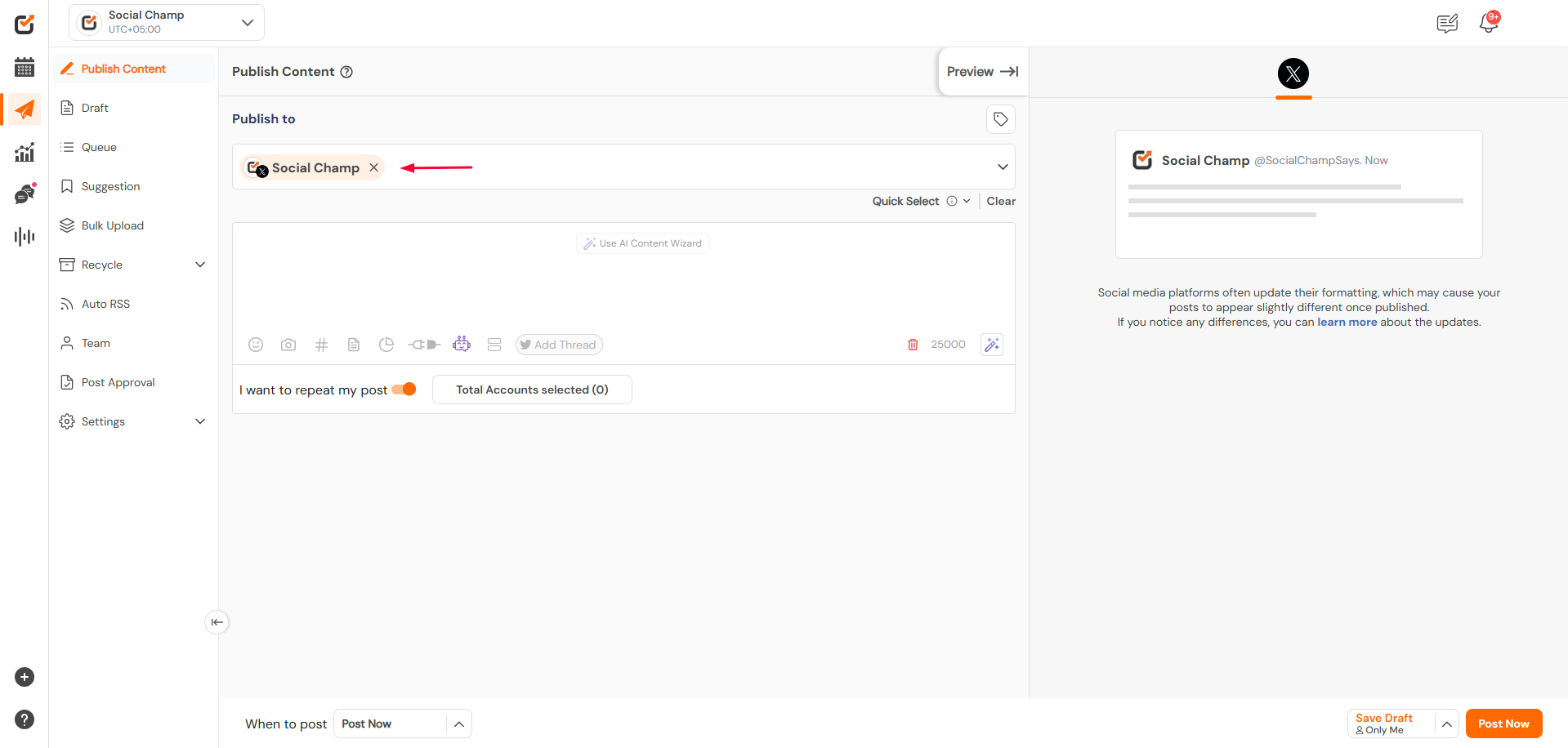
- Compose Your Post
- Write your message in the text box.
- Add emojis, hashtags, @mentions, and images or videos as needed.
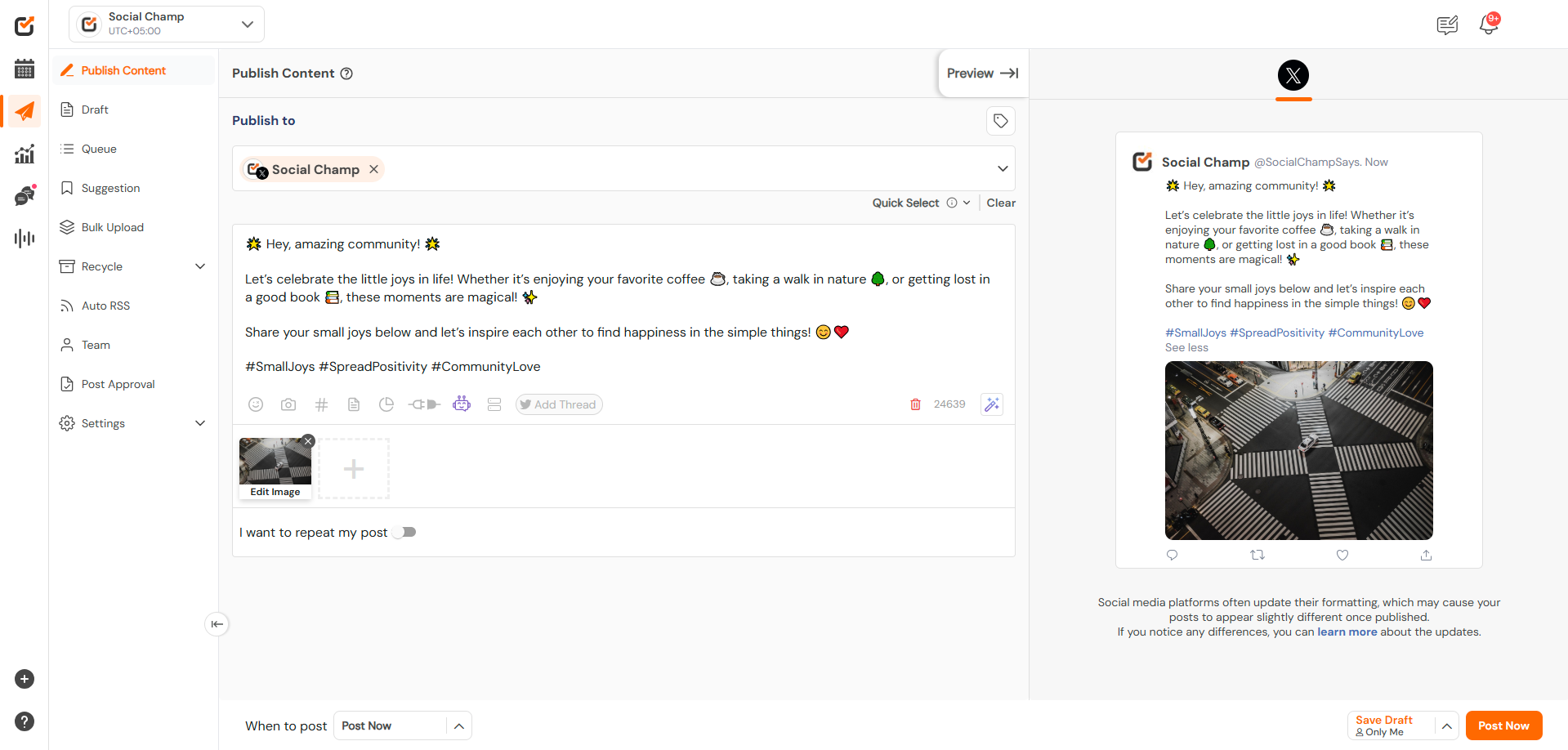
- (Optional) Repeat Your Post
Want to reshare this post on a schedule? Toggle “I want to repeat my post” and set your preferred repetition settings.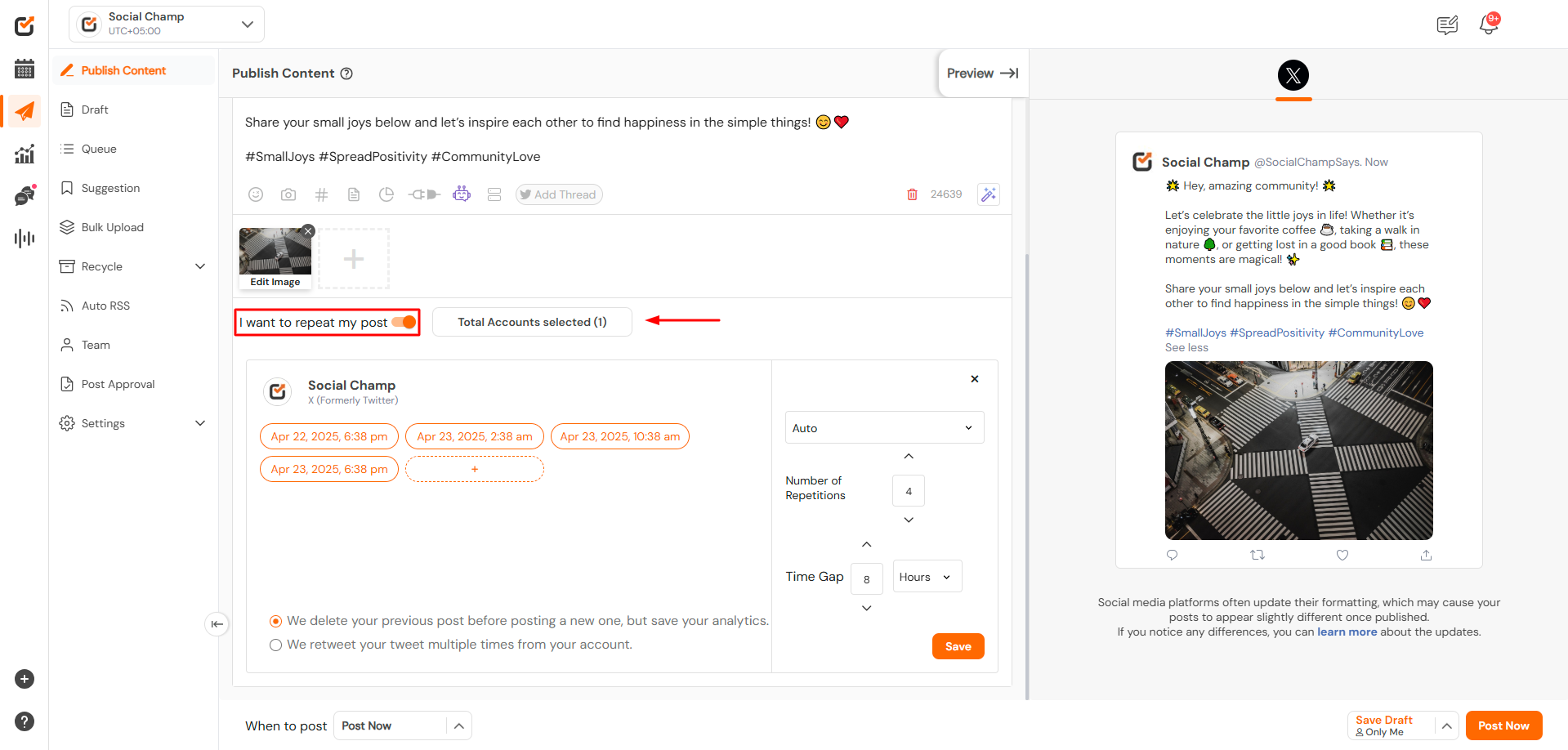
Choose Your Posting Option
At the bottom of the composer, you’ll find four powerful publishing options:
- 🟢 Post Now – Publish immediately.
- 📅 Schedule – Choose a specific date and time in the future.
- 🕗 Queue Next – Add your post to the next available queue slot.
- 🕛 Queue Last – Add your post to the end of your existing queue schedule.
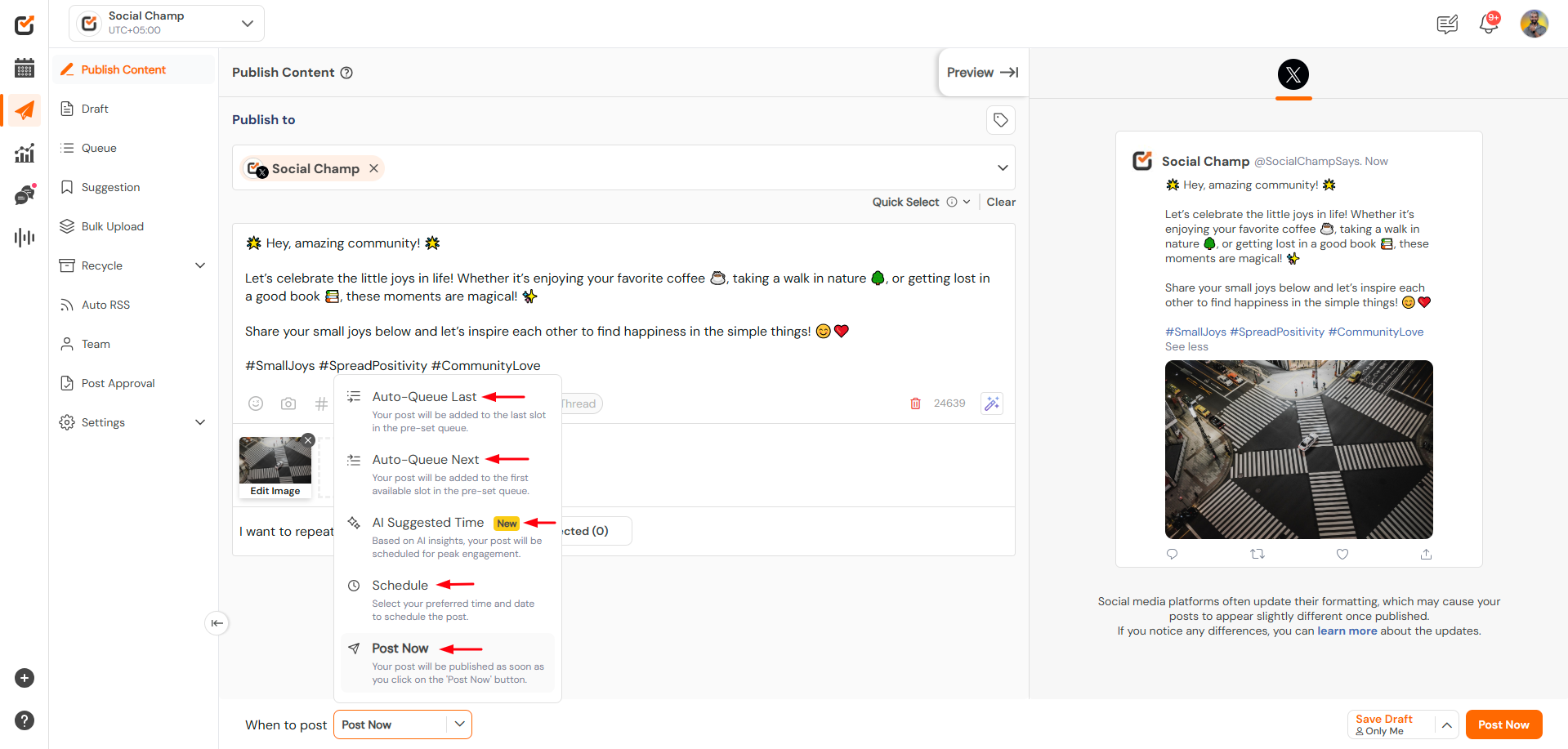
If you need help with queue settings, recurring posts, or anything else—just reach out. We’re always happy to help!
Was this helpful?
Thanks for your feedback!